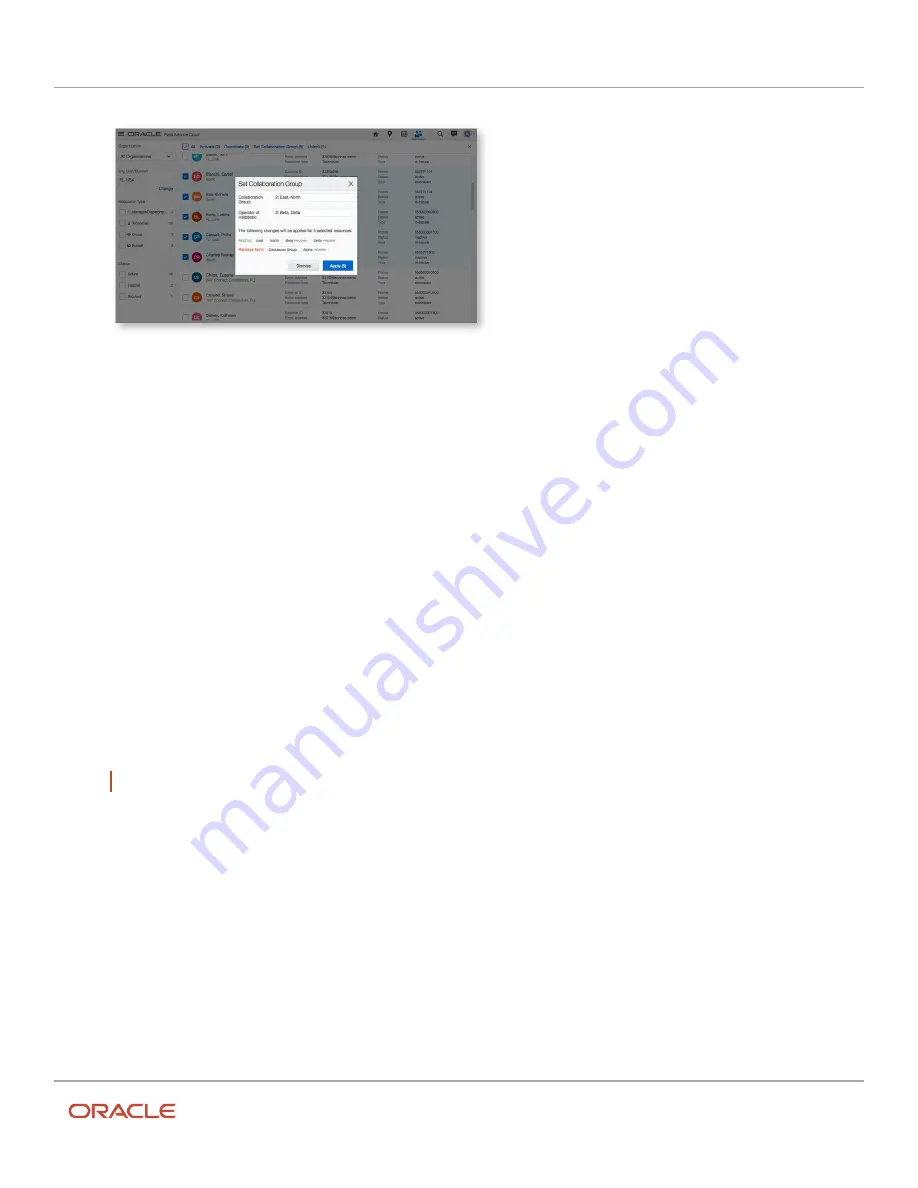
Oracle Field Service
Using Core Application
Chapter 2
Dispatcher Activities
5.
Confirm your decision.
Assign a Schedule to a Resource
The supervisor can update a resource’s calendar and the changes are visible with immediate effect.
However, the supervisor is notified about the resource’s task allotment status when the calendar is updated. You can
access and update the resource’s calendar from these locations.
•
Calendar icon present on the Home page (if configured on the layout)
•
Calendar icon present in the hamburger menu (if added on the Main menu context layout)
•
From the Resource Info page, using the Resource Calendar option (if added on the Resource/User Info layout)
Assigning a Schedule
You can assign a schedule that exists in the application to a resource.
1.
From the Resource Calendar, select a date for which you want to assign a schedule.
2.
From the Schedule drop-down list, select the Schedule that you want to assign to the resource.
3.
From the Calendar option, select the date on which you want to end the new schedule.
Note: If you don't specify any end date, the schedule is considered as indefinite.
4.
Click Submit. The new schedule is applied to the resource.
138
Summary of Contents for 21C
Page 1: ...Oracle Field Service Using Core Application 21C ...
Page 4: ...Oracle Field Service Using Core Application Inventory 245 Resources 252 End Your Day 263 ...
Page 6: ...Oracle Field Service Using Core Application Preface ii ...
Page 18: ...Oracle Field Service Using Core Application Chapter 2 Dispatcher Activities 12 ...
Page 73: ...Oracle Field Service Using Core Application Chapter 2 Dispatcher Activities 67 ...
Page 75: ...Oracle Field Service Using Core Application Chapter 2 Dispatcher Activities 69 ...
Page 187: ...Oracle Field Service Using Core Application Chapter 3 Field Resource Activities 181 ...
Page 204: ...Oracle Field Service Using Core Application Chapter 3 Field Resource Activities 198 ...
Page 274: ...Oracle Field Service Using Core Application Revision History 268 ...






























