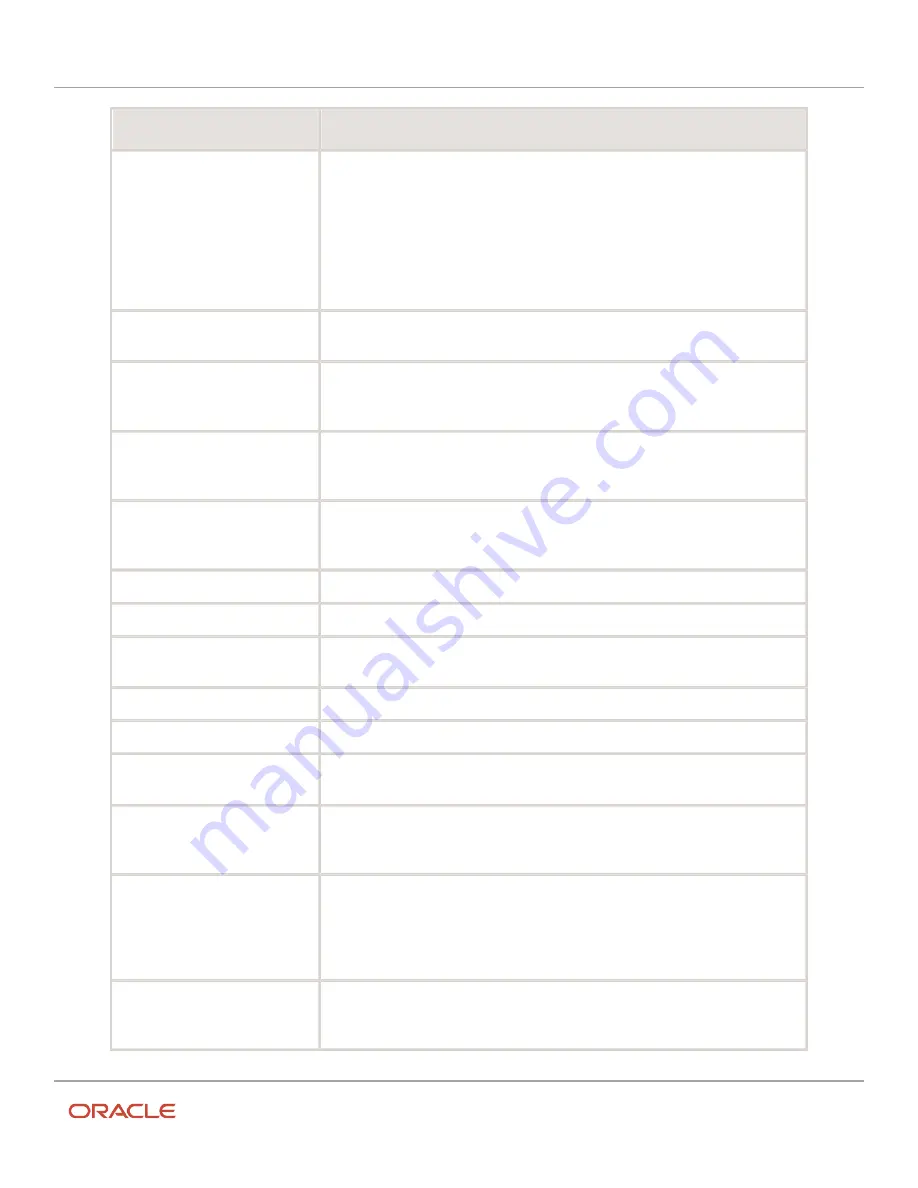
Oracle Field Service
Using Core Application
Chapter 2
Dispatcher Activities
Field name
Action
Org Unit/Bucket
Click the field and select the organization unit or bucket with which you want to
associate the resource. Let’s say you want to add a dispatcher who manages a bucket
and the resources under the bucket. Select the bucket to place the dispatcher so that the
user can see only the bucket and the resources under that bucket. If you want to create
a manager who may see the entire enterprise, select the parent level of the organization
structure to add the manager. The options available for you are configured by your
administrator. If you don't select any organization unit or bucket, the resource is treated
as unassigned to any organization.
Status
Select whether the resource is active or inactive. Inactive resources cannot log in to the
application.
User Type
Select the user type for the resource. The permissions assigned to the selected user
type applies to this resource. In other words, the user type selected here determines the
pages and the options the resource can see.
Visible resources
Select the resources the current resource can view, from the organization structure. The
resource can see the resources belonging to the selected organization, organization
unit, or bucket.
Self assignment
If you are assigning this resource to a bucket, select this check box to determine the
availability of activities and resources for this resource. For more information, see the
How Self-Assignment Works topic.
Login
Enter the user name with which the resource can log in to Oracle Field Service.
Password, Confirm Password
Enter the password that you want to set for the resource.
Force password change at next login Select this check box, if you want the resource to change their password when they log
in for the first time.
Collaboration group
Click and select the collaboration group that you want to add the resource to.
Message Language
Select the language in which you want the resource to see the error messages.
Time zone
Your (currently logged in user) time zone is populated, change it if required. This is the
time zone that the resource sees and uses in the interface.
Time format
Your (currently logged in user) time format is populated, change it if required. This is the
time format that the resource sees and uses in the interface. This can be either 12-hour
or 24-hour.
Date format
Your (currently logged in user) date format is populated, change it if required. This is the
date format that the resource sees and uses in the interface. This can be either month-
day-year or day-month-year.
The date format controls the display of dates in numeric format.
Long date format
Select the long date format that the resource views in the application. A long date is a
date that includes words. For example, Wednesday, May 6, 2020.
124
Summary of Contents for 21C
Page 1: ...Oracle Field Service Using Core Application 21C ...
Page 4: ...Oracle Field Service Using Core Application Inventory 245 Resources 252 End Your Day 263 ...
Page 6: ...Oracle Field Service Using Core Application Preface ii ...
Page 18: ...Oracle Field Service Using Core Application Chapter 2 Dispatcher Activities 12 ...
Page 73: ...Oracle Field Service Using Core Application Chapter 2 Dispatcher Activities 67 ...
Page 75: ...Oracle Field Service Using Core Application Chapter 2 Dispatcher Activities 69 ...
Page 187: ...Oracle Field Service Using Core Application Chapter 3 Field Resource Activities 181 ...
Page 204: ...Oracle Field Service Using Core Application Chapter 3 Field Resource Activities 198 ...
Page 274: ...Oracle Field Service Using Core Application Revision History 268 ...






























