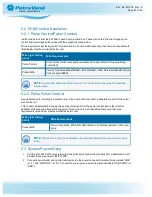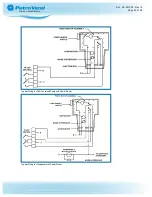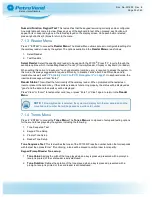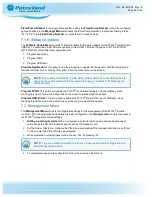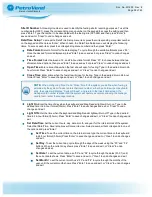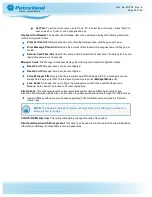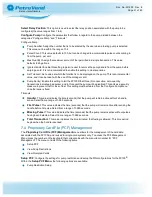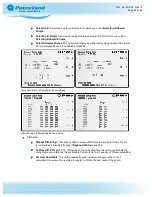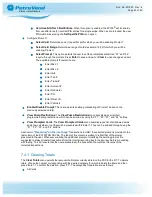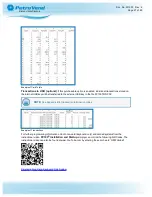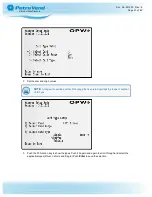Fixed Pump Number
: For a single pump system, setting the
Fixed Pump Number
to that of a configured
pump as defined in the
Manager Menu
eliminates the “Enter Pump Number” prompt when fueling. Press
“F3” or “F4” to turn
Fixed Pump Number
on, press “Enter” to save and exit.
7.1.9 Software Updates
The
Software Update Menu
consists of items that allow for firmware updates for the PV100
®
system from a
USB Key. To obtain the proper firmware updates, contact OPW Technical Support at 1-877-OPW-TECH
(877-679-8324) or visit http://www.opwglobal.com.
1. Program Application
2. Program FPGA
3. Program USB driver
Program Application
: This option is a 2-step procedure to update the firmware for both the terminal and
fuel-site controller. Once choosing this option, follow the instructions on the screen.
NOTE:
Both software items (APPL_S.ABS, APPL_B.ABS) MUST be on the USB key before
beginning the update procedure. Do not power off, unplug, or reset the PV100® during the
update process.
Program FPGA
: This option will update the PV100
®
circuit board firmware from the USB key. Once
choosing this option, follow the instructions on the screen to proceed with the update.
Program USB Driver
: This menu option updates the PV100
®
driver for the two (2) USB keys. Once
choosing this option, follow the instructions on screen to proceed with the update.
7.2 Management Menu
The
Management Menu
consists of configurable settings for the management of the PV100
®
fuel-site
controller. The following steps demonstrate the initial configuration of a
manager card
, and grants access to
the PV100
®
management menu settings.
1.
Setting up manager cards
: With a new system, any two (2) cards can be assigned as manager
cards. Swipe the first card that has been chosen as the manager card.
2. For first time configuration, configure the PIN to be associated with the manager card and press “Enter”.
To do so, enter this PIN both times, as prompted.
3. When prompted to enter manager mode, choose “Yes” by pressing “F4”.
NOTE:
If you are a distributor/installer, press «F1» to skip manager card configuration and
enter Manager Mode directly.
4. To complete manager card configuration, follow the on-screen instructions.
Doc. No.: M1900 Rev.: 8
Page 36 of 65