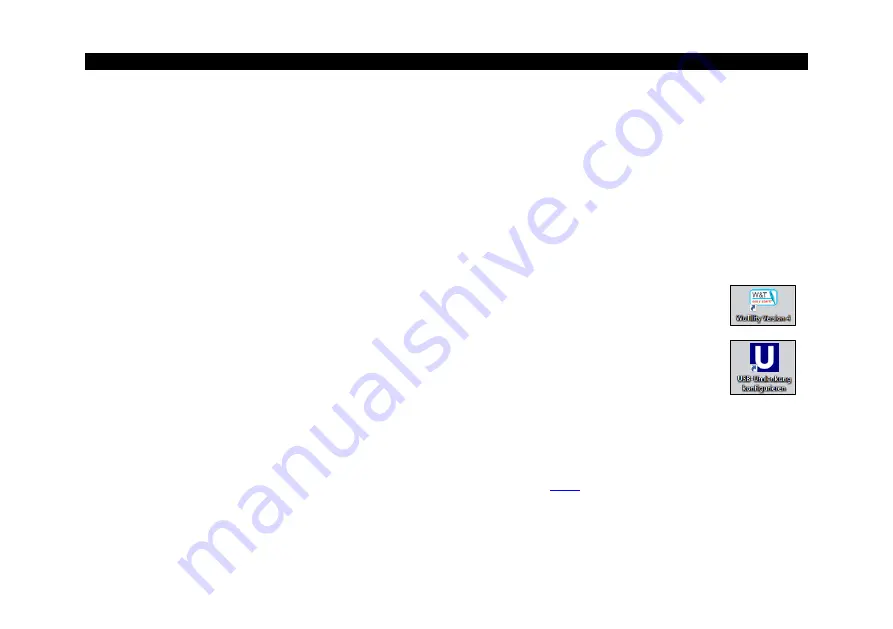
-
Installation
33
-
3.2 Software Installation
After having connected your Hardware, you can start with the configuration in the PIX Connect software.
The steps in
chapters
are mandatory and the steps in
chapter 3.2.4
used to calculate the produced glass area.
Now that you have successfully connected your hardware, you can start with the configuration in the PIX
Connect software.
3.2.1
Set up of the USB-Server
But before you start the PIX Connect, you must first set up the USB server. On the
supplied USB stick, in the folder USB Sever, you will find two software programs
(
WuTility
and
USB Redirector
) that are required for the installation of the whole
system. Detailed instructions for setting up the server can be found in the folder
Documentation
/
Manuals
/
ACPIUSBSGB-QSG-Dxxxx-xx-x
.
3.2.2
Installation PIX Connect
After successful integration of the USB server on your computer, the software PIX Connect can be installed.
This software is also on the USB stick and can also be downloaded
. To install the software, open the
Setup.exe
.
Summary of Contents for Bottom-Up GIS 450i G7
Page 1: ...Operators Manual Bottom Up GIS 640i G7 and 450i G7 Glass Inspection System ...
Page 11: ... Technical Data 11 Figure 1 Dimensions mm shutter system ...
Page 12: ... 12 Figure 2 Dimensions mm control cabinet ...
Page 13: ... Technical Data 13 Figure 3 Dimensions mm CTL 4M ...
Page 20: ... 20 CTL 4M FF optics Figure 5 spot size diagram ...
Page 27: ... Installation 27 Figure 10 camera distance ...
Page 44: ... 44 Figure 27 Linescan in PIX Connect software customized Layout ...
Page 52: ... 52 Appendix A Control cabinet Figure 34 Wiring diagram of control cabinet ...
Page 57: ...Bottom Up GIS MA E2022 04 A ...
















































