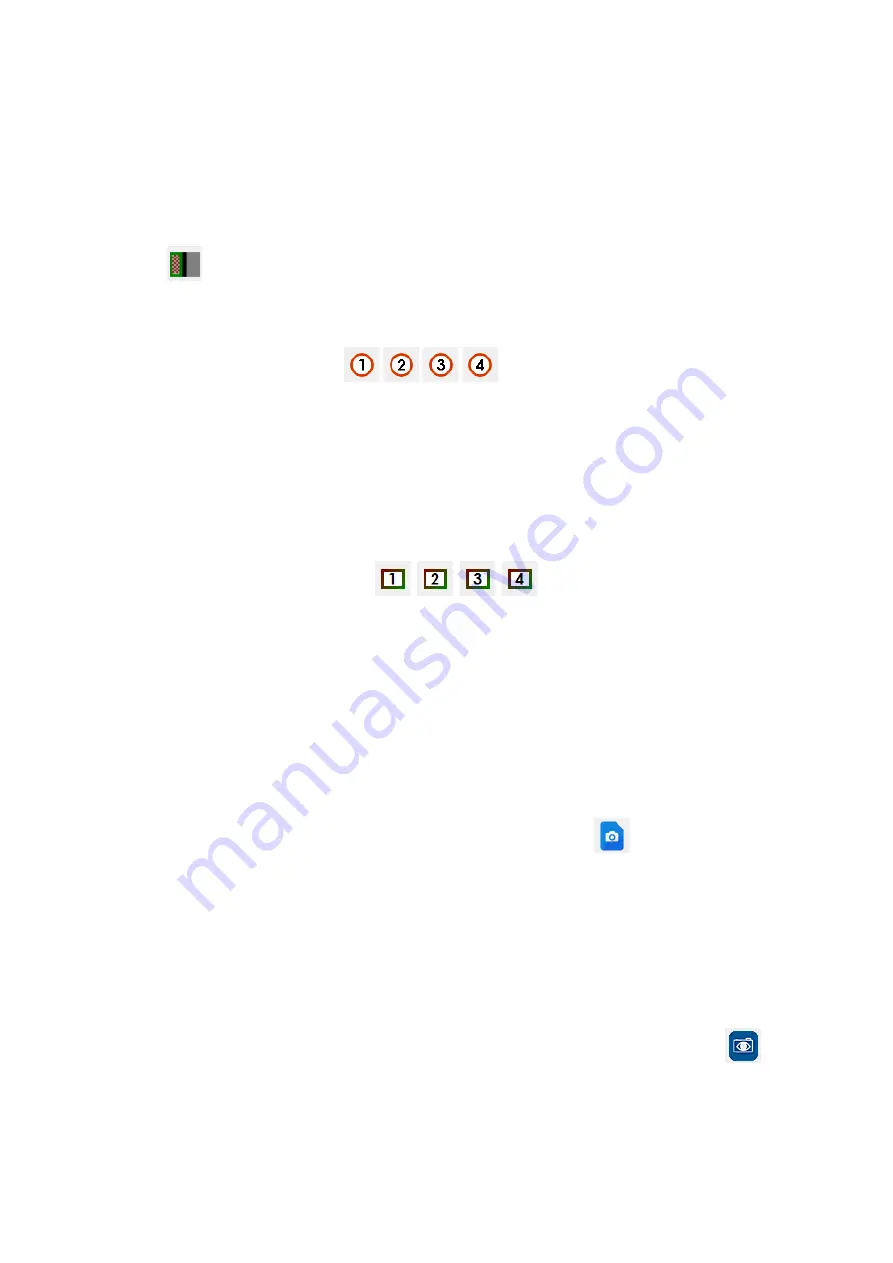
- 29 -
3.7.6.
Multi Channels
❖
In this mode, two kinds of live images are displayed side-by-side in the Scanning Area. The
signal of each image is gotten from the same scanning area of specimen, but two different
detectors. For example, SE image is displayed on left side, while BSE is displayed on right
side.
❖
Clicking menu [Image > Multi Channels>Dual Channels] or clicking the [Dual] button
on shortcut toolbar can set the current scan mode as dual channels scan mode.
3.7.7.
Scanning Speed
❖
Four scanning speed steps
correspond to different scanning speed
respectively. The software default is: 1 corresponds to 1u second/point; 2 to 4u second/point;
3 to 8u second/point; 4 to 32u second/point.
❖
Clicking menu [Scan > Scan Speed] or clicking the scan speed button on shortcut toolbar can
change scanning speed.
❖
The default set is 1.
3.7.8.
Scanning Resolution
❖
Four scanning resolution steps
correspond to different scanning
speed respectively. The software default is: 1 corresponds to 512; 2 to 800; 3 to 1024; 4 to
2048.
❖
Clicking menu [Scan > Scan Resolution] or clicking the scan resolution button on shortcut
toolbar can change scanning speed.
❖
The default set is 3.
3.7.9.
Snapshot
❖
This function can capture the collecting image. User can switch to image window and save
the image.
❖
Clicking menu [Scan > Snapshot] or clicking the [Snapshot] button
on shortcut toolbar
can make snapshot.
3.7.10.
Synchronous Record
❖
This function acts as a kind of slower scan mode, and 50Hz synchronous signal is added.
When starting scanning, there is a blue bright band on left side of the Scanning Area to
indicate the scanned position on Y direction. When scanning is finished, image will be
automatically frozen and saved temporarily in Thumb Panel.
❖
Clicking menu [Scan > Synchronous Record] or clicking the [Synchronous Record] button
on shortcut toolbar can set the current scan mode as synchronous scan mode.
❖
Press the [Esc] key can escape the process.
Summary of Contents for A63.7069
Page 21: ... 20 Control Panel ...
Page 41: ... 40 4 10 Dither ...
Page 43: ... 42 4 12 4 Pseudo Colors Source Pseudo Colors 4 13 Options ...
















































