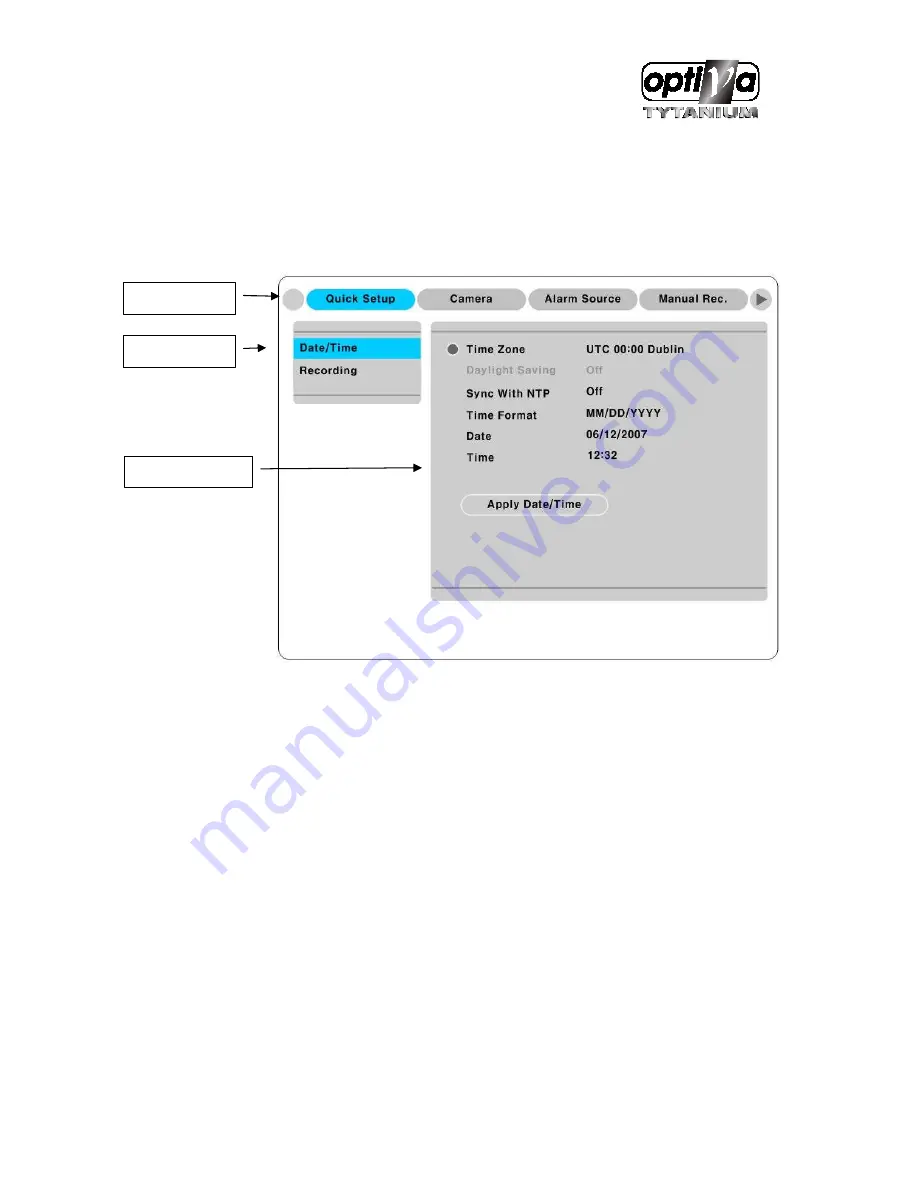
VTDVR5100 Digital Video Recorder
21
5.
Running OSD menu
5.1.
Using menu
Press the [MENU] in keypad of front to open the OSD Configuration Menu
(1)
Main Menu : The selected tab is shown in blue and the related sub-menu will be shown below the
tab. To movo to the previous/next Main Menu tab, use the [
◀
/
▶
] arrow buttons. To move to a sub-menu,
press the [
▷
]/[
▼
] arrow buttons.
(2)
Sub-menu : The selected sub-menu is shown in blue and the relaed setting will be shown the right of
the sub-menu. Use the [
▲
/
▼
] arrow buttons to move within the sub-menu list. To move to the setting
page, press [
▷
] button. To exit the setting page, press the [EXIT] button.
(3)
Setting Page : The selected sub-menu is shown as a circle on the left side of the name and gray color
for setting value. To move within each page, use the [
◀
/
▶
] or [
▲
/
▼
] arrow butons. Press the [
▷
] button to
change the value of a setting. When setting value is a word, a dialogue box to edit the word will open.
When setting value is a number, it should be set with using [
◀
/
▶
] or [
▲
/
▼
] arrow buttons. After the value
is set, press the [EXIT] button. To exit the Setting page, press the [EXIT] button.
5.2.
Dialogue box to edit a word
There are two methods to input a word..
①
Main Menu
②
Sub-menu
③
Setting Page
Summary of Contents for VTDVR5100 Tytanium DVR series
Page 1: ...VTDVR5100 Tytanium DVR series Installation User s Guide v 1 0...
Page 13: ...VTDVR5100 Digital Video Recorder 13...
Page 15: ...VTDVR5100 Digital Video Recorder 15 3 Description Function...
Page 45: ...VTDVR5100 Digital Video Recorder 45...
Page 131: ...VTDVR5100 Digital Video Recorder 131 Status It indicates the status of eDVR registry...
Page 210: ...VTDVR5100 Digital Video Recorder 210 APPENDIX...
Page 212: ...VTDVR5100 Digital Video Recorder 212...






























