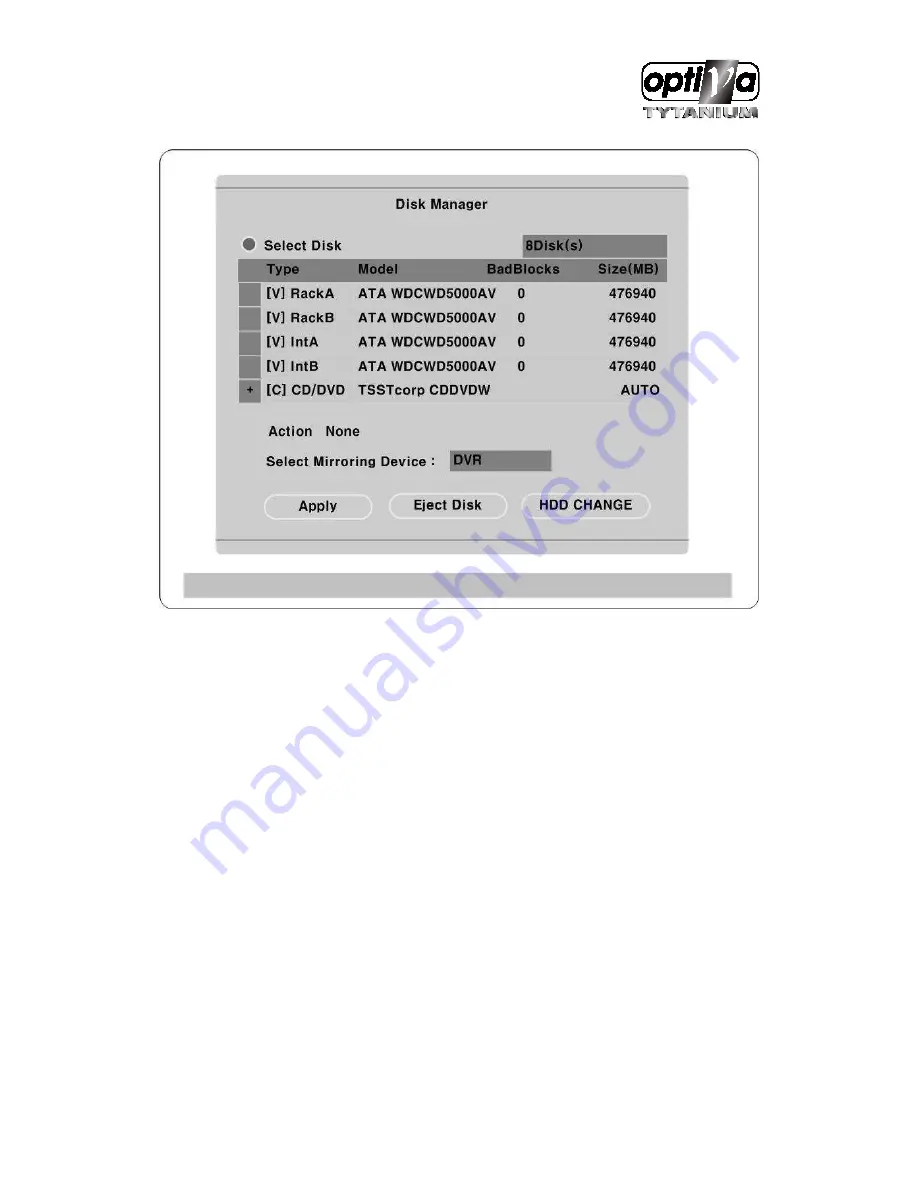
VTDVR5100 Digital Video Recorder
143
(1)
Use the arrow key to select DVR at Select Mirroring Device menu and press ENTER.
(2)
Press “Apply” and ENTER to save.
(3)
Select OK at pop up window and press ENTER.
(4)
The entire HDDs installed are formatted and the status of Rack A,B are changed to [M](Mirroring)
while the status of Int A,B is changed to [V].
(5)
Select Int A,B and select “Add” at Action menu and ENTER “apply”.
(6)
Select OK at pop up window and press ENTER.
(7)
The status of HDD is changed from [V] to [R] and it can be used as a storage device in DVR.
(8)
Exit from the menu after configuration and check if every set up is saved normally. The front LED
blinks green for the users to check if it works normally and the LED of the HDD that is not saving
data is lighting in red.
Summary of Contents for VTDVR5100 Tytanium DVR series
Page 1: ...VTDVR5100 Tytanium DVR series Installation User s Guide v 1 0...
Page 13: ...VTDVR5100 Digital Video Recorder 13...
Page 15: ...VTDVR5100 Digital Video Recorder 15 3 Description Function...
Page 45: ...VTDVR5100 Digital Video Recorder 45...
Page 131: ...VTDVR5100 Digital Video Recorder 131 Status It indicates the status of eDVR registry...
Page 210: ...VTDVR5100 Digital Video Recorder 210 APPENDIX...
Page 212: ...VTDVR5100 Digital Video Recorder 212...






























