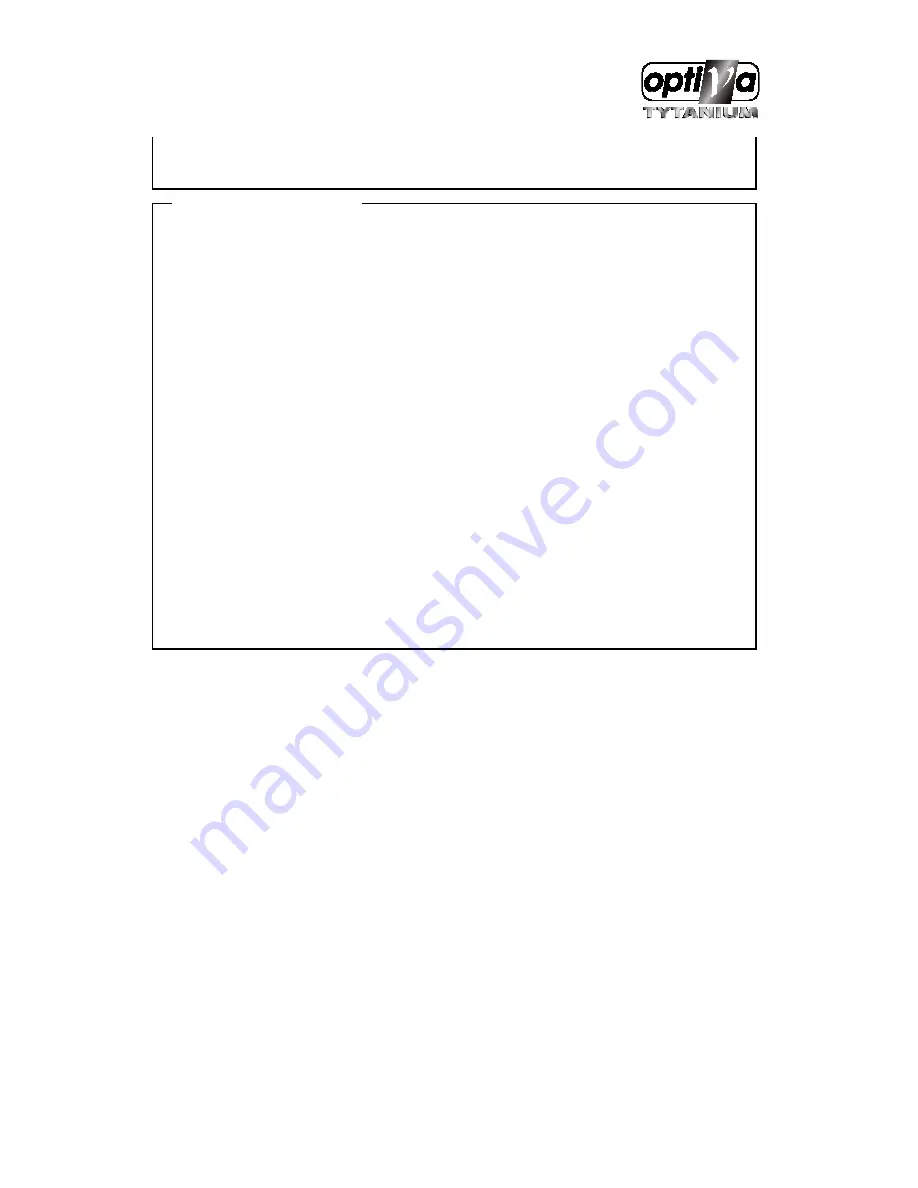
VTDVR5100 Digital Video Recorder
148
practically, he will find that there is no duplication.
< Compatible File System >
How to Use.
-
After upgrading DVR, HDD that recorded in previous version is indicated to [V] in Disk Manager.
-
Select HDD in ‘Select Disk’.
-
Press ‘Apply’ after selection of ‘Add Used’ at Action.
-
Press OK at ‘NOTICE - Disk reused for recording’.
-
Convert with messege ‘Converting files from old version may take a few minutes’ at lower screen.
-
If Type is changed to [R], it indicates HDD usable with completion.
Attention
-
If it upgrades system, HDD that is recorded in previous version is signed [V]. It must do Add Used
for the reusable.
-
Based on HDD size, it can take 10 second to a few minutes to Add Used.
-
Playback from HDD recorded in previous version can not be operated smoothly and CD backup is
not available.
-
Previous recorded data section does not support Watermark or Smart Search.
-
It is designed to be compatible file system. But there is the limit in the function/ backup as above. It
recommends backup in advance before the upgrading.
Summary of Contents for VTDVR5100 Tytanium DVR series
Page 1: ...VTDVR5100 Tytanium DVR series Installation User s Guide v 1 0...
Page 13: ...VTDVR5100 Digital Video Recorder 13...
Page 15: ...VTDVR5100 Digital Video Recorder 15 3 Description Function...
Page 45: ...VTDVR5100 Digital Video Recorder 45...
Page 131: ...VTDVR5100 Digital Video Recorder 131 Status It indicates the status of eDVR registry...
Page 210: ...VTDVR5100 Digital Video Recorder 210 APPENDIX...
Page 212: ...VTDVR5100 Digital Video Recorder 212...
















































