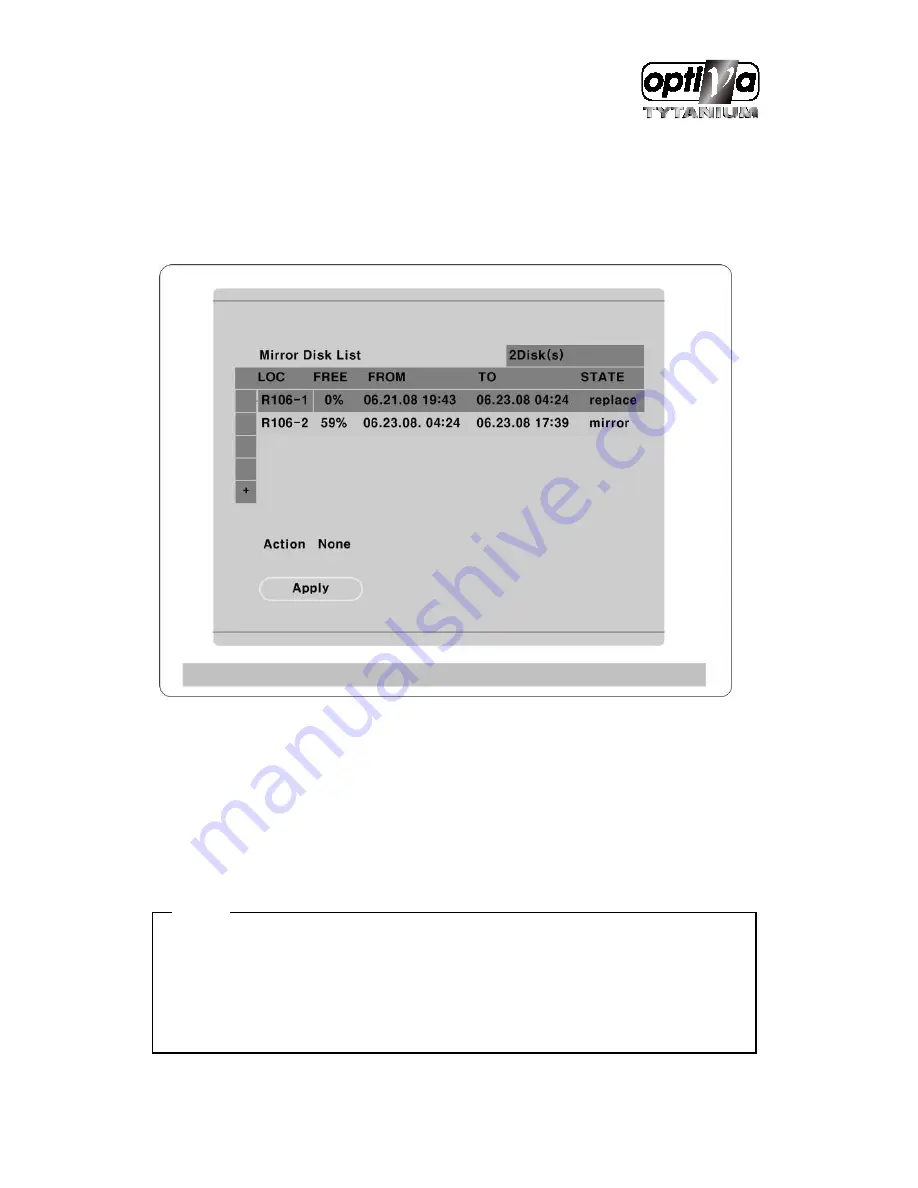
VTDVR5100 Digital Video Recorder
147
16.5.1.3.
Mirroring HDD exchange
When the space for mirroring hard disk goes down to 0% a pop-up message to exchange the mirroring
hard disk turns on the DVR console monitor. In this case, the user can check the space of mirroring hard
disk for HDD CHANGE menu at Disk Manager to exchange it.
LOC : Mirroring hard disk name
FREE(%) : Hard disk space
FROM : Starting date and time for saving data
TO : Ending date and time for saving data
STATE : It indicates “Mirror” if a space is available and it indicates Replace when there is no space for
the hard disk to exchange.
Refer to the “16.5.1.1 HDD exchange” part for mirroring hard disk exchange.
<Note>
1. The user should access to HDD Change menu for mirroring hard disk exchange.
2. The same model and size HDD should be replaced for mirroring hard disk exchange.
3. Even there is not more space for mirroring, if the user does not exchange the HDD, it deletes
mirroring disk in sequence. In this case, it looks like duplication in the certain duration of mirroring
of disk at HDD Chage menu. But it happens by not exchanging mirroring disk. If the user check it
Summary of Contents for VTDVR5100 Tytanium DVR series
Page 1: ...VTDVR5100 Tytanium DVR series Installation User s Guide v 1 0...
Page 13: ...VTDVR5100 Digital Video Recorder 13...
Page 15: ...VTDVR5100 Digital Video Recorder 15 3 Description Function...
Page 45: ...VTDVR5100 Digital Video Recorder 45...
Page 131: ...VTDVR5100 Digital Video Recorder 131 Status It indicates the status of eDVR registry...
Page 210: ...VTDVR5100 Digital Video Recorder 210 APPENDIX...
Page 212: ...VTDVR5100 Digital Video Recorder 212...
















































