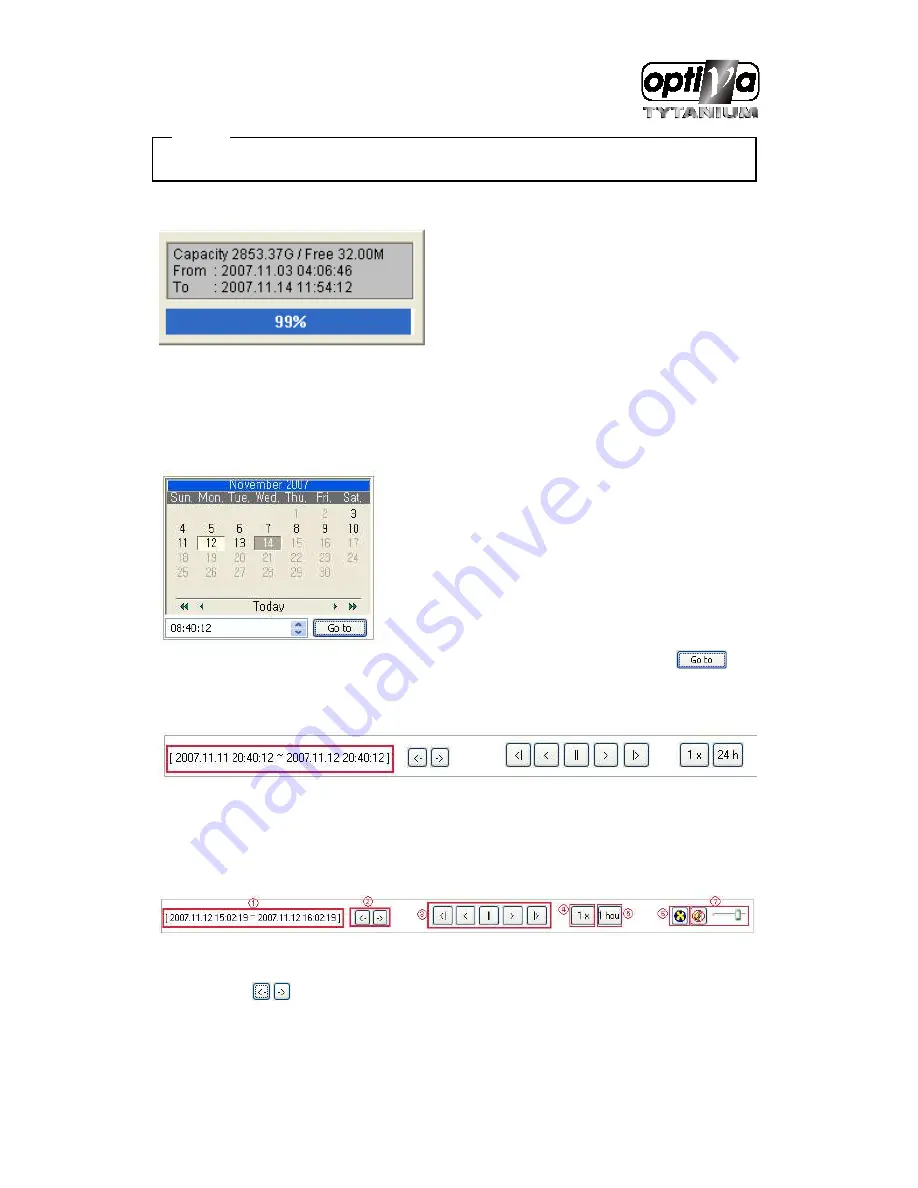
VTDVR5100 Digital Video Recorder
170
Disabled Channel button refers to do not support and relate to this unit.
17.4.7.
Saving time & Checking Rec. Capacity
It indicates total capacity of HDD & remains and shows Starting date & Last date of recording. Also it
shows percentage (%) for HDD capacity.
17.4.8.
Searching Calander
Recorded date is abled in black color, and others unrecorded date disabled in grey. Select
button after select date & time so as to playback images on the date & time selected.
When click ‘Go To’ button, it indicates for 24hours from the time selected at left bottom. As above picture,
it is possible to change the time zone with ‘24h’ button.
17.4.9.
Functional function at the buttom of monitor
Indicates playback range of recorded image.
Press
button as the time set at (5) so as to change the time zone to playback in
forwarding and backwarding.
From left button, it can ‘Move a frame back’, ‘Play backward’, ‘Stop’, ‘Play’, ‘Move a frame
Summary of Contents for VTDVR5100 Tytanium DVR series
Page 1: ...VTDVR5100 Tytanium DVR series Installation User s Guide v 1 0...
Page 13: ...VTDVR5100 Digital Video Recorder 13...
Page 15: ...VTDVR5100 Digital Video Recorder 15 3 Description Function...
Page 45: ...VTDVR5100 Digital Video Recorder 45...
Page 131: ...VTDVR5100 Digital Video Recorder 131 Status It indicates the status of eDVR registry...
Page 210: ...VTDVR5100 Digital Video Recorder 210 APPENDIX...
Page 212: ...VTDVR5100 Digital Video Recorder 212...















































