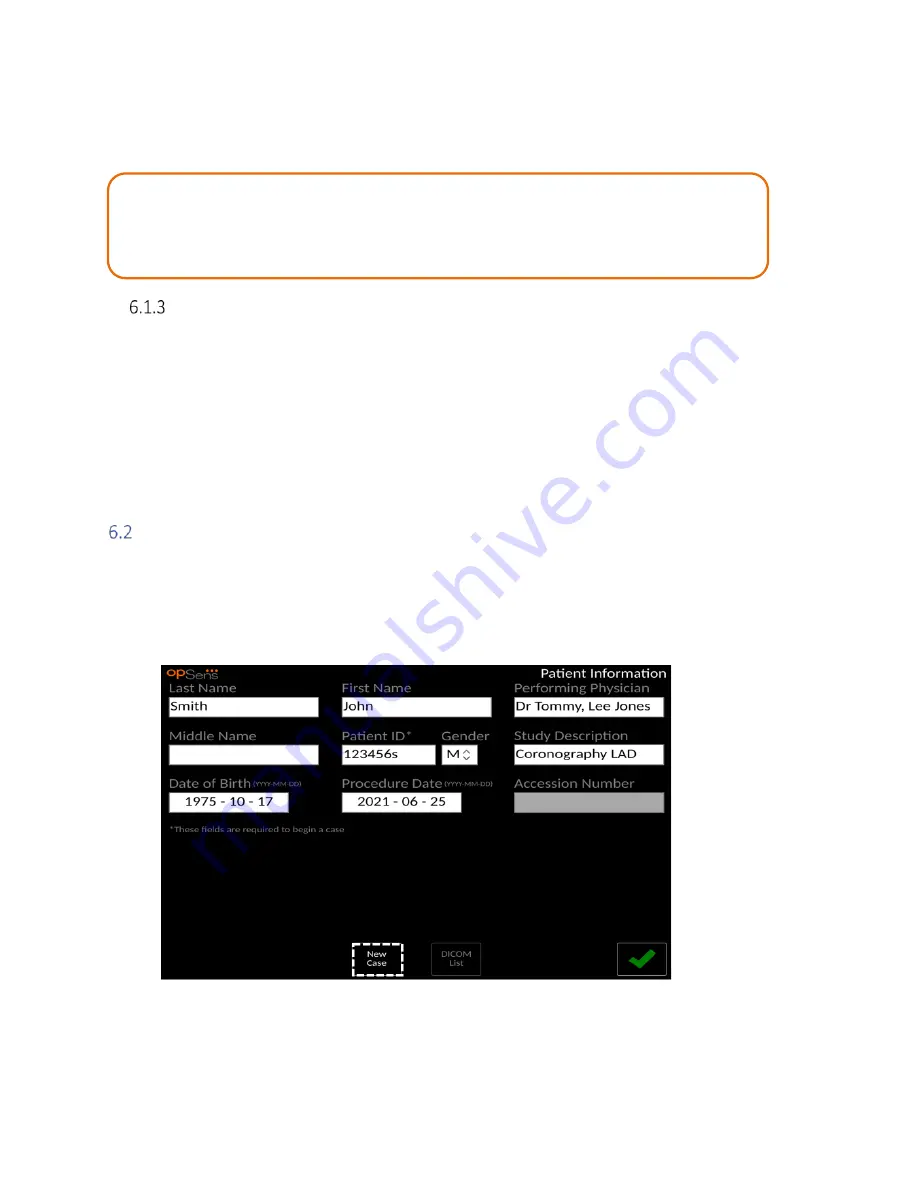
LBL-2008-41-v5 OptoMonitor 3 IFU_en Rev 2021-08
55
|
P a g e
Return to the MAIN screen. Selecting any of the measurement functions (FFR, dPR, dPR pullback) will
begin a recording that will save under the patient’s ID information. Once you have completed a
recording for this case, the file will appear in local files. You can upload any recordings via USB export or
DICOM (see section 7.10.3 or 7.10.4 for more information).
Refreshing the DICOM list
At the top of the DICOM list is displayed the last saving date/time. This information is updated:
-
when the Refresh button is selected.
-
when the DU is rebooted and the DICOM is connected
If the DU is rebooted but the DICOM is disconnected, a pop-up window is displayed to inform the user
that the DU failed to retrieve the DICOM list.
However, if the DU was connected and then disconnected without rebooting the DU, then the latest
retrieved DICOM list is displayed, without a pop-window to inform the user.
Ending an Open Case/ Starting a Second Case
To end an open case:
-
Navigate to the patient information screen via the MAIN screen.
-
Press the “New Case” button, which is the first button at the bottom of the screen. This ends the
previous case and allows the user to begin inputting new patient information.
-
Follow the steps outlined above (6.1) to begin a new case.
WARNINGS:
•
Valid patient ID
MUST
be inputted into patient information in order to progress
through patient case management process. If a valid patient ID is not given, the case
will not open and any recordings will be saved under the file format “NoPatient…”.






























