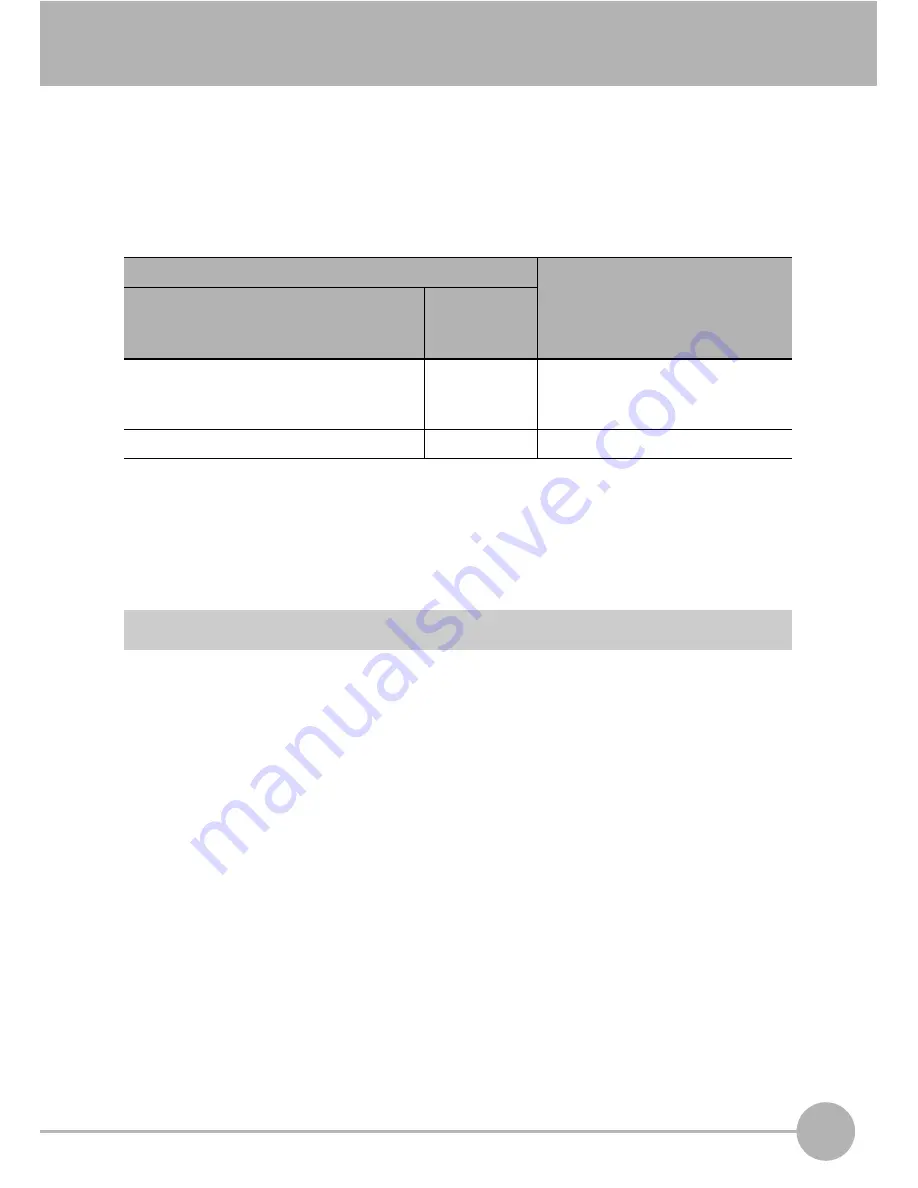
Laser Safety
183
ZG User’s Manual
5
APPENDICES
Laser Safety
Various safety standards regarding laser products are stipulated depending on the
country of use.
Take safety measures according to each standard.
Classification
*1
For products exported to the countries other than Japan and Europe, different safety standards are applied
according to the countries. Check the LED safety regulations and standards of the relevant country.
Label Replacement
Use in the U.S.A.
Products relevant to FDA are supplied with labels that conform to FDA regulations.
When these products are used in the U.S.A., replace the warning label on the sensor
body with the FDA labels (supplied) referring to the figure below. Make sure that the
labels are affixed at the correct locations as indicated.
The ZG Series is intended to be fitted into a system as a terminal device. Follow the
following technical standards when fitting in the device.
* FDA: 21CFR 1040.10 and 1040.11
Standards and classification (*1)
Maximum Output of Laser Beam
JIS C 6802 2005 (Japan),
EN60825/IEC60825-1 (Europe)
FDA
(the United
States)
ZG-WDS70/WDS22/WDS8T: Class 2M Class IIIB
Max. output 5 mW
Max. exposure (when optical
device is not used) 1 mW
ZG-WDS3T:
Class 2
Class II
Max. output 1 mW
Summary of Contents for ZG -
Page 12: ...10 ZG User s Manual MEMO ...
Page 44: ...Overview of Settings and Measurement 42 ZG User s Manual MEMO ...
Page 60: ...Functions Operations Used during Operation RUN Mode 58 ZG User s Manual MEMO ...
Page 110: ...System Settings 108 ZG User s Manual MEMO ...
Page 156: ...Serial Communication 154 ZG User s Manual MEMO ...
Page 206: ...204 ZG User s Manual MEMO ...
Page 207: ...205 ZG User s Manual 5 APPENDICES MEMO ...
Page 208: ...206 ZG User s Manual MEMO ...
















































