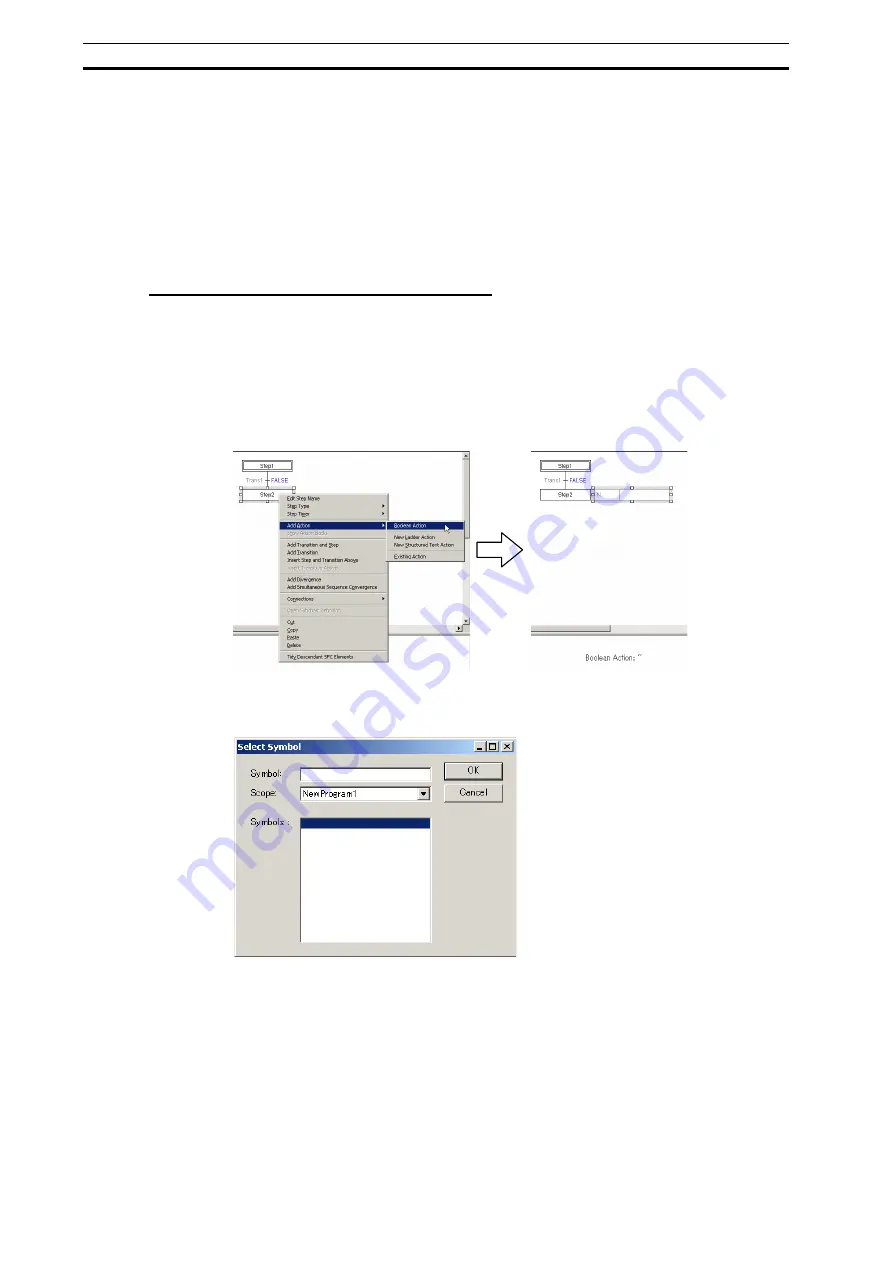
Editing the SFC Chart
Section 3-2
70
3-2-3
Adding an Action to a Step (or to the Initial Step)
Right-click a step (or the initial step), select
Add Action
from the pop-up menu, and
select one of the following.
•
Boolean Action (Boolean variable or actual address)
•
New
Ladder
Action
•
New Structured Text Action
•
Existing
Action
Adding a Boolean Variable Action Block
Action blocks can be inserted into each step of an SFC chart.
Here, a Boolean variable (bit) action block will be inserted.
1 Select and right-click a step, and select
Add Action
-
Boolean Action
from the
pop-up menu.
Note: Multiple action blocks can be inserted into a single step by repeating this procedure. If a
step contains multiple action blocks, they will be executed in sequence from top to bottom.
An action block is inserted to the right of the step.
2 Clicking in the action will display a ‘Browse’ button “[…]”. The Select Symbol dialog
box (shown below) will be displayed.
3 Select a variable from the list shown, or enter a variable name in the
Symbol
field,
and click
OK
.
Note:
The variables shown are already registered in the local symbol table. If the entered
variable does not currently exist, enter the variable name in the
Name
field, and click
OK
.
A prompt to create the variable will be displayed. If ‘Yes’ is selected, then a variable will be
added to the Local Symbol table.
Summary of Contents for SYSMAC CX-Programmer 8.1
Page 1: ...Operation Manual SFC Programming SYSMAC WS02 CXPC1 V8 CX Programmer Ver 8 1 Cat No W469 E1 04...
Page 2: ...ii CX Programmer Ver 8 1 WS02 CXPC1 V8 Operation Manual SFC Programming Revised February 2009...
Page 16: ......
Page 56: ...Precautions When Creating SFC Programs Section 1 5 40...
Page 118: ...Monitoring Section 4 5 102...
Page 150: ...Index 134...
Page 152: ...Revision History 136...
Page 153: ......
Page 154: ......






























