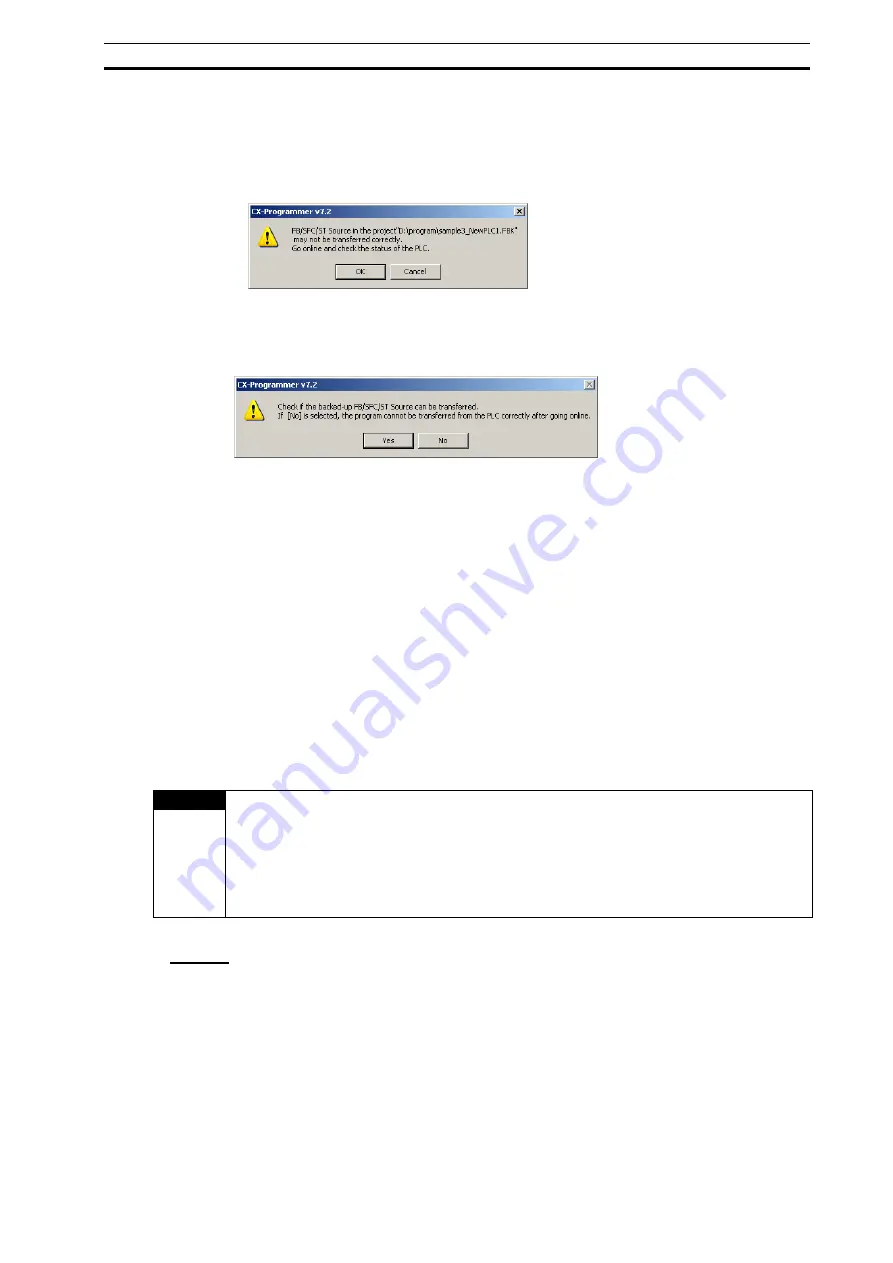
Online Editing
Section 5-1
107
Transferring the Source Code from a Backed-up Project
1. Start the CX-Programmer.
2. Transfer the project in Quick Mode before transferring the SFC source code. The
following message will be displayed if the transfer fails for a project.
3. Click
the
OK
Button. The backed-up project that was transferred with Quick Mode
will be started.
4. Connect online to the PLC to which data was previously transferred in Quick Mode.
The following message will be displayed.
5. Click
the
Yes
Button. When not in RUN mode, the project will be compared
between the computer and PLC and if it is the same, the SFC source code will be
transferred. When in RUN mode, change to a different mode and transfer the SFC
source code using the menus.
Transferring the SFC Source Code Manually
1. Start the CX-Programmer and open the project file for which the SFC source code
is to be transferred.
2. Connect online to the PLC to which data was previously transferred in Quick Mode.
The status bar of the CX-Programmer will flash a yellow message saying that the
source code is different.
3. Select
Project – Online Editing – Transfer SFC/ST Source.
The source code
transfer dialog box will be displayed.
4. Click
the
OK
Button.
The SFC source code, automatically back up onto the computer, will be compared
with the object code on the PLC system. If the two codes match, the SFC source
code can be transferred.
INFO
Normally, CX-Programmer converts (compiles) the program code (SFC source code)
into the code which is executable by the CPU unit (object code) and transfers both of
these codes.
The CPU unit saves the program’s SFC source code and object code onto the user
memory area and onto the internal flash memory. CX-Programmer can recover the
transferred program by the transfer from the CPU unit, only when both of these codes
have been properly saved.
Cancel
1 To discard the changes made to an edited SFC program, select
Program
-
Online
Edit
-
Cancel
. The edited SFC program will return to the state before the editing,
without being transferred to the PLC.
Summary of Contents for SYSMAC CX-Programmer 8.1
Page 1: ...Operation Manual SFC Programming SYSMAC WS02 CXPC1 V8 CX Programmer Ver 8 1 Cat No W469 E1 04...
Page 2: ...ii CX Programmer Ver 8 1 WS02 CXPC1 V8 Operation Manual SFC Programming Revised February 2009...
Page 16: ......
Page 56: ...Precautions When Creating SFC Programs Section 1 5 40...
Page 118: ...Monitoring Section 4 5 102...
Page 150: ...Index 134...
Page 152: ...Revision History 136...
Page 153: ......
Page 154: ......






























