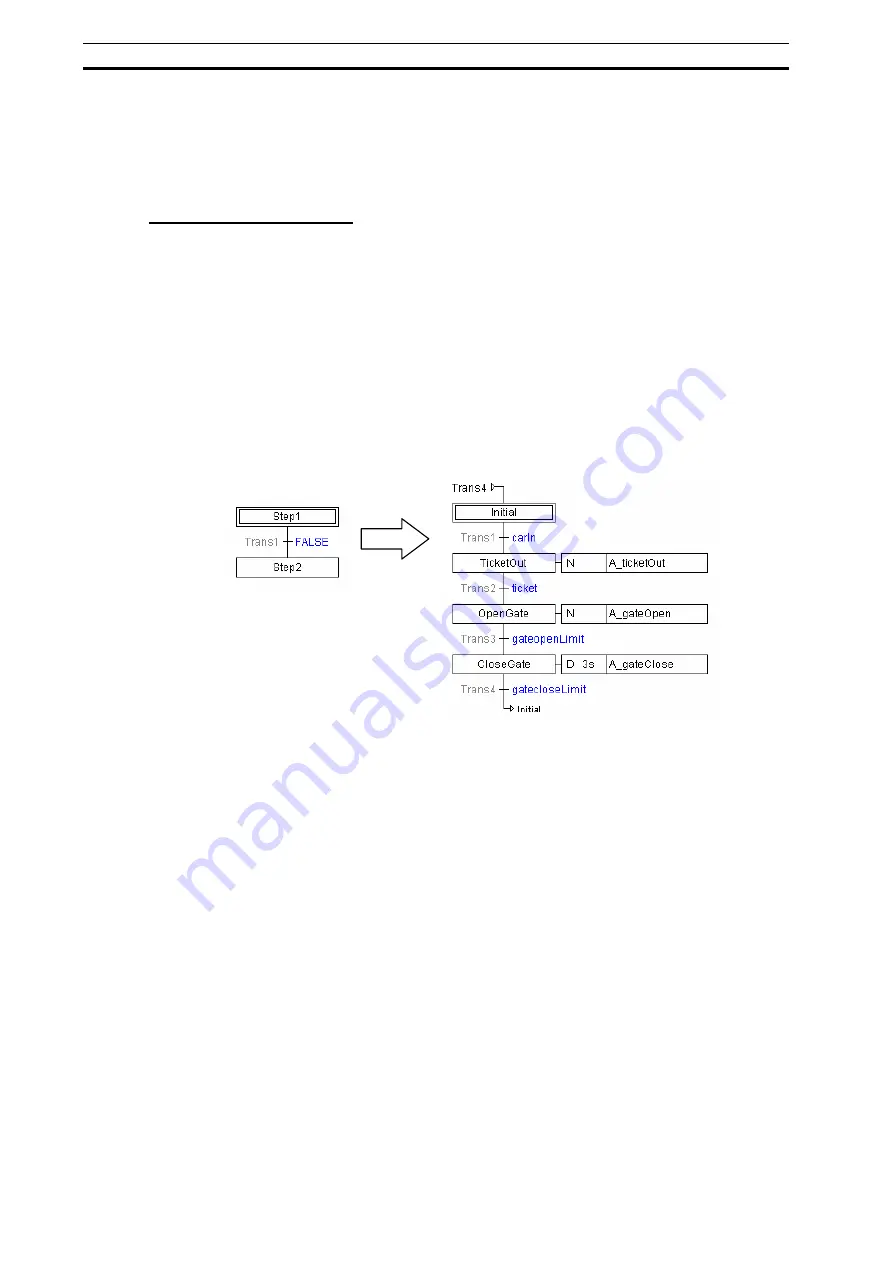
SFC Programming Example
Section 1-4
30
1-4-2
Procedures for Using CX-Programmer
This section describes the programming flow and SFC chart editing procedure using,
as an example, the SFC program for the unattended paid parking lot ticketing system.
SFC Programming Flow
1 Select and right-click a
Programs
item in the project workspace, and select
Insert
Program
-
SFC
from the pop-up menu.
For details, refer to
3-1-2 Creating (Inserting) a New SFC Program
.
2 Assigning the SFC program to a task
Select and right-click an SFC program item in the project workspace, and select
Properties
from the pop-up menu.
On the
General
tab of the displayed Program Properties dialog, select a task from
the
Task Type
list.
For details, refer to
3-1-3 Assigning an SFC Program to a Task
.
3 Editing SFC chart
When an SFC program is created, 3 types of SFC elements (initial step, transition,
and step) are registered in the SFC chart editor by default. Define the transition
conditions and actions by adding to these SFC elements.
4 Checking
the
program
Select and right-click an SFC program item in the project workspace, and select
Compile
from the pop-up menu.
For details, refer to
3-4-1 SFC Program Check
.
5 Transferring the SFC Program to the PLC
Select
Transfer
-
To PLC
from the PLC menu.
For details, refer to
4-2 Transferring Programs from Computer to PLC
.
Summary of Contents for SYSMAC CX-Programmer 8.1
Page 1: ...Operation Manual SFC Programming SYSMAC WS02 CXPC1 V8 CX Programmer Ver 8 1 Cat No W469 E1 04...
Page 2: ...ii CX Programmer Ver 8 1 WS02 CXPC1 V8 Operation Manual SFC Programming Revised February 2009...
Page 16: ......
Page 56: ...Precautions When Creating SFC Programs Section 1 5 40...
Page 118: ...Monitoring Section 4 5 102...
Page 150: ...Index 134...
Page 152: ...Revision History 136...
Page 153: ......
Page 154: ......






























