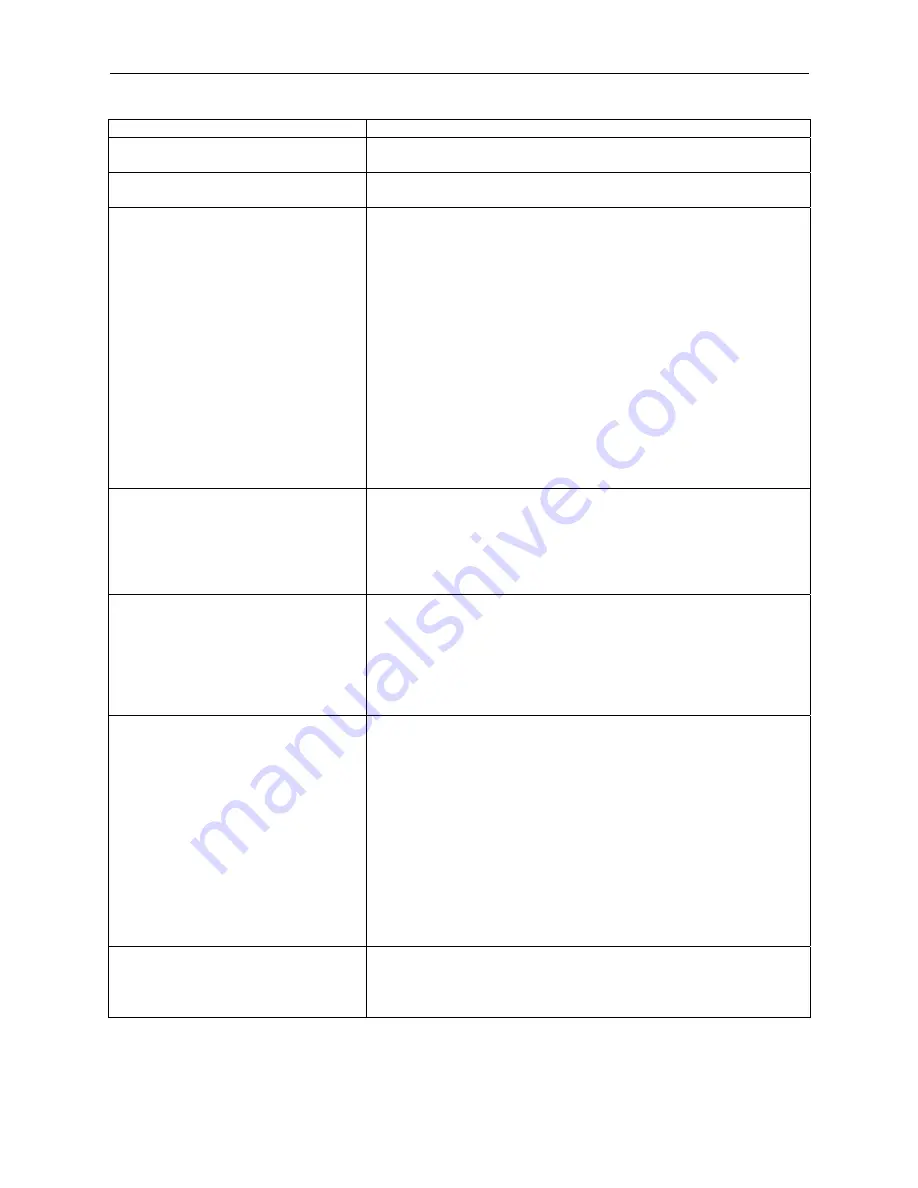
LVS-7000 Operations Manual Version 5.6.X
LVS-7000 Operations Manual Version 5.6.X
Page 65 of 187
Field Description
options on this page alone. This option will be grayed out when
using OCV.
Match this text
To match a static (unchanging) number, select
Match this text
and enter the desired string into the text box.
Match data in sector
If you are using multiple sectors, you may wish to match the
data in one sector to the data in another sector. To accomplish
this, select
Match data in sector
and choose the desired sector
from the drop-down list of previously trained sectors.
The
Majority
feature looks at all sectors that are set to majority,
takes the most popular result, and then matches the sectors to
that popular result.
The
At Position
feature tells the software where to start reading
data within a sector.
Take the string A1234 as an example, if you change
at position
to 3 then the software will only read 234.
The
Global copy
feature will copy the logically located sector
as compared to the original “From” and “To” sectors’ positional
relationship.
Refer to the diagram below in the “Global Copy Diagram”
section.
Ascending or Descending
When checking sequential data, you must select
Ascending
or
Descending
.
If the numbers are incrementing by a different amount, you
can select the amount to increment in the
Step
list box.
If the sequence is a combination of alpha and numeric, then
select the
Base
numbering system.
Prompt When Run is Started
When selected, this feature allows a “Match this text” string to
be entered by the operator at the time of starting a run, allowing
the “Match To” text to be changed without allowing job editing to
that operator’s permissions.
When this option is selected the system will prompt at run time
for the “Match to” string. Enter the string in the available text
field. Note that each sector is labeled accordingly.
Match to File
This feature compares the data decoded within a sector to the
data on a file created by the user. Options include:
Duplicates allowed – The system allows for repeated data
within the same sector and/or file.
Unique per sector – The system does not allow any
repeated data within the same sector and/or column within
a file.
Unique per job – The system does not allow any repeated
data within the same sector and/or file.
See the
Match to File
section below for additional details about
this feature.
Click
Enter Location
to select the location of the file being
matched.
Check for Duplicates
Checks data for any duplicates.
Options include:
Unique per sector – The system does not allow any
repeated data within the same sector.






























