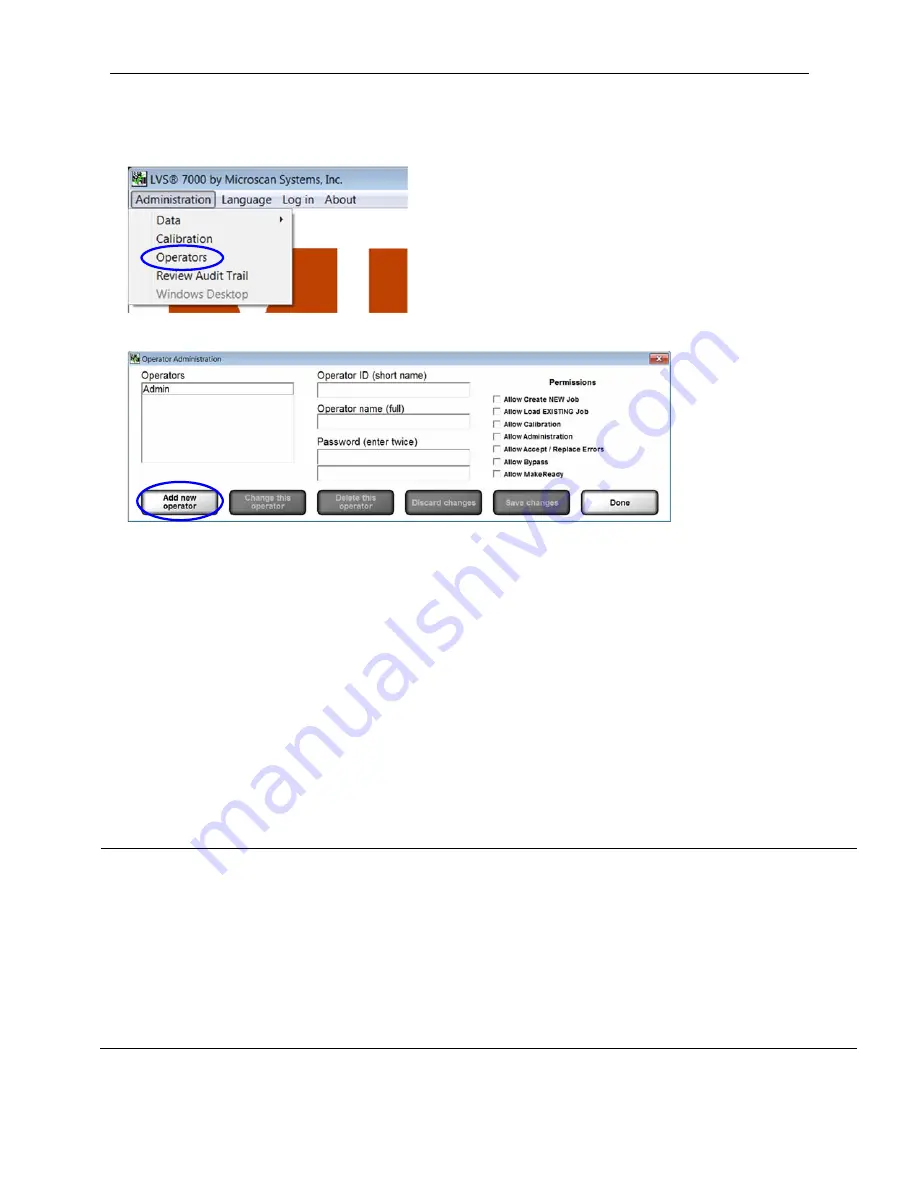
LVS-7000 Operations Manual Version 5.6.X
LVS-7000 Operations Manual Version 5.6.X
Page 173 of 187
To setup an operator to allow Automatic Login, follow the steps below.
1. Click “Administration” and then “Operators” from the menu bar.
2. On the “Operator Administration” screen, click the “Add new operator” button.
3. Enter the operator name in the “Operator ID (short name)” field and “Operator name (full)” field.
The Operator
name must match the Windows user name.
4. Enter “AUTO” (all uppercase letters) in the “Password” field. Enter this password in each of the two
“Password” fields.
5. Select the desired operator permissions in the “Permissions” section.
6. Click the “Save Changes” button, and then click the “Done” button.
7. Close the LVS-7000 software by clicking the X in the top, right corner of the screen.
8. Log in to Windows as the user you just setup in the LVS-7000 software.
9. Open the LVS-7000 software. The user should automatically be logged in and the “Create a New Job” or
“Load an Existing Job” screen is visible. The user is not prompted to enter a user name or password.
See the “Create a New Job” section in this manual for detailed instructions on creating a new job. See the
“Load an Existing Job” section for detailed instructions on loading an existing job.
10. Close the LVS-7000 when work is complete.
11. Log off of Windows.
IMPORTANT:
Automatic Login is only attempted when the LVS-7000 is first opened. If the operator logs out of
the LVS-7000, then the next user must log in manually. If the operator closes the LVS-7000 entirely, then
Automatic Login will be attempted the next time the LVS-7000 software is launched. In practice, an operator
would follow the steps below.
1. Log in to Windows
2. Launch the LVS-7000. Automatic Login executes for that Windows user name
3. Run the LVS-7000 as needed
4. Close the LVS-7000
5. Log off of Windows
6. The next operator repeats the above steps















































