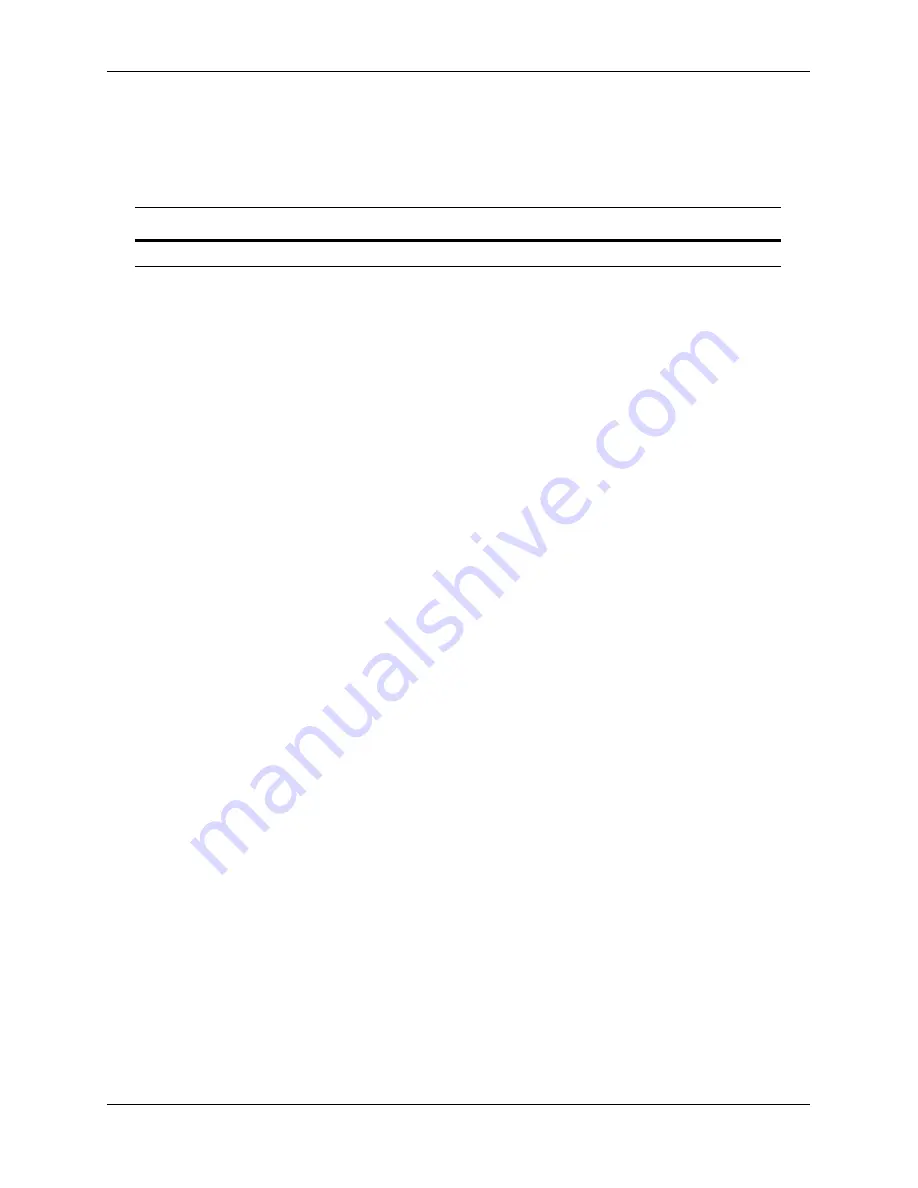
Remote Monitoring (RMON) Overview
Diagnosing Switch Problems
page 32-12
OmniSwitch AOS Release 7 Network Configuration Guide
June 2013
RMON Probe Defaults
The following table shows Remote Network Monitoring default values.
Global RMON Probe Defaults
Quick Steps for Enabling/Disabling RMON Probes
1
Enable an inactive (or disable an active) RMON probe, where necessary. You can also enable or
disable all probes of a particular flavor, if desired. For example:
-> rmon probes stats 1011 enable
-> rmon probes history disable
2
To verify the RMON probe configuration, enter the
command, with the keyword
for the type of probe. For example, to display the statistics probes, enter the following:
-> show rmon probes stats
The display is similar to the one shown below:
Entry Slot/Port Flavor Status Duration System Resources
-------+----------+---------+-----------+------------+----------------
1011 1/11 Ethernet Active 11930:27:05 272 bytes
3
To view statistics for a particular RMON probe, enter the
show rmon probes
command, with the
keyword for the type of probe, followed by the entry number for the desired RMON probe. For example:
-> show rmon probes 1011
The display appears similar to the one shown below:
Probe's Owner: Switch Auto Probe on Slot 1, Port 11
Entry 1011
Flavor = Ethernet, Status = Active,
Time = 11930 hrs 26 mins,
System Resources (bytes) = 272
For more information about these commands, see
“Displaying a List of RMON Probes” on page 32-37
,
“Displaying Statistics for a Particular RMON Probe” on page 32-38
, or the
“RMON Commands” chapter
in the
OmniSwitch CLI Reference Guide.
Parameter Description
CLI Command
Default Value/Comments
RMON Probe Configuration
No RMON probes configured.






























