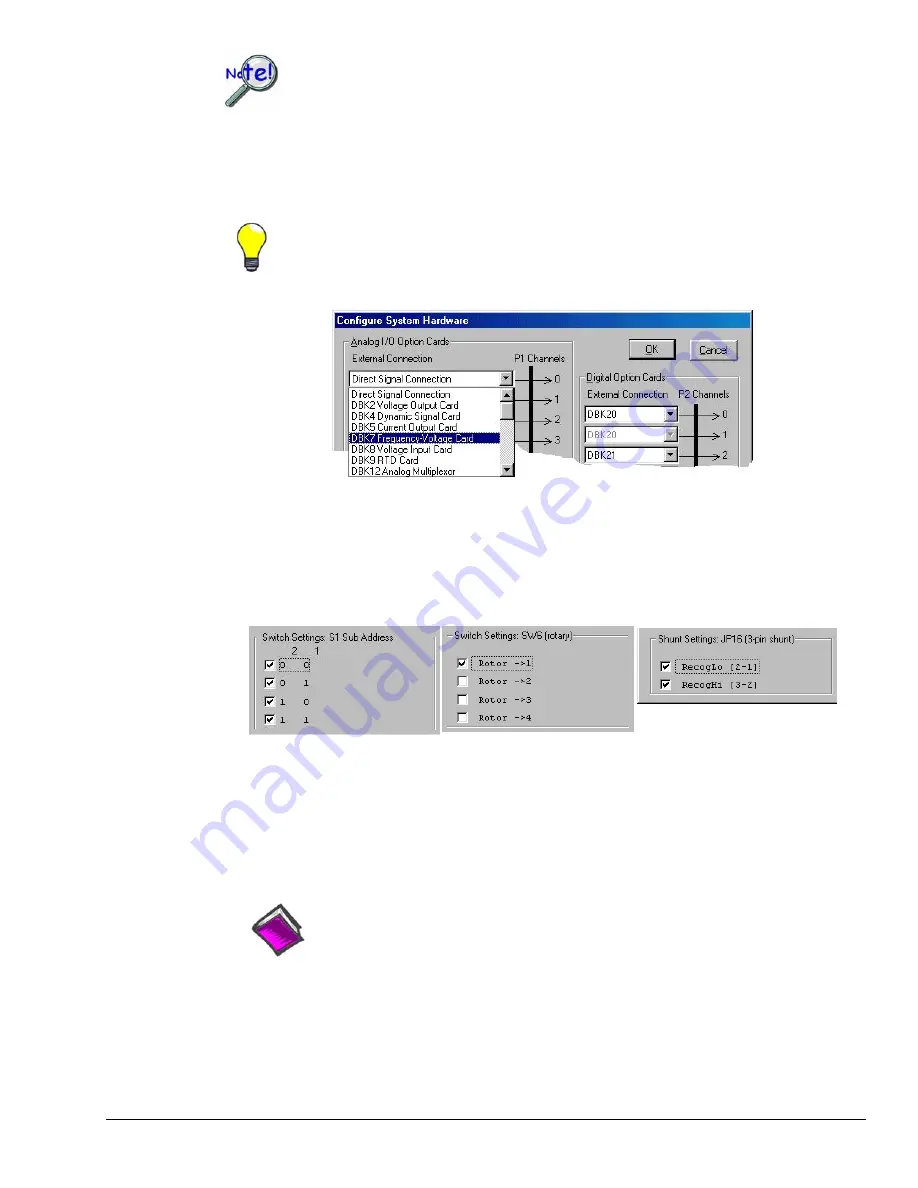
The DBKs typically have a channel address set physically on the device, by either a
switch or a header. The channel designated in software must agree with the hardware
setting. Thus, in step 2 below, Channel 0 will only be used to select a specific DBK when
that DBK is physically set for Channel 0. Refer to the specific DBK section for more
information, if needed.
2.
Under
Analog I/O Option Cards External Connection
, select the
expansion
down-arrow for the
chosen Daq Device channel, for example,
P1 Channel 0
. A “drop-down” will list the available
analog DBK options.
An alternative to using the
expansion
down-arrow to access the external connection drop-
down list, is to click within the text box. For example, in the following figure, after clicking
on P1 Channel 0’s “Direct Signal Connection” text, the drop-down list appeared.
Configure System Hardware Screen Showing Analog I/O Option Cards,
External Connection, P1 Channel Pull-down List for Channel 0
3.
Select the applicable DBK card from the drop-down list.
If the card has jumper or switch setups that need to be set in DaqView, a related window will appear.
Three extracted examples follow: (a) Switch Settings: S1 Sub Address, (b) Switch Settings: SW6
(rotary), and (c) Shunt Settings: JP16 (3-pin shunt).
Examples from Setup Windows
4.
Set the software DIP-switch settings, shunt-settings, and so forth to match the hardware settings on the
actual DBK(s).
5.
When all the channels and sub-addresses are set correctly, select
OK
to return to the
DaqView
main
screen.
6.
From
DaqView
, complete the channel setup, acquisition setup, and data destination setup for each of
the new DBKs.
Reference Note
:
If needed, refer to the
DaqView
documentation for more information. Note that you can
access PDF versions of documents from the data acquisition CD by using the <View
PDFs> button on the CD’s intro page.
This completes the software setup for analog DBK options.
DBK Option Cards and Modules User’s Manual
968194
DBK Setup in DaqView 3-5
Summary of Contents for OMB-DBK-34A
Page 6: ...ii...
Page 10: ...viii 917594 DBK Option Cards Modules User s Manual This page is intentionally blank...
Page 32: ...pg 22 DBK Basics 967794 Daq Systems...
Page 60: ...2 10 System Connections Pinouts 877095 DBK Option Cards and Modules...
Page 84: ...5 8 Troubleshooting Tips 967094 DBK Option Cards and Modules...
Page 94: ...DBK200 Series Boards DBK200 DBK201 DD 10 949794 Dimensional Drawings...
Page 96: ...DBK205 DBK205 DD 12 949794 Dimensional Drawings...
Page 97: ...DBK206 Dimensional Drawings 949794 DD 13...
Page 99: ...DBK208 Dimensional Drawings 949794 DD 15...
Page 100: ...DBK209 DD 16 949794 Dimensional Drawings...
Page 101: ...Dimensions for Miscellaneous Components DIN 1 Dimensional Drawings 949794 DD 17...
Page 102: ...DIN 2 DD 18 949794 Dimensional Drawings...
Page 105: ...DBK Cards Modules Part 1 of 2...
Page 106: ...DBK Cards Modules...
Page 108: ...DBK Cards Modules...
Page 148: ...DBK7 pg 14 879895 DBK Option Cards and Modules...
Page 168: ...DBK15 pg 6 889094 DBK Option Cards and Modules...
Page 182: ...DBK16 pg 14 879895 DBK Option Cards and Modules...
Page 200: ...DBK16 pg 32 879895 DBK Option Cards and Modules...
Page 206: ...DBK17 pg 6 879895 DBK Option Cards and Modules...
Page 218: ...DBK20 and DBK21 pg 6 879795 DBK Option Cards and Modules...
Page 232: ...DBK24 pg 8 879795 DBK Option Cards and Modules...






























