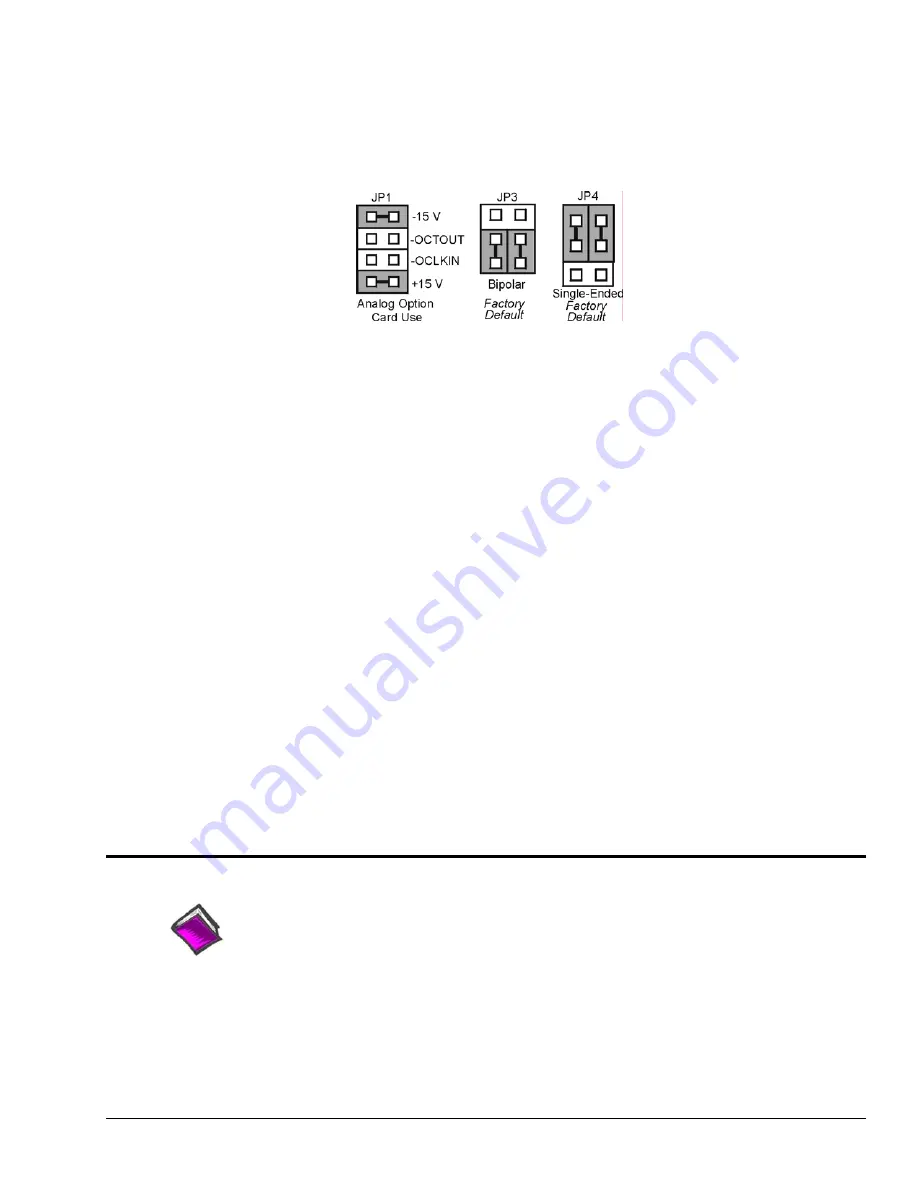
DaqBook/100 Series & /200 Series and DaqBoard [ISA type] Configuration
Use of the DBK8 expansion card with DaqBooks/100 Series & /200 Series devices and
DaqBoards [ISA type] requires 3 jumper settings.
1.
If not using auxiliary power, place the JP1 jumper in the expanded analog (Analog Option Card Use)
mode. This is indicated for JP1, in the following figure.
JP1 Default
Analog Option Card
DaqBook/100 Series & /200 Series and DaqBoard [ISA-Type] Jumper Settings for the DBK8
Note
: JP1’s default position is necessary to power the interface circuitry of the DBK42 via the internal
+15 VDC power supply. If using auxiliary power cards DBK32A or DBK33, you must remove
both JP1 jumpers. Refer to
Power Requirements
in the
DBK Basics
section, as well as to the
DBK32A and DBK33 sections of the manual.
2.
For DaqBook/100, DaqBook/112, and DaqBook/120
only
, place the JP3 jumper in
Bipolar Mode
.
3.
For DaqBook/100, DaqBook/112, and DaqBook/120
only
, place the JP4 jumper in
Single-Ended
Mode.
DaqBook/2000 Series & DaqBoard/2000 Series Configuration
No jumper configurations are required for these 2000 series devices.
Daq Device Connection
Several options exist for placement of the DBK8 card in a system. Because the inputs can be high-voltage,
the card should be physically secure and out of harm’s way. DBK8 will install in the 3-position DBK10
chassis, 10-position DBK41 card cage, the card slot in either the DaqBook/112 or /216, or in a section of a
snap-in
mounting track (mounted to a secure surface), or used as an insulated holder for a loose DBK8.
Safe Mounting
Several options exist for placement of the DBK8 card in a system. Because the inputs can be high-voltage,
the card should be physically secure and out of harm’s way. The DBK8 will install readily in the 3-
position DBK10 chassis, the 10-position DBK41 card cage, or in a section of a snap-in mounting track
mounted to a secure surface or used as an insulated holder for a loose DBK8.
Software Setup
Reference Notes
:
o
DaqView users
-
Refer to chapter 2,
DBK Setup in DaqView
.
o
LogView users
- Refer to chapter 3,
DBK Setup in LogView.
DBK Option Cards and Modules
888194
DBK8, pg. 3
Summary of Contents for OMB-DBK-34A
Page 6: ...ii...
Page 10: ...viii 917594 DBK Option Cards Modules User s Manual This page is intentionally blank...
Page 32: ...pg 22 DBK Basics 967794 Daq Systems...
Page 60: ...2 10 System Connections Pinouts 877095 DBK Option Cards and Modules...
Page 84: ...5 8 Troubleshooting Tips 967094 DBK Option Cards and Modules...
Page 94: ...DBK200 Series Boards DBK200 DBK201 DD 10 949794 Dimensional Drawings...
Page 96: ...DBK205 DBK205 DD 12 949794 Dimensional Drawings...
Page 97: ...DBK206 Dimensional Drawings 949794 DD 13...
Page 99: ...DBK208 Dimensional Drawings 949794 DD 15...
Page 100: ...DBK209 DD 16 949794 Dimensional Drawings...
Page 101: ...Dimensions for Miscellaneous Components DIN 1 Dimensional Drawings 949794 DD 17...
Page 102: ...DIN 2 DD 18 949794 Dimensional Drawings...
Page 105: ...DBK Cards Modules Part 1 of 2...
Page 106: ...DBK Cards Modules...
Page 108: ...DBK Cards Modules...
Page 148: ...DBK7 pg 14 879895 DBK Option Cards and Modules...
Page 168: ...DBK15 pg 6 889094 DBK Option Cards and Modules...
Page 182: ...DBK16 pg 14 879895 DBK Option Cards and Modules...
Page 200: ...DBK16 pg 32 879895 DBK Option Cards and Modules...
Page 206: ...DBK17 pg 6 879895 DBK Option Cards and Modules...
Page 218: ...DBK20 and DBK21 pg 6 879795 DBK Option Cards and Modules...
Page 232: ...DBK24 pg 8 879795 DBK Option Cards and Modules...
















































