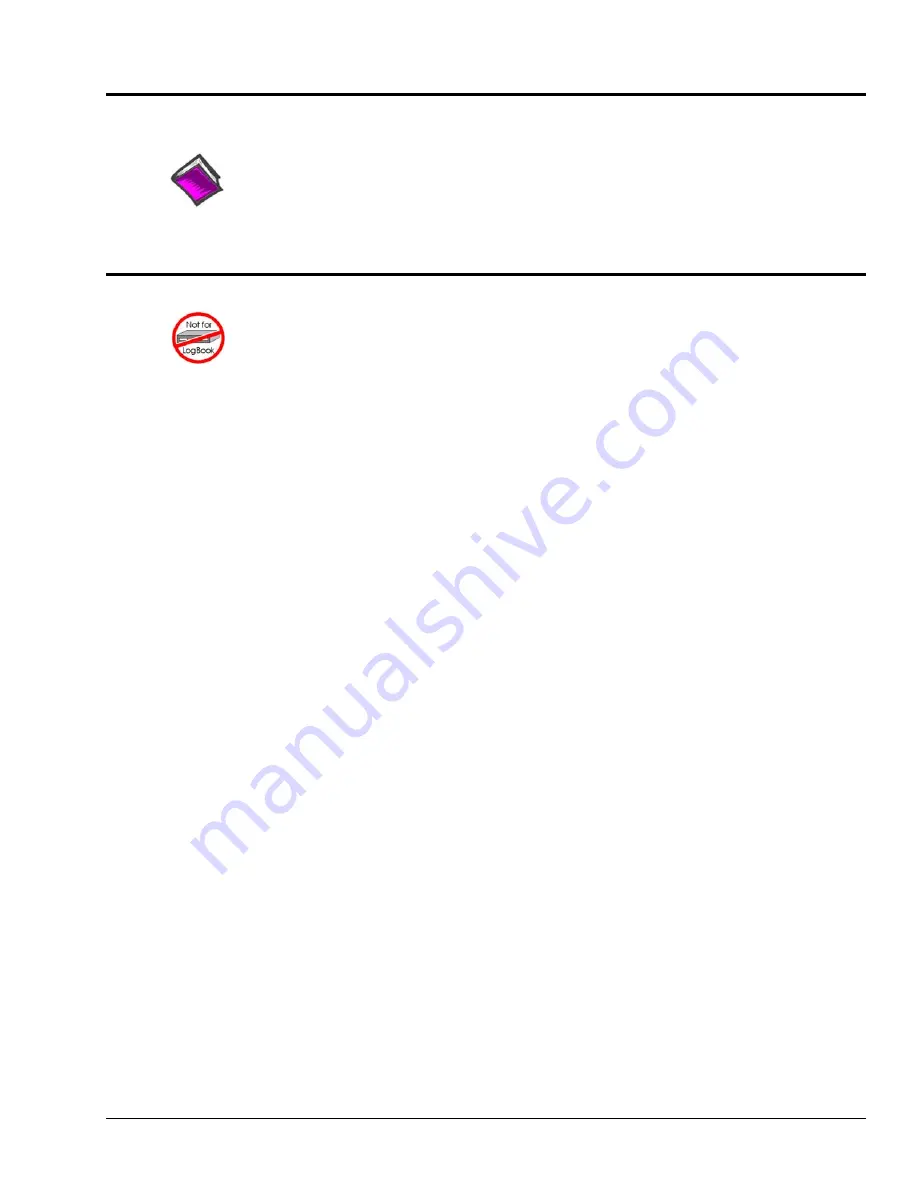
Software Setup
Reference Notes
:
o
DaqView users
- Refer to chapter 3,
DBK Setup in DaqView
.
o
LogView users
- Refer to chapter 4,
DBK Setup in LogView
.
GageCal Program
GageCal is not used for LogBook applications.
Note:
GageCal is best suited for a load cell application
To install the GageCal program on your computer, close all other programs and run SETUP.EXE on Disk
1 (or CD-ROM, as applicable) from Windows 3.1, 3.11, or Windows 95/98/Me. Follow the installation
instructions from the setup program.
Execute GAGECAL.EXE from a Windows environment to start the program. The first screen that appears
will set up the Daq device interface. Input the correct Daq device interface information and click OK. If
the program does not detect the Daq device, please check connections and try again or refer to the
troubleshooting tips in the
Troubleshooting Tips
chapter.
Through GageCal, DBK16 channels can be configured and calibrated as needed. The typical procedure for
using GageCal with a DBK16 is as follows:
1.
Highlight the expansion channel number you want to configure and calibrate. Notice the channel
numbers are listed 16 to 271 with respect to the Daq device (if necessary, see the section entitled,
Channel and Card Address Selection
).
2.
Click on the CONFIGURE button. Setup and verify your hardware setting with the diagram on the
screen. Please note that the coupling must be set to DC and the filter must be disabled to calibrate
the DBK16. After the hardware is setup and verified, click on the ACCEPT button to configure the
next channel or ACCEPT CONFIGURATION AND EXIT to return the main GageCal screen.
3.
Highlight the first configured channel and click on the button labeled CALIBRATE. The
Application Parameters screen appears. There are 2 types of calibration that the DBK16 can
accommodate.
Nameplate calibration
allows you to enter specifications of your transducer and
application;
Two-Point calibration
allows you to enter two points of millivoltage out of the transducer vs
pounds or other physical units. From the parameters you enter, GageCal instructs you how to set up
the DBK16.
Note:
All application parameters entered will be used in the DBK16 setup. Any inaccuracies will result
in the DBK16 being configured incorrectly.
4.
Click on the CONTINUE button, and follow the instructions from the GageCal program. GageCal
has a help file that will explain any questions on the different screens or menus. If you have trouble
in your setup, a DIAGNOSTIC window can show a DBK16 circuit to help you troubleshoot the
problem.
5.
After GageCal completion, go to DaqView and convert
±
5 V to engineering units using mx+b.
DBK Option Cards and Module
879895
DBK16, pg. 11
Summary of Contents for OMB-DBK-34A
Page 6: ...ii...
Page 10: ...viii 917594 DBK Option Cards Modules User s Manual This page is intentionally blank...
Page 32: ...pg 22 DBK Basics 967794 Daq Systems...
Page 60: ...2 10 System Connections Pinouts 877095 DBK Option Cards and Modules...
Page 84: ...5 8 Troubleshooting Tips 967094 DBK Option Cards and Modules...
Page 94: ...DBK200 Series Boards DBK200 DBK201 DD 10 949794 Dimensional Drawings...
Page 96: ...DBK205 DBK205 DD 12 949794 Dimensional Drawings...
Page 97: ...DBK206 Dimensional Drawings 949794 DD 13...
Page 99: ...DBK208 Dimensional Drawings 949794 DD 15...
Page 100: ...DBK209 DD 16 949794 Dimensional Drawings...
Page 101: ...Dimensions for Miscellaneous Components DIN 1 Dimensional Drawings 949794 DD 17...
Page 102: ...DIN 2 DD 18 949794 Dimensional Drawings...
Page 105: ...DBK Cards Modules Part 1 of 2...
Page 106: ...DBK Cards Modules...
Page 108: ...DBK Cards Modules...
Page 148: ...DBK7 pg 14 879895 DBK Option Cards and Modules...
Page 168: ...DBK15 pg 6 889094 DBK Option Cards and Modules...
Page 182: ...DBK16 pg 14 879895 DBK Option Cards and Modules...
Page 200: ...DBK16 pg 32 879895 DBK Option Cards and Modules...
Page 206: ...DBK17 pg 6 879895 DBK Option Cards and Modules...
Page 218: ...DBK20 and DBK21 pg 6 879795 DBK Option Cards and Modules...
Page 232: ...DBK24 pg 8 879795 DBK Option Cards and Modules...






























