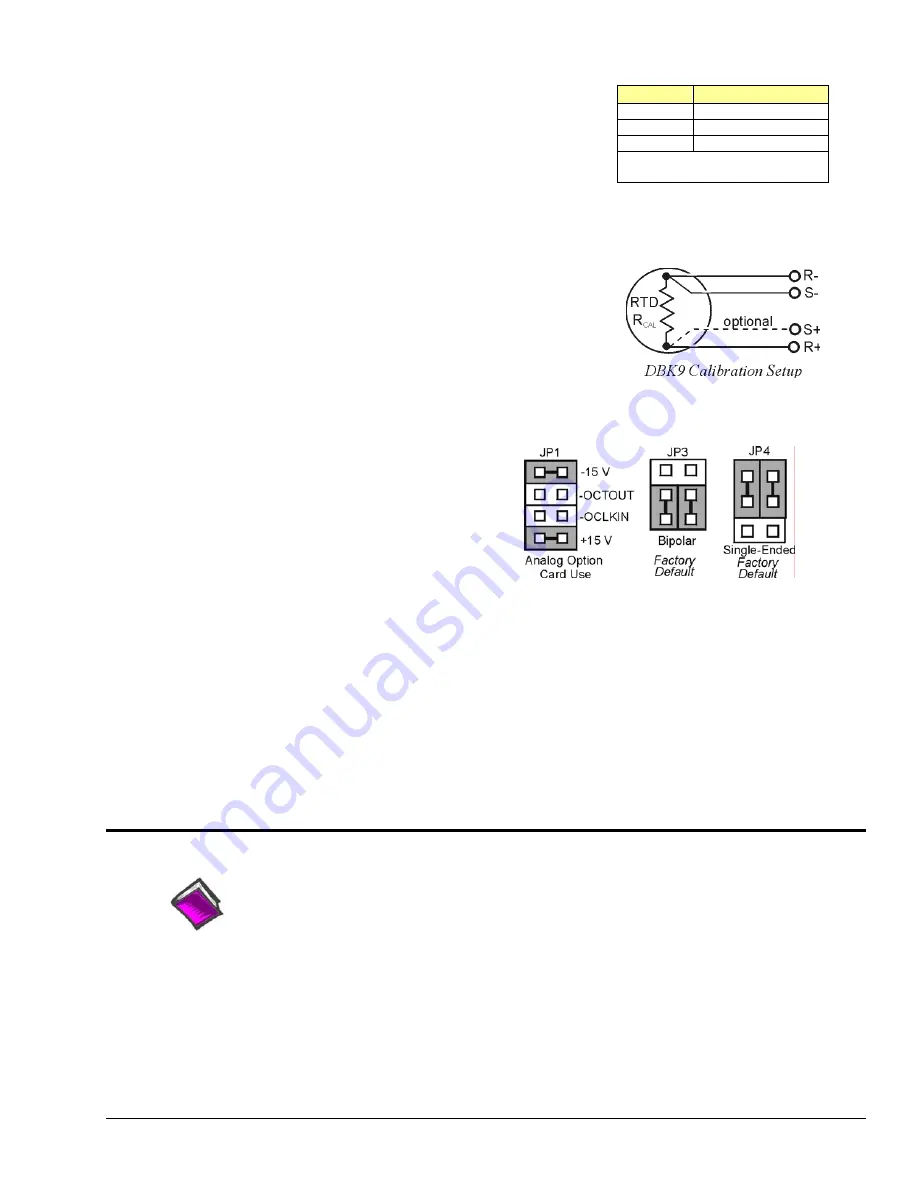
DBK9 Calibration
The DBK9 is default-calibrated for a 100
Ω
RTD. To use the
DBK9 with a 500
Ω
or a 1000
Ω
RTD, the user must calibrate
the card as follows:
RTD Type
Required Resistor
*
100
Ω
374
Ω
, 1.0%
500
Ω
1870
Ω
, 1.0%
1000
Ω
3740
Ω
, 1.0%
*
These resistors are theoretical
values that correspond to 795°C.
Note:
Be sure JP2 & JP3
settings are correct for the RTD
type that is being calibrated.
1.
Purchase the resistors above for the given RTD type.
2.
Measure the resistor with a reliable meter, and record the
exact value.
3.
Refer to the charts, and match up the proper temperature
with the measured Resistance.
4.
Connect the resistor to Channel 0 on the DBK9.
5.
Run DaqCal from the Windows support for DBK9.
6.
Adjust RP1 for the temperature that was found in the
charts.
7.
After the temperature is matched, the DBK9 is calibrated.
8.
Repeat this procedure to use a different RTD type.
DaqBook/100 Series & /200 Series and DaqBoard [ISA type] Configuration
Use of the DBK9 expansion card with
DaqBooks/100 Series & /200 Series and
DaqBoards [ISA type] requires three jumper
settings.
DBK Option Cards and Modules
879895
DBK9, pg. 3
1.
If not using auxiliary power, place the JP1
jumper in the expanded analog mode.
Note
: This default position is necessary to
power the interface circuitry of the
DBK9 via the internal ±15 VDC power
supply. If using auxiliary power cards
DBK32A or DBK33, you must remove both JP1 jumpers. Refer to
Power Requirements
in the
DBK Basics
section and to the DBK32A and DBK33 sections of the manual for more information.
DaqBook/DaqBoard Jumpers for the DBK9
2.
For DaqBook/100, DaqBook /112, and DaqBook /120
only
, place the JP3 jumper in
Bipolar
mode.
3.
For DaqBook/100, DaqBook /112, and DaqBook /120
only
, place the JP4 jumper in
Single-Ended
Mode.
DaqBook/2000 Series & DaqBoard/2000 Series Configuration
No jumper configurations are required for these /2000 series devices.
Software Setup
Reference Notes
:
o
DaqView users
-
Refer to
chapter 2,
DBK Setup in DaqView
.
o
LogView users
- Refer to the chapter 3,
DBK Setup in LogView.
Summary of Contents for OMB-DBK-34A
Page 6: ...ii...
Page 10: ...viii 917594 DBK Option Cards Modules User s Manual This page is intentionally blank...
Page 32: ...pg 22 DBK Basics 967794 Daq Systems...
Page 60: ...2 10 System Connections Pinouts 877095 DBK Option Cards and Modules...
Page 84: ...5 8 Troubleshooting Tips 967094 DBK Option Cards and Modules...
Page 94: ...DBK200 Series Boards DBK200 DBK201 DD 10 949794 Dimensional Drawings...
Page 96: ...DBK205 DBK205 DD 12 949794 Dimensional Drawings...
Page 97: ...DBK206 Dimensional Drawings 949794 DD 13...
Page 99: ...DBK208 Dimensional Drawings 949794 DD 15...
Page 100: ...DBK209 DD 16 949794 Dimensional Drawings...
Page 101: ...Dimensions for Miscellaneous Components DIN 1 Dimensional Drawings 949794 DD 17...
Page 102: ...DIN 2 DD 18 949794 Dimensional Drawings...
Page 105: ...DBK Cards Modules Part 1 of 2...
Page 106: ...DBK Cards Modules...
Page 108: ...DBK Cards Modules...
Page 148: ...DBK7 pg 14 879895 DBK Option Cards and Modules...
Page 168: ...DBK15 pg 6 889094 DBK Option Cards and Modules...
Page 182: ...DBK16 pg 14 879895 DBK Option Cards and Modules...
Page 200: ...DBK16 pg 32 879895 DBK Option Cards and Modules...
Page 206: ...DBK17 pg 6 879895 DBK Option Cards and Modules...
Page 218: ...DBK20 and DBK21 pg 6 879795 DBK Option Cards and Modules...
Page 232: ...DBK24 pg 8 879795 DBK Option Cards and Modules...






























