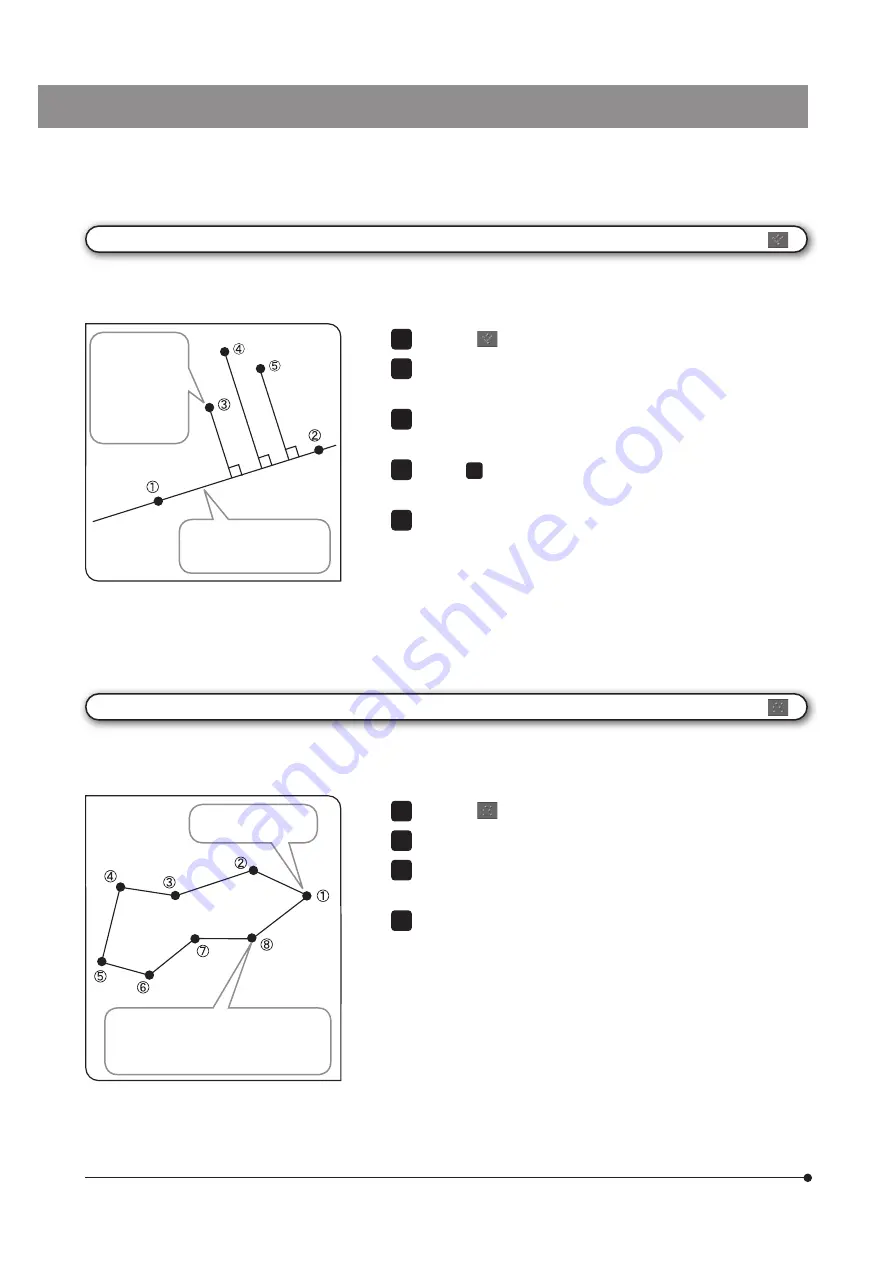
74
Press the
button.
Click the mouse on arbitrary positions to draw the polygon.
Right-click the mouse to connect this position and the start point. The
polygon is drawn.
You can measure another position continuously. Right-click the mouse
on the screen to finish measurement.
1
2
3
4
[Closed Polygon]
The polygon is drawn on the image, and you can measure the area and the perimeter. The polygon you can create
is up to the hectogon.
Right-click to draw the line connecting this
position and
1
. The polygon is drawn.
Also, the area and the perimeter of the
polygon drawn are displayed.
Press the
button.
Click the mouse on 2 arbitrary points to create the reference line (line
passing through
1
and
2
shown in the left picture).
Left-click the mouse on the position you want to measure. The
perpendicular line is drawn.
Repeat
3
to draw multiple perpendicular lines. Note, right-click the
mouse to draw the last perpendicular line.
You can measure another position continuously. Right-click the mouse
on the screen to finish measurement.
1
2
3
4
5
[Multiple Perpendicular Lines]
By creating the line on the image and then specifying multiple points, the perpendicular line is drawn from the specified
points to the created line, and you can measure the lengths of the perpendicular lines drawn.
A line (reference line) that
passes through
1
and
2
is drawn.
The perpendicular
line that passes
through
3
and
also is orthogonal
to the reference
line and its length
are displayed.
A point is drawn at
the specified position.






























