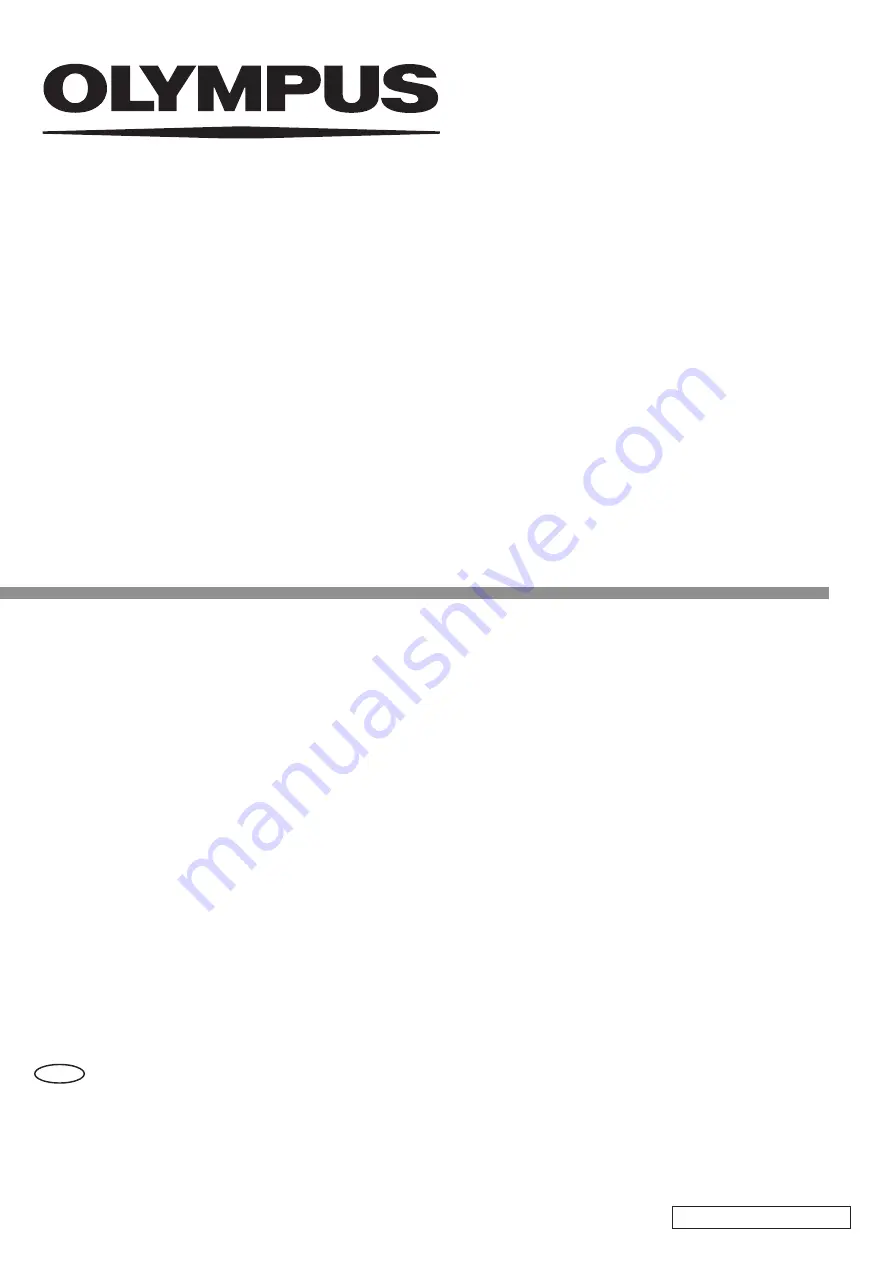
INSTRUCTIONS
Notes
This instruction manual is for the control unit set for the Olympus microscope digital camera.
To ensure the safety, obtain optimum performance and to familiarize yourself fully with the use of
this product, we recommend that you study this manual thoroughly before operating this product,
and always keep this manual at hand when operating this product.
Retain this instruction manual in an easily accessible place near the work desk for future reference.
For details of products included in the configuration of this system, see page 9 of this
instruction manual.
DP23 Control Unit Set
DP23-AOU
Optical Microscope Accessory
DP28 Control Unit Set
DP28-AOU


































