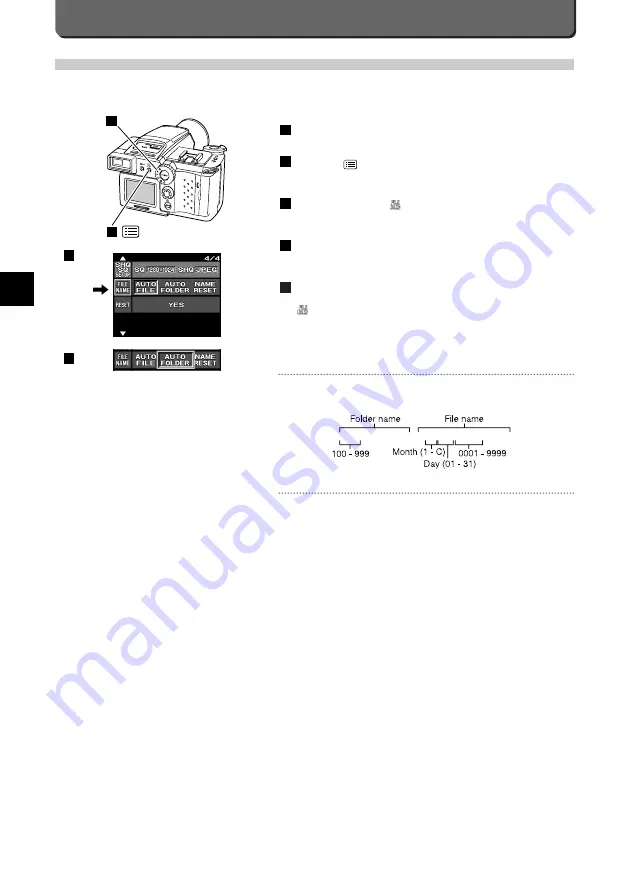
About the File Name and the Folder Name
The file names and the folder names of images recorded with the C-
2500L are expressed in the following form.
*Month:1- 9 : 1- 9, 10 : A, 11: B, 12 : C
The File Name and the Folder Name in Each Mode
AUTO FILE
When changing the card or switching between the SmartMedia and
CompactFlash, the folder No. remains, and the file No. will be serial num-
bers from the previous file No. used inside the former card.
For example, if you remove the card that folder No. 101 and file No. 0005
are recorded on and insert another card, the folder No. remains 101, but
the file No. of the next image will be 0006.
Provided that the number of picture files does not exceed 9999, the file
numbers are recorded sequentially, without being reset even when
switching between the SmartMedia and CompactFlash cards or when the
card is changed.
When switching between the SmartMedia and CompactFlash cards (by
pressing the [SM/CF] button) or when the card is changed (by opening
and closing the card cover so the camera assumes that the card has
been changed although no change has occurred), the camera will
attempt to store the image with a file number from the previously shot
image’s file number sequence onto the card to be selected next time. This
is because the camera holds in memory the file number of the image
shot immediately before.
The camera searches through the newly selected card for the highest-
numbered file in the highest-numbered folder. If the file number that has
been activated is smaller than that of the image shot immediately before,
the camera stores a new image having a file number that is one digit
higher than that of the image shot immediately before. If the file number
that has been activated is larger than or the same as that of the image
shot immediately before, the camera creates a new folder on the newly
selected card and stores a new image with a file number that is one digit
higher than that of the file that has been activated. (At this time, the num-
ber of the newly created folder will be one digit higher than that of the
highest-numbered folder on the card.)
E-78
About the File Name
Files and folders are named in one of the following three modes; AUTO FILE, AUTO FOLDER, and NAME RESET. C-2500L
names the file No. from 0001-9999, and the folder No. from 101 - 999. Naming modes can be selected from the FILE NAME
menu.
Set the mode dial to "P", "A", or "M".
Press the [ ] button.
The first menu will appear on the LCD monitor.
Align the cursor with
using the top / bottom point of the jog
dial.
Press the right / left point of the jog dial to select the FILE NAME
mode from AUTO FILE, AUTO FOLDER, and NAME RESET.
Press the [OK] button.
The FILE NAME mode will be entered and the cursor will return to
.
5
4
3
2
1
2
1
3
4
/ D C I M / * * * O L Y M P / P m d d * * * * . j p g
Summary of Contents for 2500L - CAMEDIA - Digital Camera SLR
Page 7: ...1 Preparations E ...
Page 15: ...2 Taking Pictures E ...
Page 35: ...3 Other Ways to Use Your Camera E ...
Page 66: ...E 60 ...
Page 67: ...4 For Better Images E ...
Page 71: ...5 Processing Images on Personal Computer E ...
Page 79: ...6 Setting Camera s System E ...
Page 87: ...7 Miscellaneous E ...
Page 95: ......











































