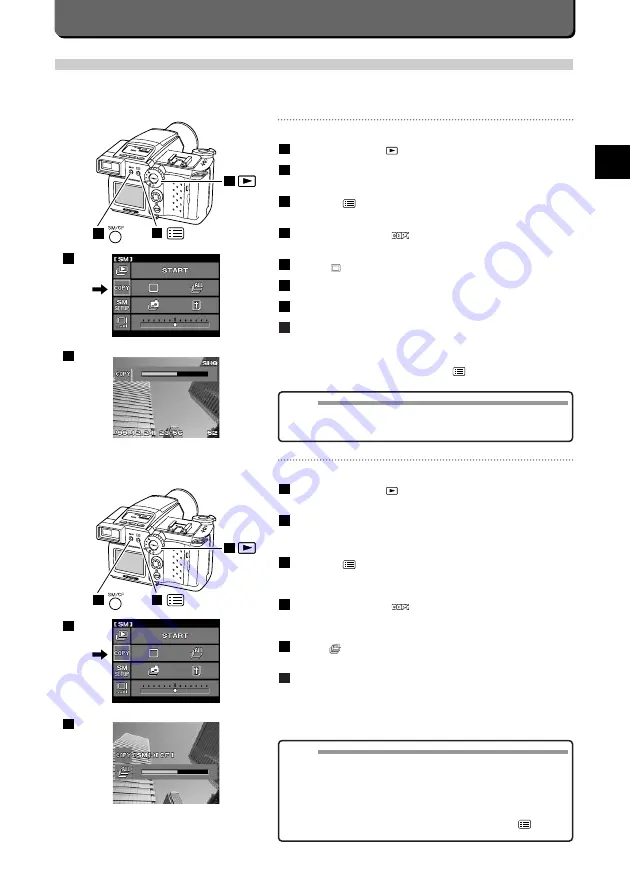
Other
W
a
ys to Use
Y
our Camera
E
E-55
Copy All Images
Set the mode dial to
.
Press the [SM/CF] button and select the card storing the images
to be copied.
Press the [
] button.
The first menu will appear on the LCD monitor.
Align the cursor with
with the top / button point of the jog
dial.
Select [
] with the right / left point of the jog dial.
Press the [OK] button.
The progress bar will appear on the LCD monitor.
When copying is complete, "FINISH" will appear on the LCD monitor.
6
5
4
3
2
1
1
2
3
4
6
NOTE
• Names of copied images will be automatically changed. The year,
month and day on which you took the pictures will not be changed.
• Warning "CARD FULL" will appear when the destination memory
card does not have enough free space.
Warning "WRITE PROTECT" will appear when the write-protect
adhesive seal is placed on the destination SmartMedia.
• To go back to the playback mode, press the [OK] or the [
] button.
Copying Images
You can copy images you take. Copying can be done from the SmartMedia to the CompactFlash memory card, or vice-versa.
Set both cards to the camera and start copying to back up the images easily.
Copy One Image
Set the mode dial to
.
Press the [SM/CF] button and select the card storing the image
to be copied.
Press the [
] button.
The first menu will appear on the LCD monitor.
Align the cursor with
with the top / button point of the jog
dial.
Select [
] with the right / left point of the jog dial.
Press the [OK] button.
Select the image to be copied with the jog dial.
Press the [OK] button.
The progress bar will appear on the LCD monitor.
When copying is complete, it is possible to proceed with another
copy.
To exit from the copy mode, press the [
] button.
8
7
6
5
4
3
2
1
2
7
1
2
3
MEMO
• When sound files or thumbnail files accompany (main) image files to
be copied on a card, copying (main) image files will automatically
copy them.
Summary of Contents for 2500L - CAMEDIA - Digital Camera SLR
Page 7: ...1 Preparations E ...
Page 15: ...2 Taking Pictures E ...
Page 35: ...3 Other Ways to Use Your Camera E ...
Page 66: ...E 60 ...
Page 67: ...4 For Better Images E ...
Page 71: ...5 Processing Images on Personal Computer E ...
Page 79: ...6 Setting Camera s System E ...
Page 87: ...7 Miscellaneous E ...
Page 95: ......






























