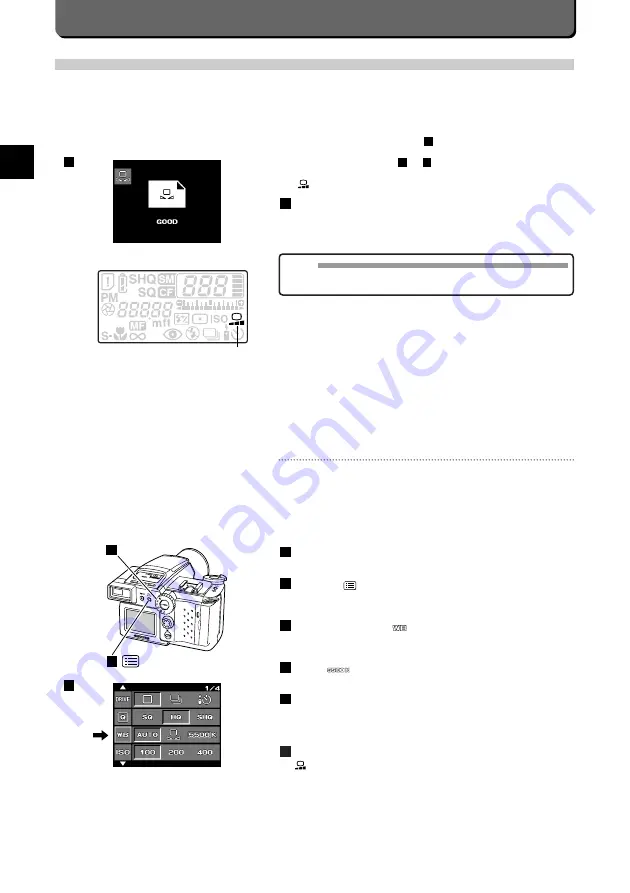
E-50
When the white light is memorized, "GOOD" will be displayed on the
LCD monitor.
Press the [OK] button again to execute the white balancing reference
setting. If the light source is not properly memorized, “NO GOOD X”
is displayed on the LCD monitor. In this case, press the [OK] button
again to return to the display in
while keeping the previously set
white balancing reference value. To reset the white balancing refer-
ence value, repeat steps
to
.
will appear on the control panel.
Press the shutter release button down halfway.
This will lock the focus and exposure. The green lamp inside the
viewfinder will light up to indicate the camera is ready to take the pic-
ture.
Press the shutter release button down all the way.
The picture will be taken using the memorized white as a reference.
8
7
6
4
3
7
White Balance
MEMO
• Select [AUTO] of the menu to return to auto white balancing.
• Ruled paper such as notebook paper can be used to set white balance.
Manual White Balance
Manual white balancing lets you change the tone of the color in your pho-
tographs.
When setting the color temperature higher than 4500 K stresses the red
color of the sunset.
By reverse, lowering the color temperature makes the sunset image look
like blue sky even when the sky is red.
Set the mode dial to "P", "A" or "M".
Press the [
] button.
The first menu will appear on the LCD monitor.
Align the cursor with
with the top / button point of the jog
dial.
Select
with the right / left point of the jog dial.
Set white balancing with the top / bottom point of the jog dial.
White balancing can be selected from 3000K, 3700K, 4000K, 4500K,
5500K or 6500K.
Press the [OK] button.
will appear on the control panel.
6
5
4
3
2
1
2
1
3
Summary of Contents for 2500L - CAMEDIA - Digital Camera SLR
Page 7: ...1 Preparations E ...
Page 15: ...2 Taking Pictures E ...
Page 35: ...3 Other Ways to Use Your Camera E ...
Page 66: ...E 60 ...
Page 67: ...4 For Better Images E ...
Page 71: ...5 Processing Images on Personal Computer E ...
Page 79: ...6 Setting Camera s System E ...
Page 87: ...7 Miscellaneous E ...
Page 95: ......
















































