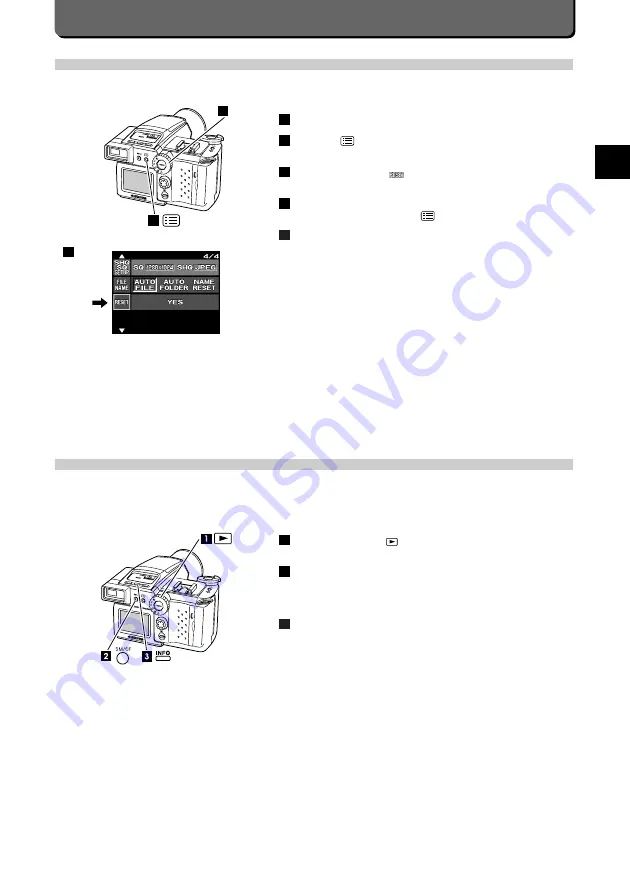
Other
W
a
ys to Use
Y
our Camera
E
E-53
Viewing Photo Information
You can display information on the pictures you have taken on the LCD monitor. Other than the date and time of each image,
information on camera setup at the time each picture was taken, such as aperture, shutter speed and exposure compensation,
is displayed, too.
Set the mode dial to
.
Press the [SM/CF] button and select the card storing the images
to view.
The images on the selected card will appear on the LCD monitor.
Press the [INFO] button .
The image information will be displayed on the LCD monitor.
To cancel the image information, press the [INFO] button again.
Information display when viewing images.
Pressing the [INFO] button when viewing images switches between
three information displays in the following order: “Card being played”
R
“Card being Resolution mode + Prot Date/time +
Frame No.”
R
“Shutter speed and other shooting information”.
3
2
1
Reset Settings of Shooting Modes
You can reset settings you set to their initial states. This is helpful when you forget what settings you made.
Set the mode dial to "P", "A" or "M".
Press the
button.
The first menu will appear on the LCD monitor.
Align the cursor with
with the top / bottom point of the jog
dial.
Select [YES] with the right point of the jog dial.
To cancel the reset, press the [
] button.
Press the [OK] button.
This will reset all settings to its initial state.
Items which can be reset and defaults
• Record mode
: HQ
• Drive mode
: rapid shooting (single mode)
• Focus mode
: normal (auto focus)
• Quick focus
: 2.5 m (8.2 ft.)
• Flash mode
: AUTO
• Exposure compensation : ±0
• Flash control
: ±0
• Metering mode
: centre metering
• White balancing
: AUTO
• Flash synchronization effect
: 1st curtain effect
• Sharpness
: normal
• ISO
: 100
5
4
3
2
1
1
2
3
Summary of Contents for 2500L - CAMEDIA - Digital Camera SLR
Page 7: ...1 Preparations E ...
Page 15: ...2 Taking Pictures E ...
Page 35: ...3 Other Ways to Use Your Camera E ...
Page 66: ...E 60 ...
Page 67: ...4 For Better Images E ...
Page 71: ...5 Processing Images on Personal Computer E ...
Page 79: ...6 Setting Camera s System E ...
Page 87: ...7 Miscellaneous E ...
Page 95: ......






























