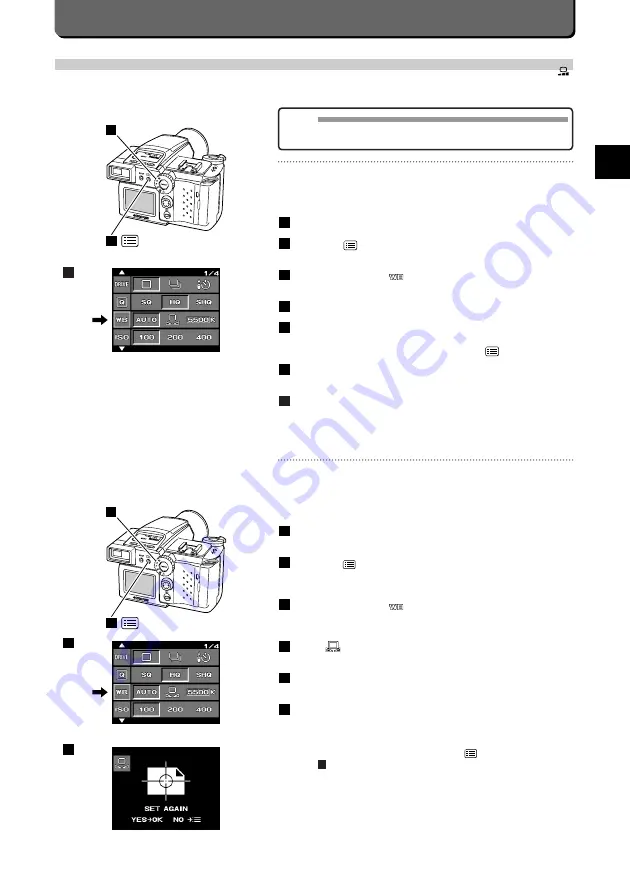
Other
W
a
ys to Use
Y
our Camera
E
E-49
White Balancing with Reference
A white balancing reference can be used when colors do not come out
right with auto white balancing. In this mode, the camera memorizes a
white light as a reference for balancing white against the overall color of
the image.
Set the mode dial to "P", "A" or "M".
Press the [
] button.
The first menu will appear on the LCD monitor.
Align the cursor with
with the top / button point of the jog
dial.
Select
with the right / left point of the jog dial.
Press the [OK] button.
The selection display of settings will appear on the LCD monitor.
To set white balancing again, position a white sheet of paper or
have someone hold it so that it is illuminated by a light source.
Then, focus on the paper so that it fills the viewfinder and press
the [OK] button.
To use the previous setting, press the [
] button and move to
step .
7
6
5
4
3
2
1
2
1
4
6
Setting White Balance
By setting the white balance, images are not affected by the surrounding light.
Auto White Balancing
In auto white balancing, white light is automatically detected and bal-
anced against the overall color of the photograph. It can be set as follows.
Set the mode dial to "P", "A" or "M".
Press the [
] button.
The first menu will appear on the LCD monitor.
Align the cursor with
with the top / bottom point of the jog
dial.
Select [AUTO] with the right / left point of the jog dial.
Press the [OK] button.
When the [OK] button is pressed again or the [
] button is
pressed, the menu will disappear.
Press the shutter release button down halfway to lock the focus
on the subject.
Press the shutter release button down all the way.
7
6
5
4
3
2
1
MEMO
• For more information on white balancing, see "Taking Natural Color
Pictures Under Fluorescent Light" (P. 64).
2
1
3
Summary of Contents for 2500L - CAMEDIA - Digital Camera SLR
Page 7: ...1 Preparations E ...
Page 15: ...2 Taking Pictures E ...
Page 35: ...3 Other Ways to Use Your Camera E ...
Page 66: ...E 60 ...
Page 67: ...4 For Better Images E ...
Page 71: ...5 Processing Images on Personal Computer E ...
Page 79: ...6 Setting Camera s System E ...
Page 87: ...7 Miscellaneous E ...
Page 95: ......






























