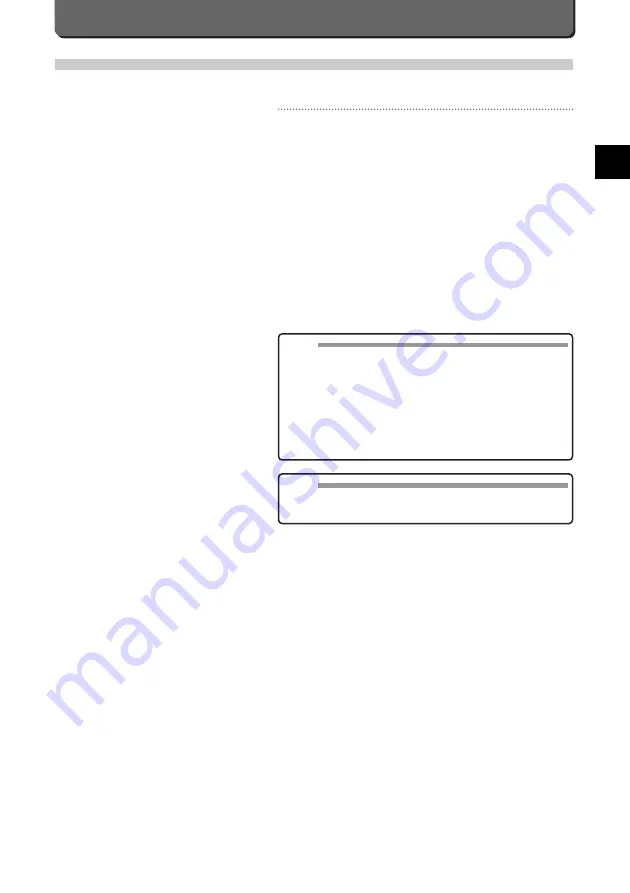
Print Setup
You can print out images stored on the SmartMedia or CompactFlash memory card.
About Print Setup
Images made with the Camedia C-2500L and stored on SmartMedia or
CompactFlash memory card can be printed in the following ways.
• Using the Camedia C-2500L, you can specify the number of copies to
print out, the position where the date and the time should appear on the
print and other information (Preprint Setup). This information is stored
on the card itself. Then, when the card is loaded into a DPOF printer,
the images are printed out automatically without having to set up the
printer.
Other than printing out images from a printer, you can bring the card to
a photo studio which offers DPOF system printer services. Images
already setup for printing on the Camedia C-2500L can be printed out
automatically without requiring printer commands.
The maximum number of preprintable images is 998.
• The Camedia C-2500L can be connected to a personal computer and
print out from the computer's printer. This will require a PC connection
kit and either a Flash Path, Smart Media adapter or CompactFlash
memory card adapter.
NOTE
• Images cannot be printed out via such printers as print out directly
by connecting the camera to printers like the Olympus P-300 digital
printer.
• When printing with P-330, the following operations are NOT possible.
¥
Printing JPEG images recorded in SHQ mode.
¥
Printing more than 256 images recorded on a SmartMedia. P-330
cannot recognize files that exceed 256.
¥
Printing multiple copies of images, index images, and images with
date and time whose preprint setup have been set with DPOF
equipment. Set it with P-330.
Other
W
a
ys to Use
Y
our Camera
E
E-57
MEMO
• It is possible to specify the number of copies in advance.
• The P-330 does not exercise full capability when connected to the
video-OUT connector on the C-2500L.
Summary of Contents for 2500L - CAMEDIA - Digital Camera SLR
Page 7: ...1 Preparations E ...
Page 15: ...2 Taking Pictures E ...
Page 35: ...3 Other Ways to Use Your Camera E ...
Page 66: ...E 60 ...
Page 67: ...4 For Better Images E ...
Page 71: ...5 Processing Images on Personal Computer E ...
Page 79: ...6 Setting Camera s System E ...
Page 87: ...7 Miscellaneous E ...
Page 95: ......
















































