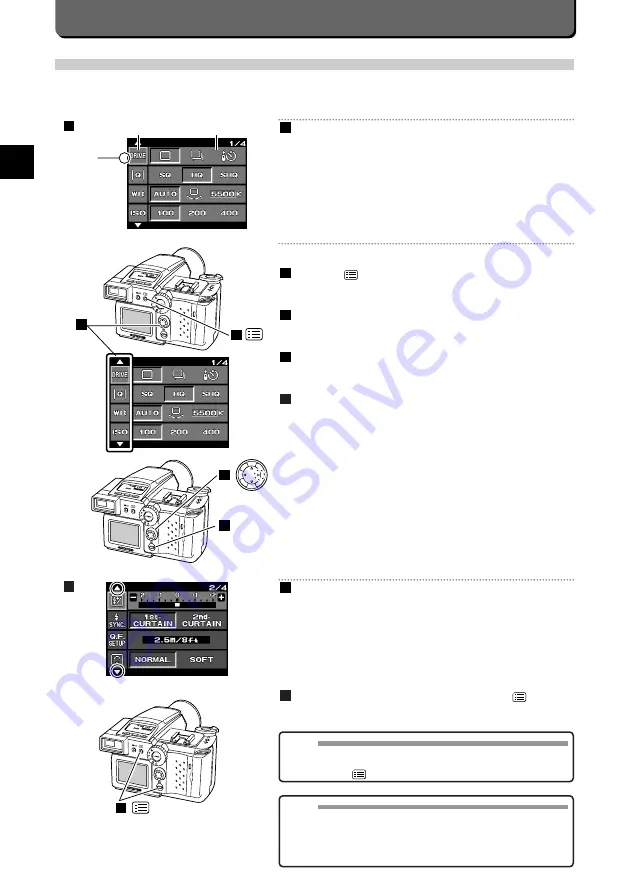
E-38
How to Switch the Page of Menus
4 items are displayed on each menu. You can scroll through these items
in order to get to the next menu.
Using the top and bottom points of the jog dial, you can switch the Pages
of menus.
Closing Menus
Close menus after settings.
Select one of the menu items and then press the [
] button or
the [OK] button.
Menu vanishes from the LCD monitor.
1
B
NOTE
• Select the menu items and then press the [OK] button to enter the
setting. The setting will be canceled and remain previous settings if
you press the [
] button without pressing the [OK] button.
1
or OK
B
Setting Menus
Menus can be displayed on the LCD monitor so that you can select and set up camera features. This section explains the menu
format and how to operate them.
About Menus
Setting Menus
Press the [
] button.
The first menu will appear on the LCD monitor.
Press the top and bottom points of the jog dial until aligning the
cursor on the item you want to set.
Press the right point of the jog dial to align the cursor with the
setting.
Press the [OK] button.
This will enter the setting.
4
3
2
1
A
Available user-setting
Cursor
Item
1
1
3
4
OK
A
2
MEMO
• If the shutter is released while a menu is displayed, the current set-
tings will apply to the shot. When the menu button is pressed after
shooting, the menu used in the last setting can be recalled without
returning to the first menu page. This is convenient when you want to
shoot multiple pictures with different settings.
Summary of Contents for 2500L - CAMEDIA - Digital Camera SLR
Page 7: ...1 Preparations E ...
Page 15: ...2 Taking Pictures E ...
Page 35: ...3 Other Ways to Use Your Camera E ...
Page 66: ...E 60 ...
Page 67: ...4 For Better Images E ...
Page 71: ...5 Processing Images on Personal Computer E ...
Page 79: ...6 Setting Camera s System E ...
Page 87: ...7 Miscellaneous E ...
Page 95: ......






























