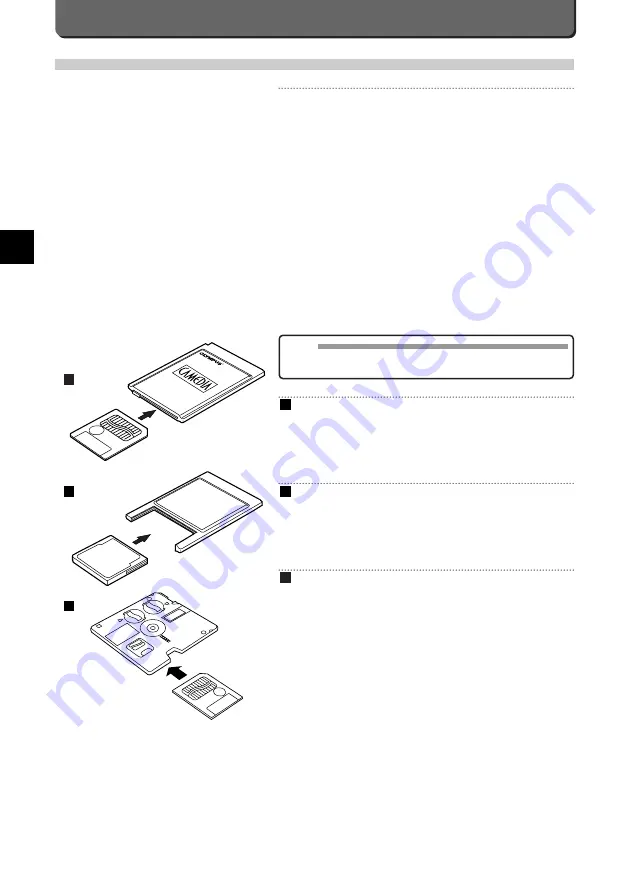
E-68
Transferring Images to a Personal Computer
Transferring Images via Provided CAMEDIA Master
1.11
By installing the provided software (CAMEDIA Master1.11), you can
download images to a computer via the serial cable and access the fol-
lowing functions. For installation and operation, refer to the CAMEDIA
Master 1.11’s online manual.
Image download
Image download via the RS-232C cable, as well as support for
adding/canceling Protection, picture erase, date set, and others.
Image viewer
Single and Index display, Slide-Show, and easy image storage.
Format exchange
Image rotation, format exchange and file renaming can be done from the
index window.
Image processing
Rotation (90° clockwise, 90° counterclockwise, 180°, desired angle),
changing the number of colors, size change, text insertion, and filtering
(brightness, contrast, color balance, sharpness).
Printing
In addition to single prints, single prints with dates, index prints, and lay-
out prints (automatic layout of 3, 4, and 6 shots) are also available.
Transferring Directly via PC Card Adapter for
SmartMedia
PC Card Adapter
The image data in the SmartMedia can be directly transferred to a personal
computer* equipped with a PC card (PCMCIA) slot or an external PC card read-
er/writer, using the optional PC Card Adapter.
*For more information, please contact our Customer Service Centre.
Transferring Directly via PC Card Adapter for
CompactFlash
CompactFlash Adapter
The image data in the CompactFlash can be directly transferred to a per-
sonal computer* equipped with a PC card (PCMCIA) slot or an external
PC card reader/writer, using the optional CompactFlash Adapter.
*For more information, please contact our Customer Service Centre.
Transferring Directly from SmartMedia via
FlashPath
FlashPath Floppydisk Adapter
The picture data in the SmartMedia can be directly transferred to a com-
patible personal computer* equipped with a 3.5"FDD, using the optional
FlashPath FIoppydisk Adapter.
*For more information, please contact our Customer Service Centre.
C
B
A
MEMO
Features supported are slightly different from those of the respective
software. For operation, refer to the software's online manual.
A
C
B
Summary of Contents for 2500L - CAMEDIA - Digital Camera SLR
Page 7: ...1 Preparations E ...
Page 15: ...2 Taking Pictures E ...
Page 35: ...3 Other Ways to Use Your Camera E ...
Page 66: ...E 60 ...
Page 67: ...4 For Better Images E ...
Page 71: ...5 Processing Images on Personal Computer E ...
Page 79: ...6 Setting Camera s System E ...
Page 87: ...7 Miscellaneous E ...
Page 95: ......















































