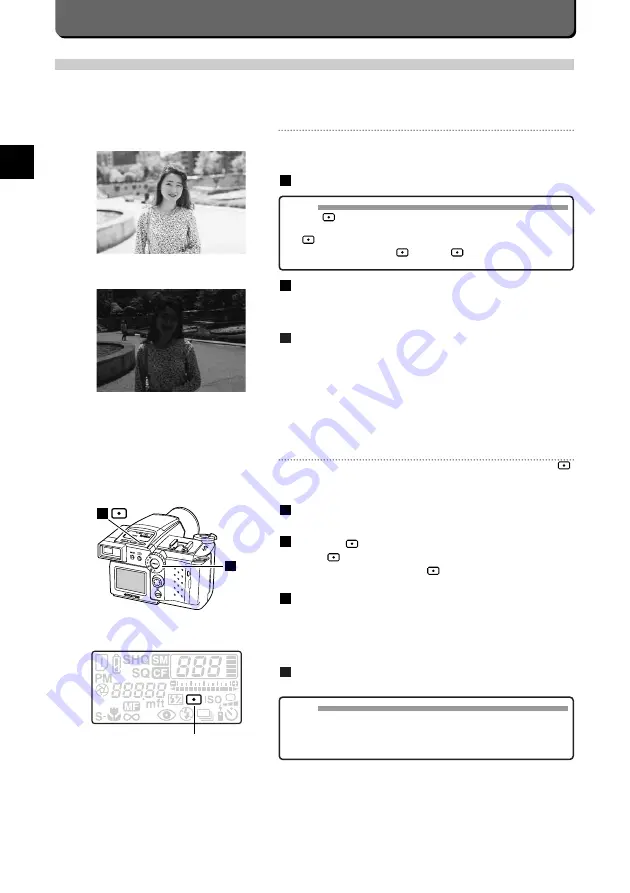
E-32
Spot Metering
Spot metering is used to get the right exposure with dark subjects. With
backlighted subjects, images are not affected by background light.
Set the mode dial to "P", "A" or "M".
Press the [
] button.
Check
appears on the control panel.
If it does not appear, press the [
] button.
Position the autofocus mark over the subject and press the
shutter release button down halfway.
This will lock the focus and exposure. The green lamp inside the
viewfinder will light up to indicate the camera is ready to take the pic-
ture.
Press the shutter release button down all the way.
4
3
2
1
1
2
Spot Metering mode
NOTE
• At spot metering, when you use the built-in flash, a preliminary flash
light is emitted to do metering by pressing the shutter release button
down halfway. The regular flash light is emitted by pressing the shut-
ter release button down all the way.
Setting Metering Mode
Metering measures the brightness of the subject before the picture is taken. This information is used then to determine expo-
sure. With the Camedia C-2500L , you can select between centre metering and spot metering.The default is centre metering.
Centre Metering
This is the metering technique used generally in picture-taking. Light is
metered across a wide area around the centre of the image.
Set the mode dial to "P", "A" or "M".
Press the shutter release button down halfway.
The green lamp inside the viewfinder will light up to indicate the cam-
era is ready to take the picture.
Press the shutter release button down all the way.
This will lock the focus and exposure.
3
2
1
Spot Metering
Centre Metering
MEMO
• Check
does not appear on the control panel.
The default is centre metering with the C-2500L.
If
appears on the control panel, spot metering is the set meter-
ing technique. Press the [
] button.
will disappear from the
control panel and center metering will be set.
Summary of Contents for 2500L - CAMEDIA - Digital Camera SLR
Page 7: ...1 Preparations E ...
Page 15: ...2 Taking Pictures E ...
Page 35: ...3 Other Ways to Use Your Camera E ...
Page 66: ...E 60 ...
Page 67: ...4 For Better Images E ...
Page 71: ...5 Processing Images on Personal Computer E ...
Page 79: ...6 Setting Camera s System E ...
Page 87: ...7 Miscellaneous E ...
Page 95: ......






























