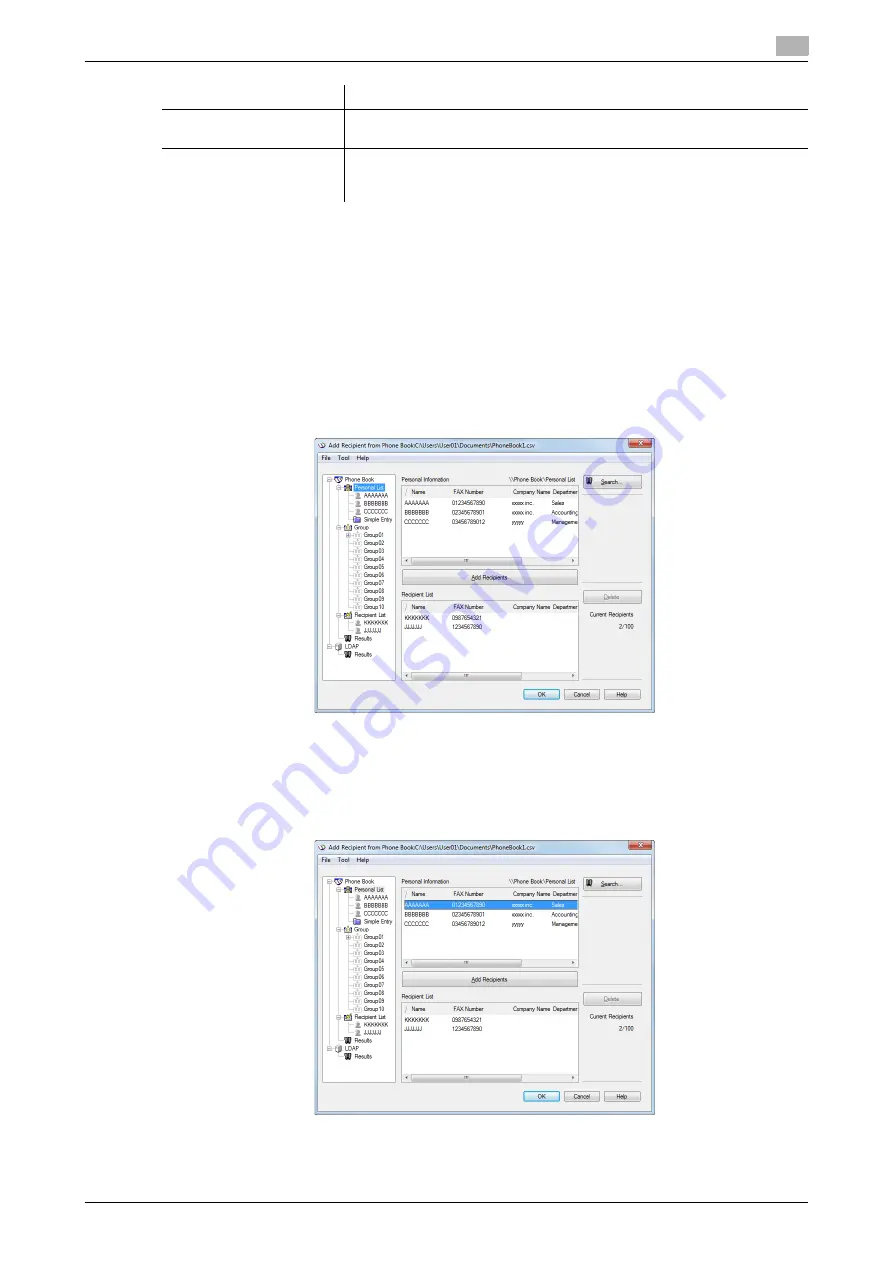
d-Color MF552/452/362/282/222
4-7
4.2
The [FAX Transmission Popup] screen
4
4.2.3
Select a recipient from the Phone Book
You can quickly select a PC-Fax recipient from the Phone Book being controlled on your PC.
0
The recipient registration is required in advance. For details on how to register it, refer to page 4-15.
1
From the [FAX Transmission Popup] screen, select [Add From Phone Book...].
2
Select [Personal List] or [Group] from the list on the left side of the Phone Book, and display the desired
recipient in the [Personal Information] list.
%
When you click [Search...], you can use a conditional search. The search results are displayed in the
[Personal Information] list. For details, refer to page 4-17.
3
Select a recipient name from the [Personal Information] list, then click [Add Recipients].
%
You can register up to 100 recipients.
%
To cancel a recipient, select it, then click [Delete].
%
If the recipient is already registered in a Group, select the group name, then click [Add Recipients].
All members are added to the [Recipient List].
4
Click [OK].
The screen returns to the [FAX Transmission Popup] screen.
[Fax Mode Setting De-
tails...]
Click this button to set the fax TX functions such as timer transmission and
F-code transmission. For details, refer to page 4-11.
[FAX Cover Sheet]
Select this check box to add a cover sheet to the fax when you send it.
Click the [Settings] button to set up the cover sheet details. For details, re-
fer to page 5-3.
Settings
Description
Summary of Contents for d-Color MF552
Page 5: ...1 PC Fax TX...
Page 6: ......
Page 10: ...Printer cable connection to this machine 1 1 6 d Color MF552 452 362 282 222 1 3...
Page 11: ...2 Preparation for PC Fax TX via network connection...
Page 12: ......
Page 19: ...3 Preparation for PC Fax TX via USB connection...
Page 20: ......
Page 25: ...4 PC Fax TX...
Page 26: ......
Page 45: ...5 Sending options...
Page 46: ......
Page 56: ...Send a fax with authentication information 5 5 12 d Color MF552 452 362 282 222 5 5...
Page 57: ...6 Fax Driver Settings...
Page 58: ......
Page 74: ...Available Operations with the About tab 6 6 18 d Color MF552 452 362 282 222 6 11...
Page 75: ...7 Delete the fax driver...
Page 76: ......






























