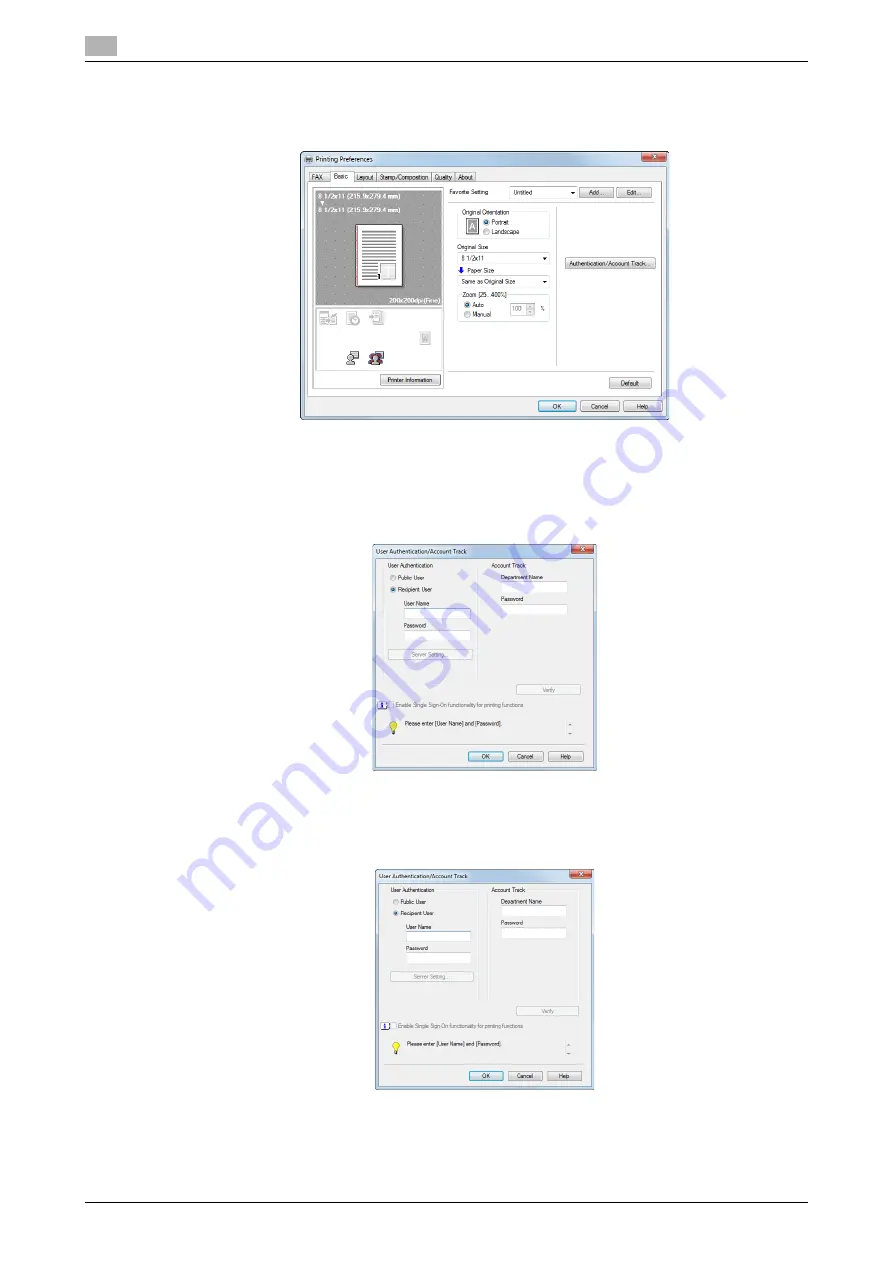
Send a fax with authentication information.
5
5-10
d-Color MF552/452/362/282/222
5.5
How to Send
1
In the [Basic] tab, click [Authentication/Account Track...].
2
When user authentication is enabled, select [Recipient User], then enter the user name and password.
%
If access to this machine by public users (unregistered users) is allowed, you can select [Public User]
and send a fax without entering the user name and password.
%
When using an external authentication server, click [Server Setting...] and select the authentication
server.
%
If you always use the same user name and password, registering them in advance eliminates the
need for entering them each time. For details, refer to page 2-8.
3
If account track is enabled, enter the account name and password.
%
If you always use the same account name and password, registering them in advance eliminates
the need for entering them each time. For details, refer to page 2-8.
Summary of Contents for d-Color MF552
Page 5: ...1 PC Fax TX...
Page 6: ......
Page 10: ...Printer cable connection to this machine 1 1 6 d Color MF552 452 362 282 222 1 3...
Page 11: ...2 Preparation for PC Fax TX via network connection...
Page 12: ......
Page 19: ...3 Preparation for PC Fax TX via USB connection...
Page 20: ......
Page 25: ...4 PC Fax TX...
Page 26: ......
Page 45: ...5 Sending options...
Page 46: ......
Page 56: ...Send a fax with authentication information 5 5 12 d Color MF552 452 362 282 222 5 5...
Page 57: ...6 Fax Driver Settings...
Page 58: ......
Page 74: ...Available Operations with the About tab 6 6 18 d Color MF552 452 362 282 222 6 11...
Page 75: ...7 Delete the fax driver...
Page 76: ......






























