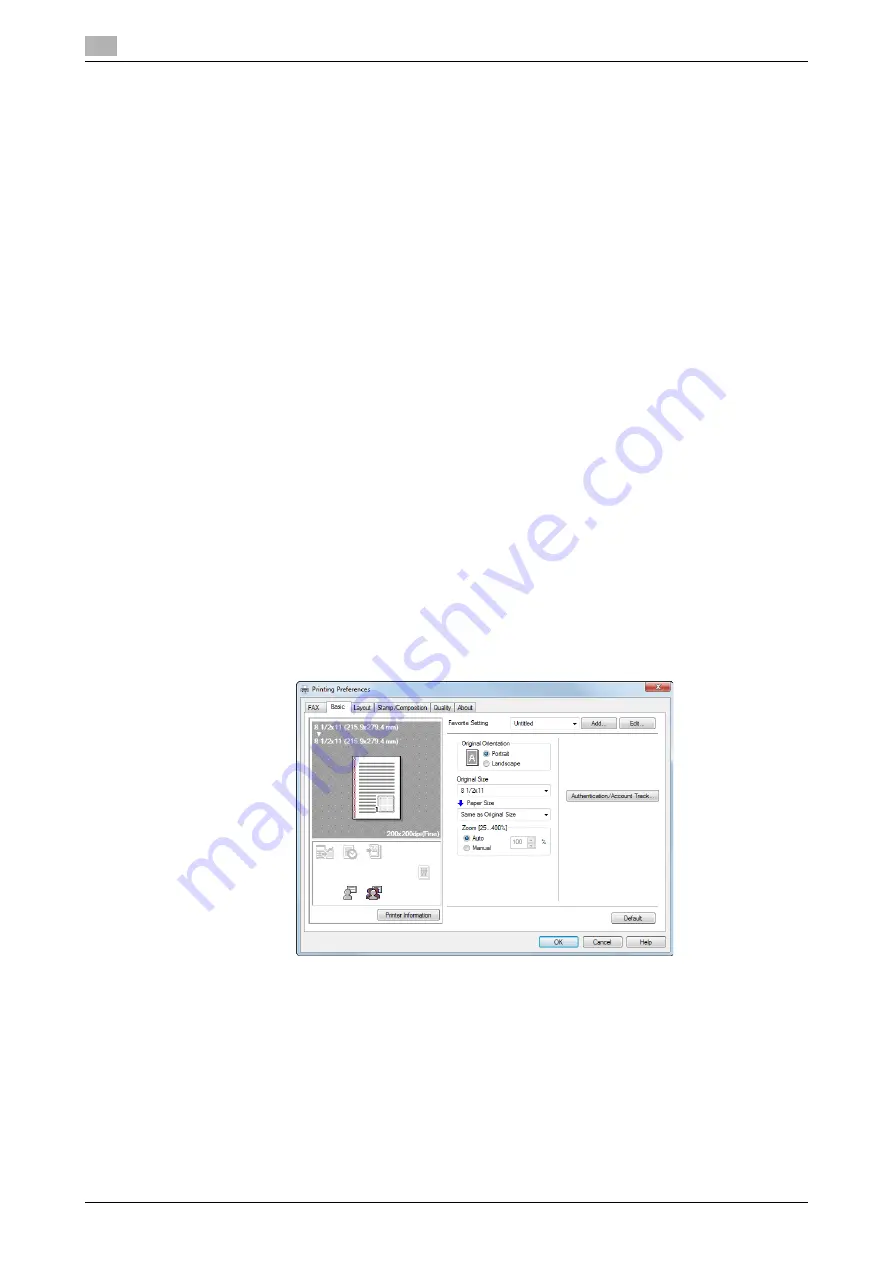
Initialize the fax driver
2
2-8
d-Color MF552/452/362/282/222
2.4
2.4
Initialize the fax driver
Set the optional operating environment of this machine
If you are using this machine for the first time, ensure that optional device installation and authentication set-
tings have been correctly reflected on the fax driver.
1
Open the [Properties] screen of the fax driver.
%
For details on how to open the [Properties] screen, refer to page 6-3.
2
Open the [Configure] tab, and check the optional device installation and authentication settings on this
machine.
%
Because the [Auto] of [Obtain Settings...] is enabled by default, the current information of this ma-
chine is obtained automatically and reflected on the [Device Option].
%
If the [Auto] of [Obtain Settings...] is disabled and if you click [Obtain Device Information], the current
information of this machine is obtained and reflected on the [Device Option].
%
If communication with this machine fails, set the [Device Option] manually. Select an item to change
from the list, and set a value in the [Setting].
3
Click [OK].
Change the default print settings
You can change the default print settings of the fax driver if necessary.
For example, if you set to send the initial value with page combination, you can reduce the number of pages
printed at the destination. We recommend that you change the default settings to suit your environment.
1
Open the [Printing Preferences] screen of the fax driver.
%
For details on how to open the [Printing Preferences] screen, refer to page 6-10.
2
Change the print settings, then click [OK].
Your changes apply to the PC-Fax TX in all application software.
d
Reference
The fax driver has the function to save favorite settings. For details, refer to page 4-13.
Summary of Contents for d-Color MF552
Page 5: ...1 PC Fax TX...
Page 6: ......
Page 10: ...Printer cable connection to this machine 1 1 6 d Color MF552 452 362 282 222 1 3...
Page 11: ...2 Preparation for PC Fax TX via network connection...
Page 12: ......
Page 19: ...3 Preparation for PC Fax TX via USB connection...
Page 20: ......
Page 25: ...4 PC Fax TX...
Page 26: ......
Page 45: ...5 Sending options...
Page 46: ......
Page 56: ...Send a fax with authentication information 5 5 12 d Color MF552 452 362 282 222 5 5...
Page 57: ...6 Fax Driver Settings...
Page 58: ......
Page 74: ...Available Operations with the About tab 6 6 18 d Color MF552 452 362 282 222 6 11...
Page 75: ...7 Delete the fax driver...
Page 76: ......






























