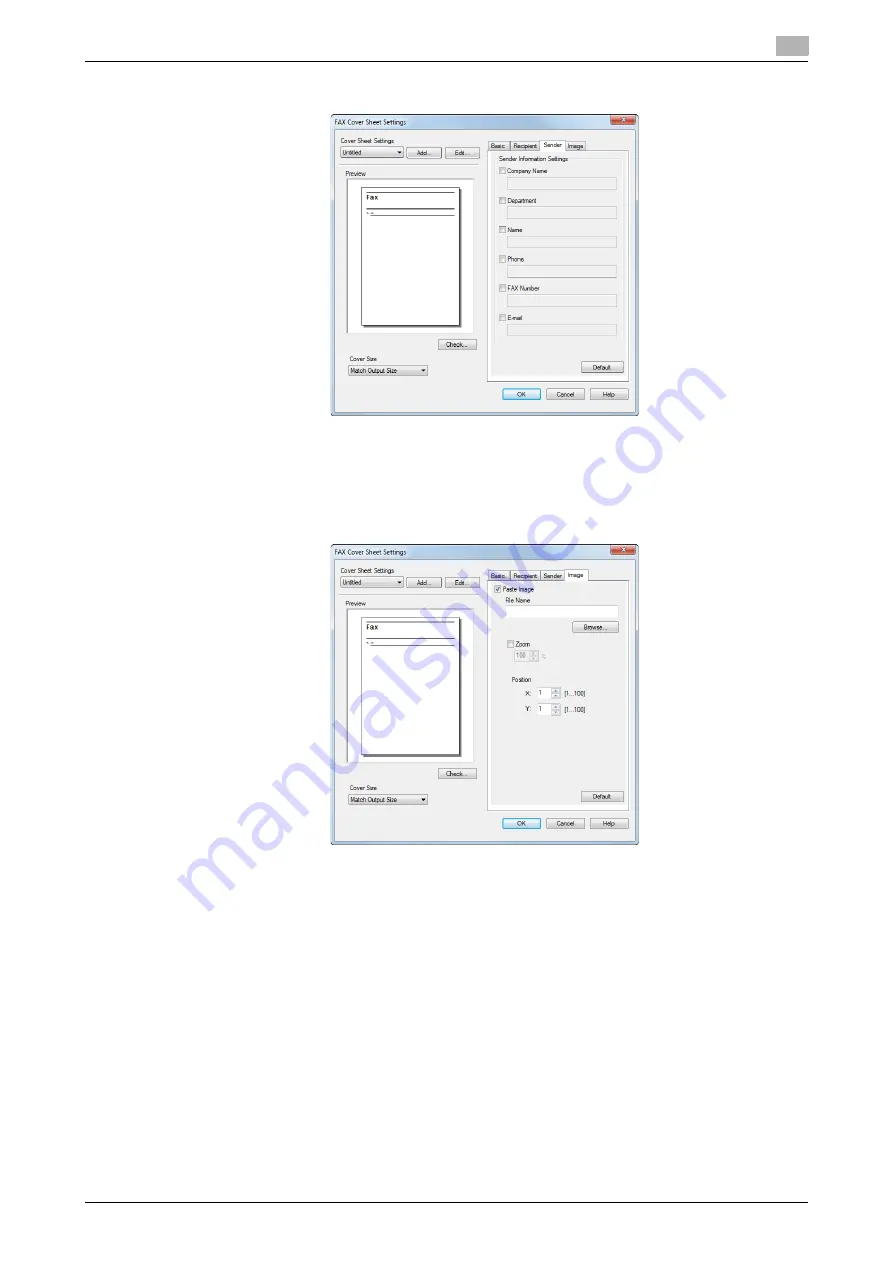
d-Color MF552/452/362/282/222
5-5
5.1
Send a fax with a cover sheet.
5
6
Enter the sender information in the [Sender] tab (using up to 80 characters for each entry).
7
To add an image, specify an image file in the [Image] tab.
%
You can place images such as company's logo and map on the cover sheet. BMP format can be
specified.
%
Select the [Zoom] check box to zoom an image.
%
Set a position to add an image, using [X:] and [Y:] options.
8
Check the layout image of cover sheet.
%
Click [Check...] to enlarge and check the layout image.
%
When you click [Add...], the cover sheet image is saved and you can recall it later by selecting [Cover
Sheet Settings].
9
Click [OK].
Summary of Contents for d-Color MF552
Page 5: ...1 PC Fax TX...
Page 6: ......
Page 10: ...Printer cable connection to this machine 1 1 6 d Color MF552 452 362 282 222 1 3...
Page 11: ...2 Preparation for PC Fax TX via network connection...
Page 12: ......
Page 19: ...3 Preparation for PC Fax TX via USB connection...
Page 20: ......
Page 25: ...4 PC Fax TX...
Page 26: ......
Page 45: ...5 Sending options...
Page 46: ......
Page 56: ...Send a fax with authentication information 5 5 12 d Color MF552 452 362 282 222 5 5...
Page 57: ...6 Fax Driver Settings...
Page 58: ......
Page 74: ...Available Operations with the About tab 6 6 18 d Color MF552 452 362 282 222 6 11...
Page 75: ...7 Delete the fax driver...
Page 76: ......






























