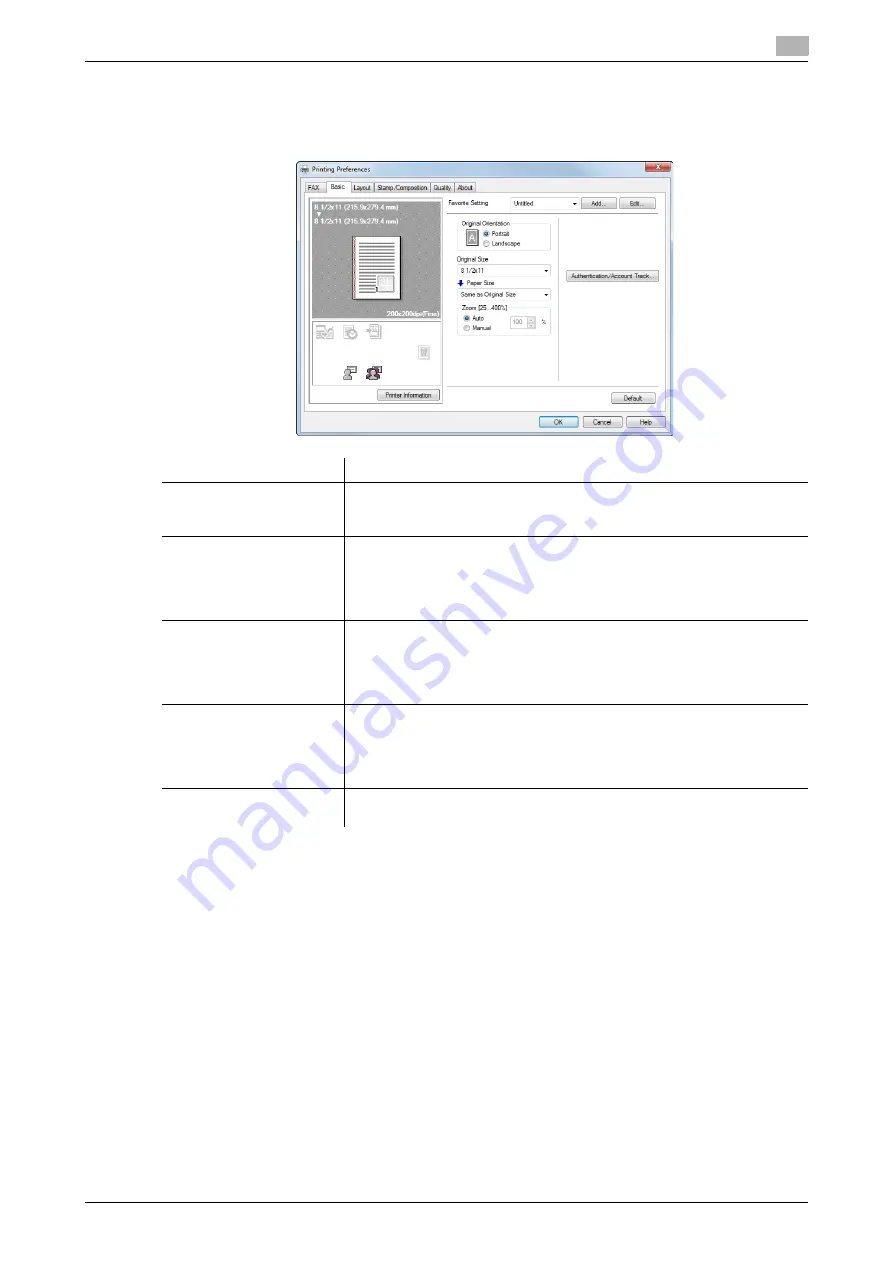
d-Color MF552/452/362/282/222
6-13
6.7
Available Operations with the [Basic] Tab
6
6.7
Available Operations with the [Basic] Tab
In the [Basic] tab, you can set the original orientation and paper size. If user authentication or account track
is employed on this machine, set the authentication information.
Tips
-
[12
e
18] in [Paper Size] is equivalent to 304.8
e
457.2 mm that is slightly larger than A3.
-
In [Original Size], you can select A0, A1, A2, B1, B2, or B3. However, the original is reduced to the size
specified in [Paper Size]. In this case, you cannot select [Same as Original Size] in [Paper Size].
Likewise, the large size registered in Print Server Properties is also reduced to the size specified in [Pa-
per Size]. The paper set in Print Server Properties is available when the [Display paper set in Print Server
Properties] check box is selected in the [Default Settings] tab.
-
Custom size documents may be reduced and printed on standard A4 size papers by the destination
machine due to its limited performance.
Settings
Description
[Original Orientation]
Specify the orientation of the original created in application software.
If the setting in the fax driver differs from that specified in the application
software, correct the setting.
[Original Size]
Select the size of the original created in application software.
If the setting in the fax driver differs from that specified in the application
software, correct the setting.
When scanning a custom-sized original, select [Custom Size] and set its
width and length.
[Paper Size]
Select a paper size of send a fax.
If this setting differs from the original size and [Zoom] is set to [Auto], the
original is enlarged or reduced to the selected paper size.
When sending a custom-sized document, select [Custom Size] and set its
width and length.
[Zoom]
Select how the print image is enlarged or reduced.
•
[Auto]: The image is enlarged or reduced to the size specified in [Paper
Size].
•
[Manual]: The image is enlarged or reduced by the specified ratio (25 to
400%).
[Authentication/Account
Track...]
When user authentication or account track is employed, enter the user
name or account name and the password. For details, refer to page 5-9.
Summary of Contents for d-Color MF552
Page 5: ...1 PC Fax TX...
Page 6: ......
Page 10: ...Printer cable connection to this machine 1 1 6 d Color MF552 452 362 282 222 1 3...
Page 11: ...2 Preparation for PC Fax TX via network connection...
Page 12: ......
Page 19: ...3 Preparation for PC Fax TX via USB connection...
Page 20: ......
Page 25: ...4 PC Fax TX...
Page 26: ......
Page 45: ...5 Sending options...
Page 46: ......
Page 56: ...Send a fax with authentication information 5 5 12 d Color MF552 452 362 282 222 5 5...
Page 57: ...6 Fax Driver Settings...
Page 58: ......
Page 74: ...Available Operations with the About tab 6 6 18 d Color MF552 452 362 282 222 6 11...
Page 75: ...7 Delete the fax driver...
Page 76: ......





























