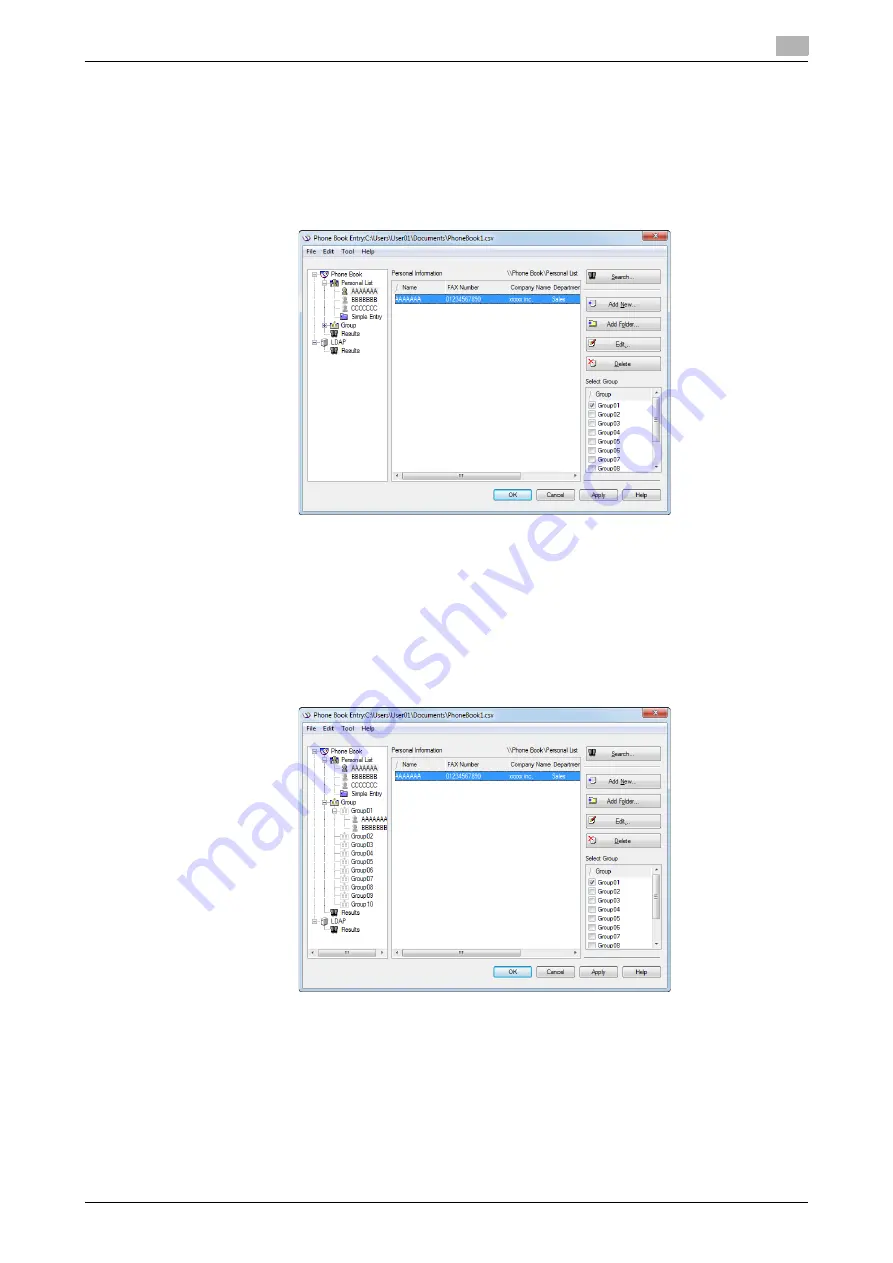
d-Color MF552/452/362/282/222
4-19
4.4
Managing the recipient information by the PC (using the Phone Book)
4
Edit the recipient information
You can have an easy to use Phone Book by customizing it. You can edit the recipient information, and edit
and file the Phone Book. When you edit the Phone Book, use the Phone Book that you open when adding a
recipient.
-
When you edit the recipient information, select a recipient from the [Personal List], then click [Edit...].
-
To delete a recipient from the Phone Book, select the recipient from the [Personal List], then click [De-
lete]. During this time, the recipient is also deleted from the registered group.
Tips
-
If you directly enter a recipient name and fax number when sending a fax and if you register them by
the [Register To Phone Book], the name and fax number are displayed in the [Simple Entry] folder.
Change the recipient group
When you change a group, use the Phone Book that you open when adding a recipient.
From the [Personal List], select a recipient that you wish to move to another group, and select the check box
of the desired group number shown at the right of the screen.
Tips
-
You can also register a recipient by dragging the name from the [Personal List] to a group. However,
you cannot delete the recipient from the group by dragging the name.
-
You can register up to 100 recipients to one group.
Summary of Contents for d-Color MF552
Page 5: ...1 PC Fax TX...
Page 6: ......
Page 10: ...Printer cable connection to this machine 1 1 6 d Color MF552 452 362 282 222 1 3...
Page 11: ...2 Preparation for PC Fax TX via network connection...
Page 12: ......
Page 19: ...3 Preparation for PC Fax TX via USB connection...
Page 20: ......
Page 25: ...4 PC Fax TX...
Page 26: ......
Page 45: ...5 Sending options...
Page 46: ......
Page 56: ...Send a fax with authentication information 5 5 12 d Color MF552 452 362 282 222 5 5...
Page 57: ...6 Fax Driver Settings...
Page 58: ......
Page 74: ...Available Operations with the About tab 6 6 18 d Color MF552 452 362 282 222 6 11...
Page 75: ...7 Delete the fax driver...
Page 76: ......






























