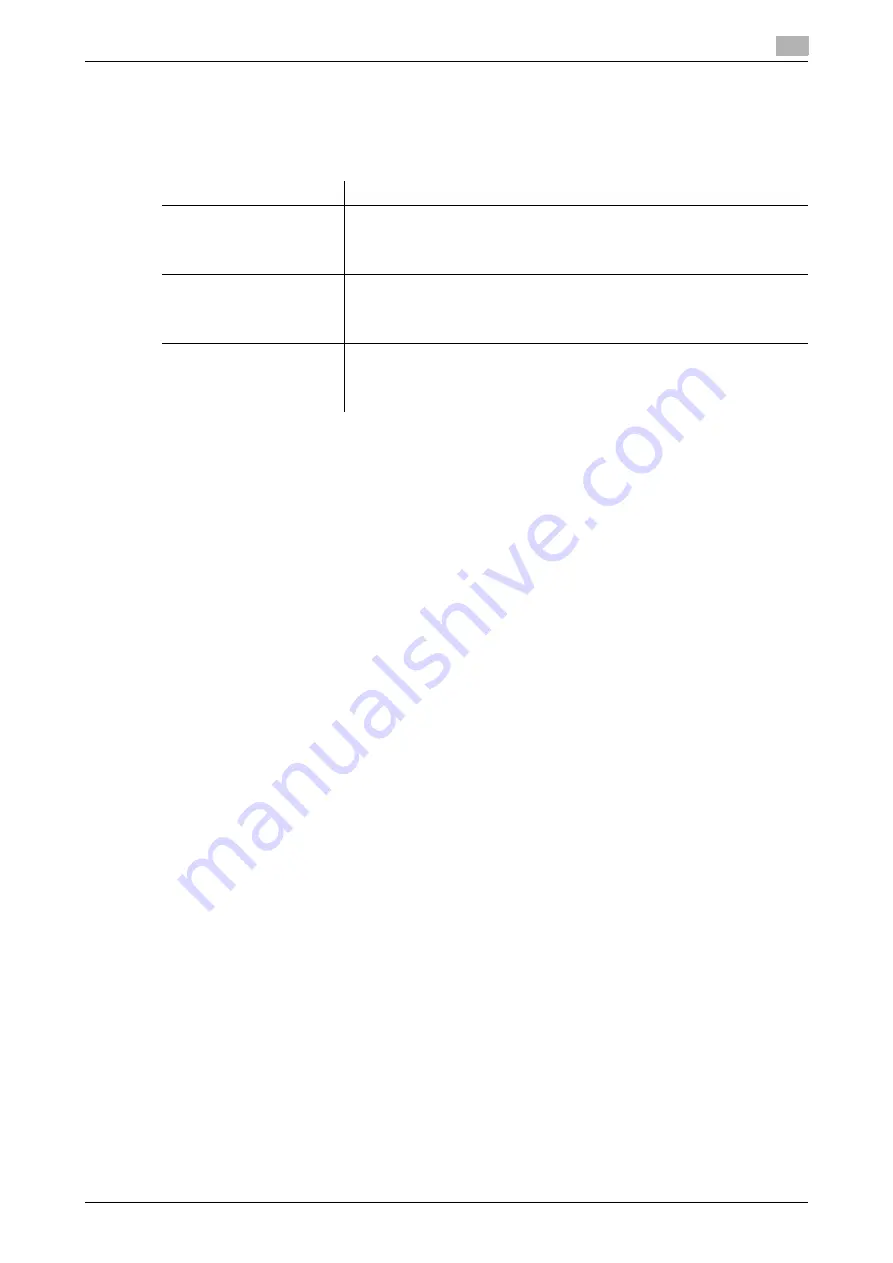
d-Color MF552/452/362/282/222
2-5
2.2
Before installing the fax driver (for the administrator)
2
Set up the PC-Fax TX environment
Set up the operating environment according to the method of printing.
How to print If the printing method is not specified before installation, Normal Printing (Port 9100) is selected
for printing. Use Normal Printing (Port 9100) unless otherwise specified by the administrator.
Tips
-
If you are using Windows Vista/7/Server 2008/Server 2008 R2, you cannot setup the Secure Print (IPPS)
using the installer.
-
If you are using Windows XP or Server 2003 in an IPv6 environment, you cannot setup the Secure Print
using the installer.
-
The Internet Print (IPP) is not supported in the IPv6 environment.
Enabling device information to be obtained from the fax driver
Disable the OpenAPI authentication function. (Usually, you can use the default settings.)
If device information collection from the fax driver is enabled, the fax driver automatically collects the infor-
mation such as optional device attachment and authentication settings.
For details on how to setup, refer to [User's Guide: Print Operations].
Related setting (for the administrator)
-
You can use a password to restrict the ability to obtain device information from the printer driver (de-
fault: [No]). For details, refer to [User's Guide: Print Operations].
To configure settings, select [Utility] - [Administrator Settings] - [Printer Settings] - [Assign Account to
Acquire Device Info].
How to print
Description
Normal printing (Port 9100)
Make sure that the RAW port number has been set. (Usually, you can use
the default settings.)
The settings configuration method is explained using
Web Connection
.
For details, refer to [User's Guide: Web Management Tool].
Internet Print (IPP)
Check the IPP operating environment. (Usually, you can use the default
settings.)
The settings configuration method is explained using
Web Connection
.
For details, refer to [User's Guide: Web Management Tool].
Secure Print (IPPS)
Set up the IPPS operating environment. Establish the communication with
SSL encryption between this machine and the PC.
The settings configuration method is explained using
Web Connection
.
For details, refer to [User's Guide: Web Management Tool].
Summary of Contents for d-Color MF552
Page 5: ...1 PC Fax TX...
Page 6: ......
Page 10: ...Printer cable connection to this machine 1 1 6 d Color MF552 452 362 282 222 1 3...
Page 11: ...2 Preparation for PC Fax TX via network connection...
Page 12: ......
Page 19: ...3 Preparation for PC Fax TX via USB connection...
Page 20: ......
Page 25: ...4 PC Fax TX...
Page 26: ......
Page 45: ...5 Sending options...
Page 46: ......
Page 56: ...Send a fax with authentication information 5 5 12 d Color MF552 452 362 282 222 5 5...
Page 57: ...6 Fax Driver Settings...
Page 58: ......
Page 74: ...Available Operations with the About tab 6 6 18 d Color MF552 452 362 282 222 6 11...
Page 75: ...7 Delete the fax driver...
Page 76: ......






























