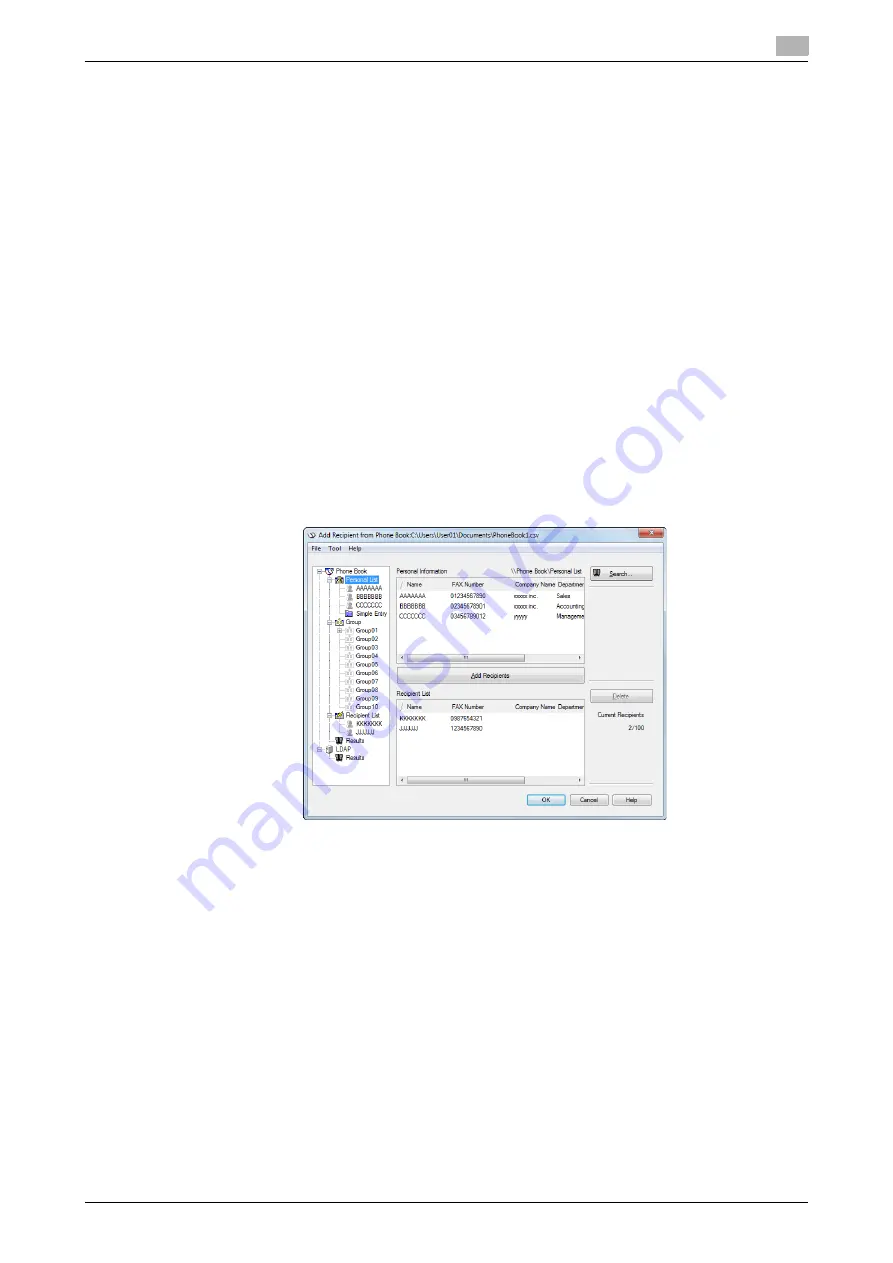
d-Color MF552/452/362/282/222
4-17
4.4
Managing the recipient information by the PC (using the Phone Book)
4
5
Click [OK].
The Phone Book is finished from editing. When you are creating a Phone Book, go to Step 6.
6
Click [Yes].
7
Specify the storage location, enter the file name, then click [Save].
%
The [Save As] screen is opened when you save the Phone Book for the first time. When you change
the Phone Book for the second or other times, the [Save As] screen is not opened but the Phone
Book file is overwritten with your changes automatically.
The Phone Book is saved as a file (in CSV format).
Tips
-
The saved phone book file automatically appears when you open the phone book next time. To open
another Phone Book file, open the [Phone Book Entry] screen, and select [Open] from the [File] menu.
Saving multiple phone book files can switch between these files to locate the desired one.
-
When you create a Phone Book file, open the [Phone Book Entry] screen and select [New] from the [File]
menu. Also, you can save the file to have an alias by selecting [Save as...] from the [File] menu.
Search for destination
You can search for a recipient from the Recipients List registered in the Phone Book.
Part of recipient information or multiple conditions can be used for this search.
When you search for a recipient, click [Search...] from the Phone Book. Your operations are the same when
you open the Phone Book to send a fax and when you open the Phone Book to add a recipient to it.
You can use the [Basic] search or [Advanced] search.
Summary of Contents for d-Color MF552
Page 5: ...1 PC Fax TX...
Page 6: ......
Page 10: ...Printer cable connection to this machine 1 1 6 d Color MF552 452 362 282 222 1 3...
Page 11: ...2 Preparation for PC Fax TX via network connection...
Page 12: ......
Page 19: ...3 Preparation for PC Fax TX via USB connection...
Page 20: ......
Page 25: ...4 PC Fax TX...
Page 26: ......
Page 45: ...5 Sending options...
Page 46: ......
Page 56: ...Send a fax with authentication information 5 5 12 d Color MF552 452 362 282 222 5 5...
Page 57: ...6 Fax Driver Settings...
Page 58: ......
Page 74: ...Available Operations with the About tab 6 6 18 d Color MF552 452 362 282 222 6 11...
Page 75: ...7 Delete the fax driver...
Page 76: ......






























