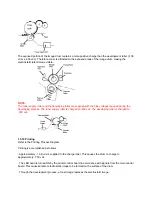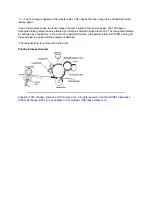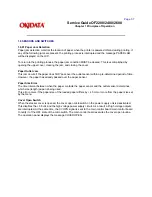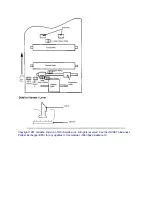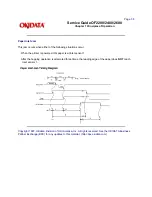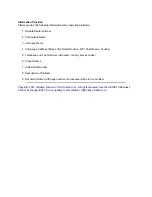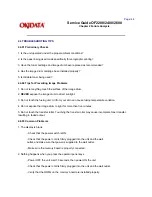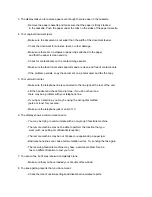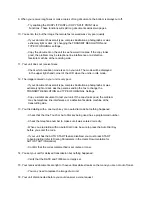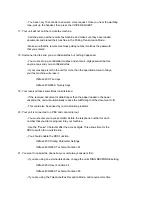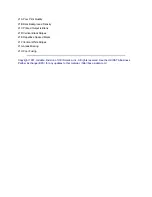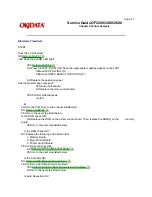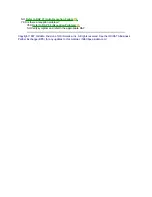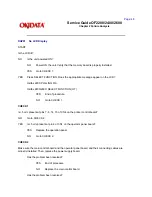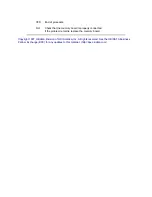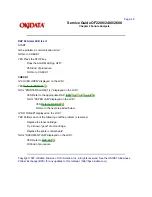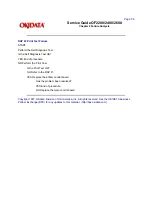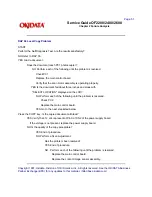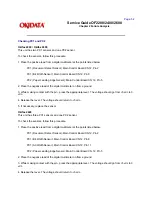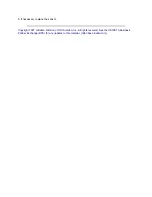9. When you receive long faxes or make copies of long documents, the bottom is always cut off.
- Try enabling the RX SPLIT PRINT or COPY SPLIT PRINT User
Functions. These functions will split long documents across two pages.
10. You sent a fax, but the image the remote fax received was very poor quality.
- If your document has small type, complex illustrations, photographs or was
extremely light or dark, try changing the TRANSMIT RESOLUTION and
TYPE OF ORIGINAL settings.
- Copy the document on the unit to see how well it copies. If the copy looks
good, the problem may be telephone line interference or a defective
facsimile machine at the receiving side.
11. Your unit does not receive faxes.
- Check which reception mode is set on your unit. The mode will be displayed
in the upper right-hand corner of the LCD when the unit is in idle mode.
12. The image received on your unit is very poor.
- If your document has small type, complex illustrations, photographs or was
extremely light or dark, ask the person sending the fax to change the
TRANSMIT RESOLUTION and TYPE OF ORIGINAL Settings.
- Copy a similar document to test your unit. If the copy looks good, the problem
may be telephone line interference or a defective facsimile machine at the
transmitting side.
13. You tried dialing with a one touch key or an auto dial code but nothing happened.
- Check that the One Touch or Auto Dial key being used has a programmed number.
- Check the telephone number to make sure it was entered correctly.
- When you are dialing with an Auto Dial Code, be sure to press the Auto Dial Key
before you enter the code.
- If your unit has the AUTO START feature disabled, you must press START
to begin dialing (refer to Dialing Parameters in the Users Documentation for
AUTO START information).
- Confirm that the correct dial method is set (pulse or tone).
14. You set your unit for delayed transmission but nothing happened.
- Verify that the DATE and TIME are correctly set.
15. Your received documents are light or have vertical white streaks on them and you are not out of toner.
- You may need to replace the image drum unit.
16. Your unit disconnected before you could answer a voice request.
Summary of Contents for OF2200
Page 87: ...Partner Exchange BPX for any updates to this material http bpx okidata com...
Page 255: ...Page 151 Service Guide OF2200 2400 2600 Chapter A Board Diagrams A 2 INDEX TO CHARTS...
Page 256: ......
Page 259: ......
Page 262: ......
Page 265: ......
Page 268: ......
Page 273: ......
Page 276: ......
Page 279: ......
Page 284: ...Partner Exchange BPX for any updates to this material http bpx okidata com...
Page 285: ...Page 162 Service Guide OF2200 2400 2600 Chapter A Board Diagrams Okifax 2200 1 of 5...
Page 286: ......
Page 288: ...Page 163 Service Guide OF2200 2400 2600 Chapter A Board Diagrams Okifax 2200 2 of 5...
Page 289: ......
Page 291: ...Page 164 Service Guide OF2200 2400 2600 Chapter A Board Diagrams Okifax 2200 3 of 5...
Page 292: ......
Page 297: ......
Page 299: ...Page 168 Service Guide OF2200 2400 2600 Chapter A Board Diagrams Okifax 2400 2600 2 of 6...
Page 300: ......
Page 302: ...Page 169 Service Guide OF2200 2400 2600 Chapter A Board Diagrams Okifax 2400 2600 3 of 6...
Page 303: ......
Page 307: ...Page 172 Service Guide OF2200 2400 2600 Chapter A Board Diagrams Okifax 2400 2600 6 of 6...
Page 308: ......
Page 317: ......
Page 320: ......
Page 323: ......
Page 326: ......
Page 329: ......
Page 333: ......
Page 337: ......
Page 340: ......
Page 344: ......
Page 348: ......
Page 352: ......
Page 355: ......
Page 359: ......
Page 363: ......
Page 367: ......
Page 371: ......
Page 374: ......
Page 380: ......
Page 387: ...Page 199 Service Guide OF2200 2400 2600 Chapter B Illustrated Parts...
Page 389: ...Page 200 Service Guide OF2200 2400 2600 Chapter B Illustrated Parts...
Page 391: ...Page 201 Service Guide OF2200 2400 2600 Chapter B Illustrated Parts...
Page 395: ...Page 202 Service Guide OF2200 2400 2600 Chapter B Illustrated Parts UST500...