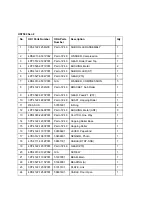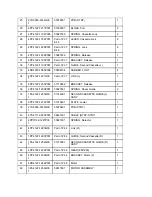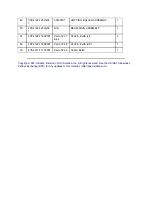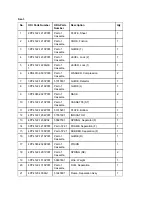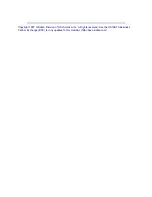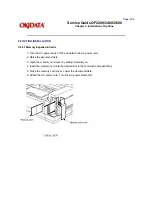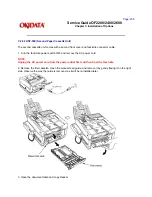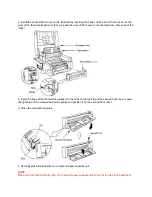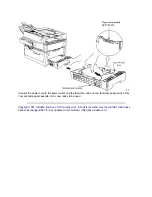Page: 206
Service Guide OF2200/2400/2600
Chapter C Installation of Options
UST-500 Testing Procedure
In order to test the UST-500 for proper operation, you should make a copy of a document.
Okifax 2200
When making a copy of a document, the Okifax 2200 automatically selects the paper tray with the correct
size paper installed. For example, if you are making a copy of a legal size document and legal size paper
is installed in the UST-500 paper tray, the Okifax 2200 will feed paper from the UST-500 paper tray. Of
course, the standard tray must have paper other than legal size installed (or be out of paper).
If the UST-500 paper tray contains the same size paper as the standard tray, remove the paper from the
standard tray before making a copy.
Okifax 2400/2600
The default paper source for the Okifax 2400 and Okifax 2600 is the standard paper tray (regardless of
the size document being copied). In order to use the copy mode to test the UST-500 for proper operation,
the SECOND TRAY COPY feature must be activated.
To activate the SECOND TRAY COPY feature perform the following.
1. Load the document(s) to be copied in the Automatic Document Feeder.
2. Press the SELECT FUNCTION Key.
3. Press One-Touch Key #32. This key is labeled 2ND TRAY COPY.
The LCD on the operator panel will display:
2ND CASSETTE COPY ?
[LT] YES ( ) NO ( )
NOTE:
The second line of the display indicates the paper size currently loaded in the UST-500.
To change the paper size, press the NO Key until the proper paper size appears in the display.
4. To accept the displayed paper size press the YES Key.
You will then be prompted to enter the number of copies desired.
After selected the number of copies desired, press the COPY Key
to start making copies. If you do not select a copy quantity, copying
will automatically start after three seconds.
Copyright 1997, Okidata, Division of OKI America, Inc. All rights reserved. See the OKIDATA Business
Partner Exchange (BPX) for any updates to this material. (http://bpx.okidata.com)
Summary of Contents for OF2200
Page 87: ...Partner Exchange BPX for any updates to this material http bpx okidata com...
Page 255: ...Page 151 Service Guide OF2200 2400 2600 Chapter A Board Diagrams A 2 INDEX TO CHARTS...
Page 256: ......
Page 259: ......
Page 262: ......
Page 265: ......
Page 268: ......
Page 273: ......
Page 276: ......
Page 279: ......
Page 284: ...Partner Exchange BPX for any updates to this material http bpx okidata com...
Page 285: ...Page 162 Service Guide OF2200 2400 2600 Chapter A Board Diagrams Okifax 2200 1 of 5...
Page 286: ......
Page 288: ...Page 163 Service Guide OF2200 2400 2600 Chapter A Board Diagrams Okifax 2200 2 of 5...
Page 289: ......
Page 291: ...Page 164 Service Guide OF2200 2400 2600 Chapter A Board Diagrams Okifax 2200 3 of 5...
Page 292: ......
Page 297: ......
Page 299: ...Page 168 Service Guide OF2200 2400 2600 Chapter A Board Diagrams Okifax 2400 2600 2 of 6...
Page 300: ......
Page 302: ...Page 169 Service Guide OF2200 2400 2600 Chapter A Board Diagrams Okifax 2400 2600 3 of 6...
Page 303: ......
Page 307: ...Page 172 Service Guide OF2200 2400 2600 Chapter A Board Diagrams Okifax 2400 2600 6 of 6...
Page 308: ......
Page 317: ......
Page 320: ......
Page 323: ......
Page 326: ......
Page 329: ......
Page 333: ......
Page 337: ......
Page 340: ......
Page 344: ......
Page 348: ......
Page 352: ......
Page 355: ......
Page 359: ......
Page 363: ......
Page 367: ......
Page 371: ......
Page 374: ......
Page 380: ......
Page 387: ...Page 199 Service Guide OF2200 2400 2600 Chapter B Illustrated Parts...
Page 389: ...Page 200 Service Guide OF2200 2400 2600 Chapter B Illustrated Parts...
Page 391: ...Page 201 Service Guide OF2200 2400 2600 Chapter B Illustrated Parts...
Page 395: ...Page 202 Service Guide OF2200 2400 2600 Chapter B Illustrated Parts UST500...