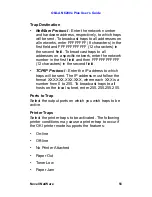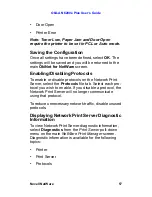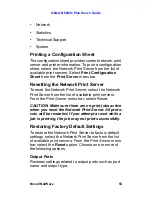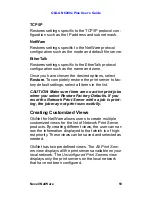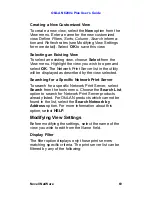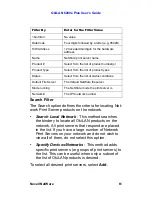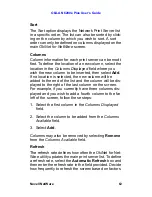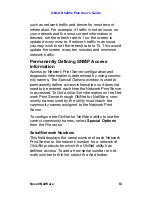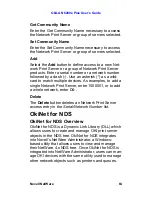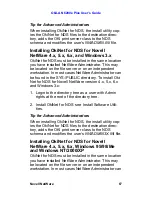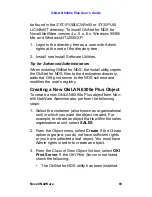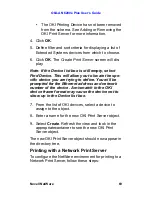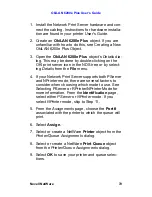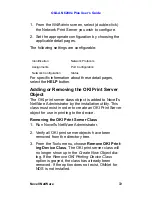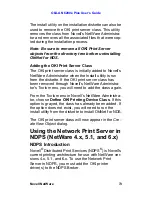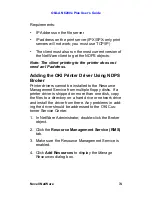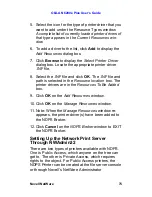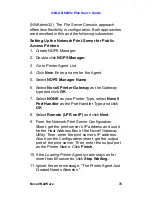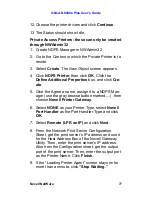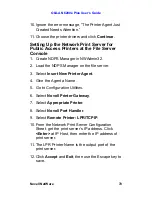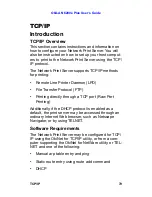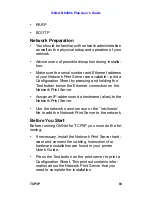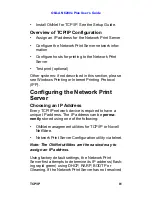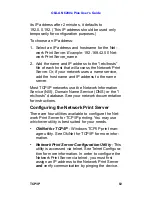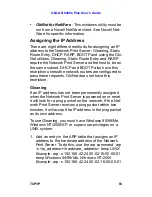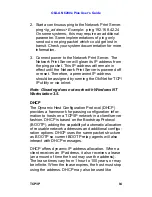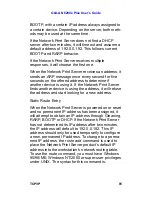OkiLAN 6200e Plus User’s Guide
Novell NetWare
70
1. Install the Network Print Server hardware and con-
nect the cabling. Instructions for hardware installa-
tion are found in your printer User's Guide.
2. Create an
OkiLAN 6200e Plus
object. If you are
unfamiliar with how to do this, see Creating a New
OkiLAN 6200e Plus Object.
3. Open the
OkiLAN 6200e Plus
object’s
Details
dia-
log. This may be done by double-clicking on the
OKI print server icon in the NDS tree or by select-
ing
Details
from the
File
menu.
4. If your Network Print Server supports both PServer
and NPrinter mode, there are several factors to
consider when choosing which mode to use. See
Selecting PServer or RPrinter/NPrinter Mode for
more information. From the
Identification
page,
select either
PServer
or
NPrinter
mode. If you
select
NPrinter
mode, skip to Step 11.
5. From the
Assignments
page, choose the
Port #
associated with the printer to which the queue will
print.
6. Select
Assign
.
7. Select or create a NetWare
Printer
object from the
Printer/Queue Assignments
dialog.
8. Select or create a NetWare
Print Queue
object
from the
Printer/Queue Assignments
dialog.
9. Select
OK
to save your printer and queue selec-
tions.