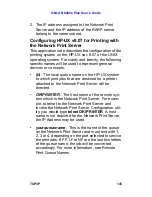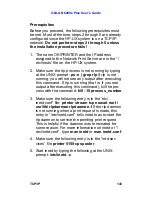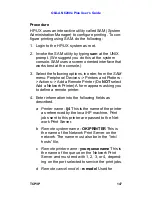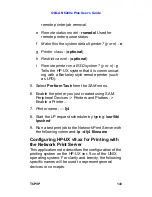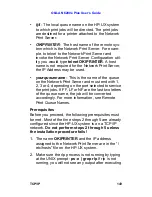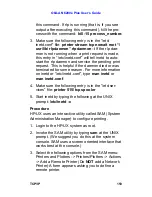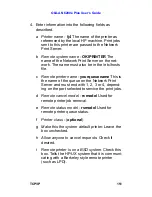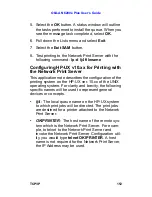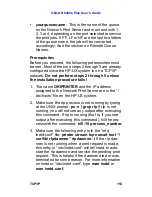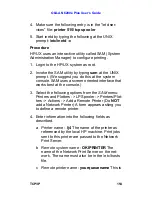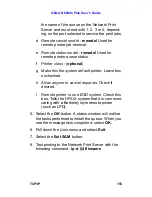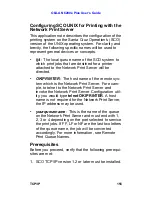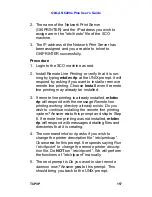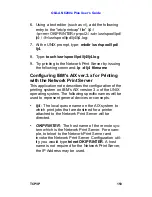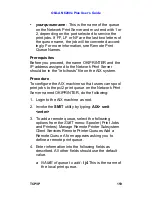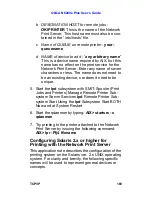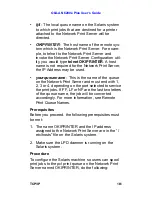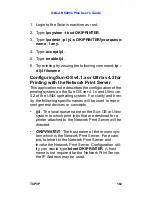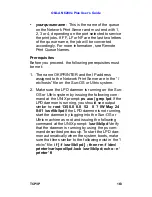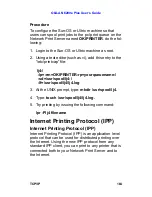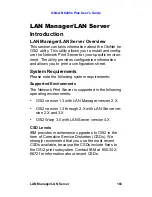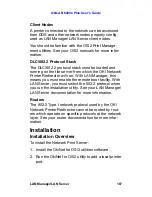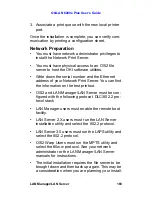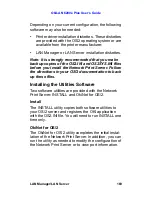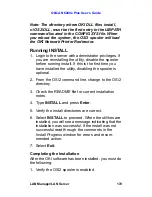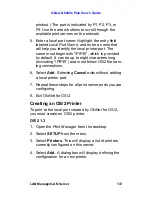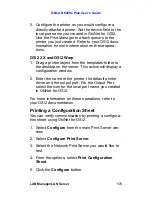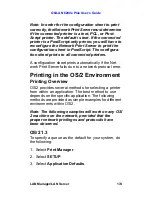OkiLAN 6200e Plus User’s Guide
TCP/IP
159
•
yourqueuename
- This is the name of the queue
on the Network Print Server and must end with 1 or
2, depending on the port selected to service the
print jobs. If FF, LF or NF are the last two letters of
the queue name, the job will be converted accord-
ingly. For more information, see Remote Print
Queue Names.
Prerequisites
Before you proceed, the name OKIPRINTER and the
IP address assigned to the Network Print Server
should be in the “/etc/hosts” file on the AIX system.
Procedure
To configure the AIX machine so that users can spool
print jobs to the pcl2 print queue on the Network Print
Server named OKIPRINTER, do the following:
1. Login to the AIX machine as root.
2. Invoke the
SMIT
utility by typing:
AIX> smit
<enter>
3. To add a remote queue, select the following
options from the
SMIT
menu: Spooler (Print Jobs
and Printers) Manage Remote Printer Subsystem
Client Services Remote Printer Queues Add a
Remote Queue A form appears asking you to
define a remote print queue.
4. Enter information into the following fields as
described. All other fields should use the default
value.
a
NAME of queue to add
-
lj4
This is the name of
the local print queue.