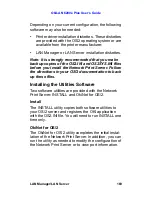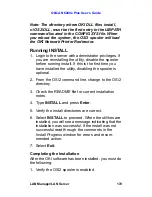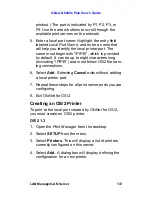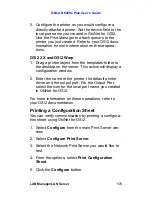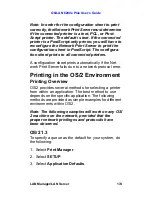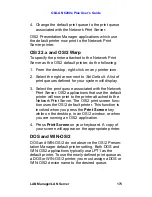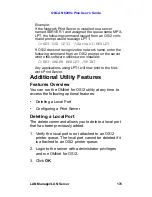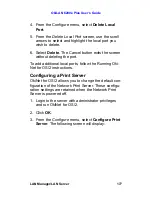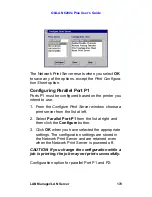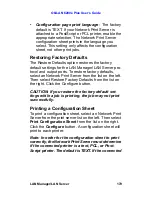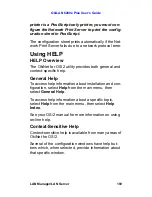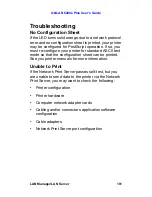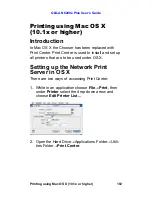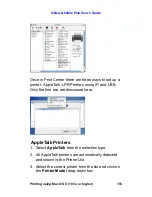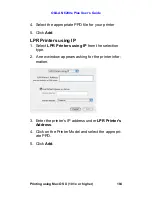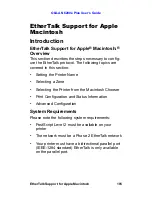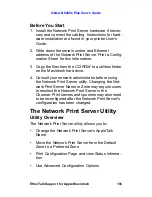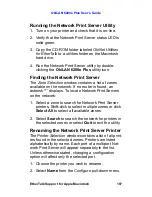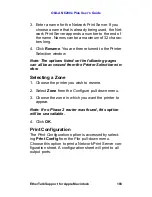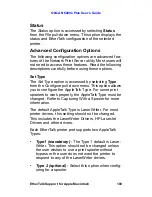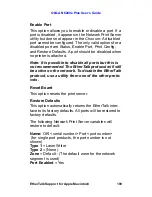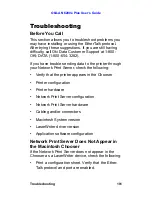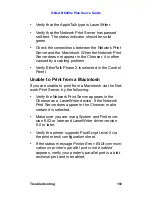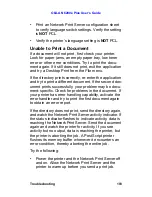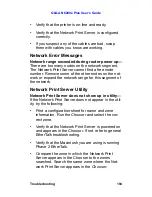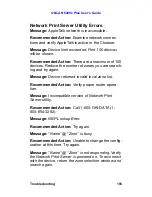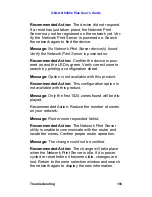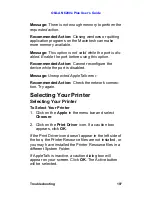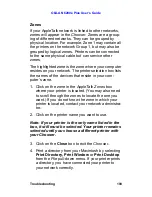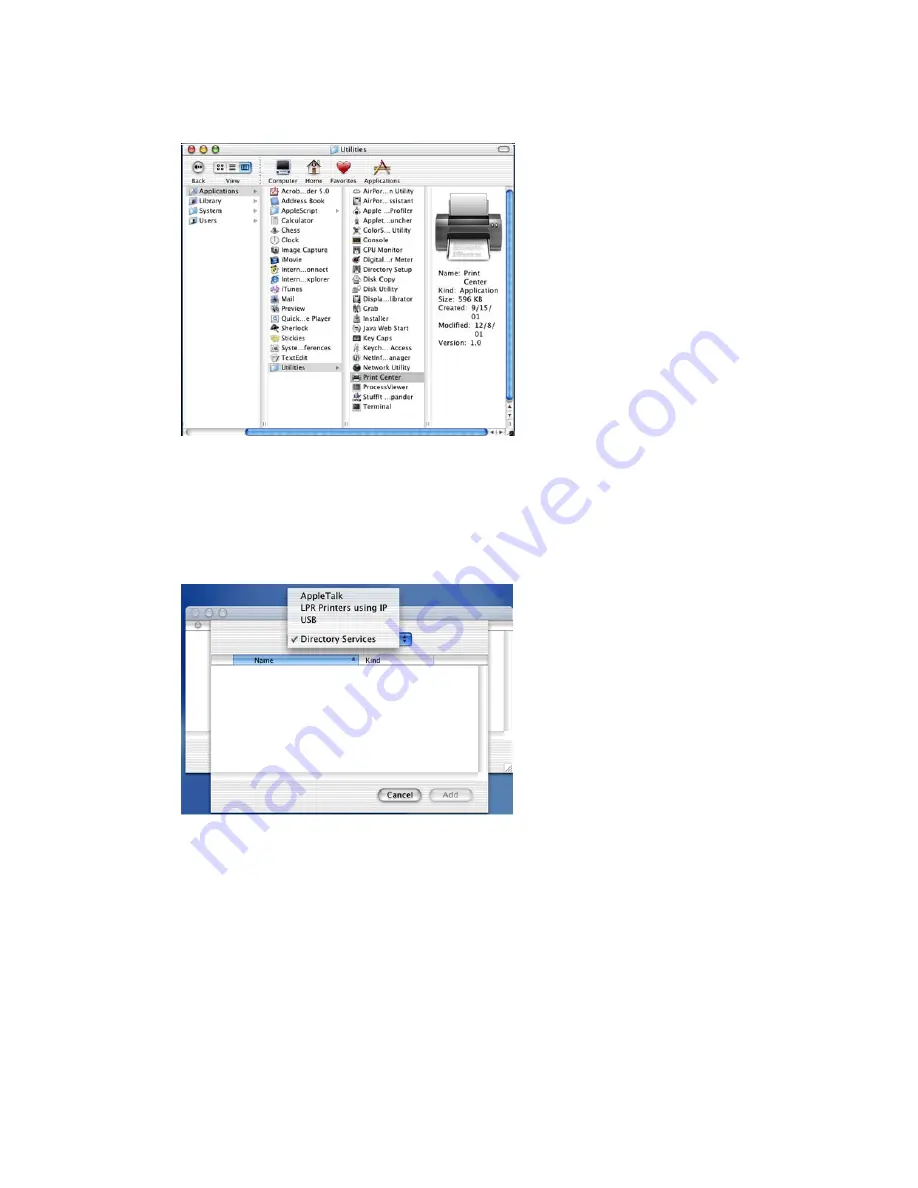
OkiLAN 6200e Plus User’s Guide
Printing using Mac OS X (10.1x or higher)
183
Once in Print Center there are three ways to set up a
printer: AppleTalk, LPR Printers using IP, and USB.
Only the first two are discussed here.
AppleTalk Printers
1. Select
AppleTalk
from the selection type.
2. All AppleTalk printers are automatically detected
and shown in the Printer List.
3. Select the correct printer from the list and click on
the
Printer Model
drop-down box