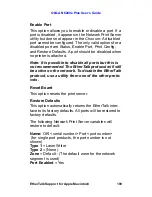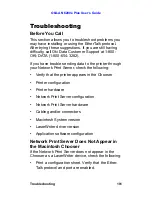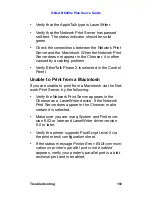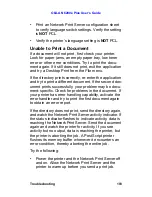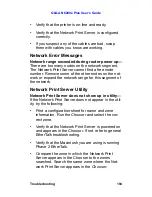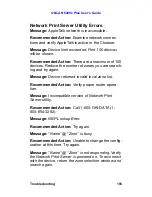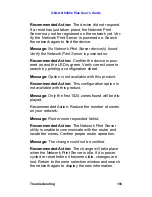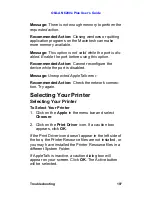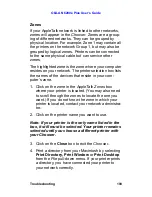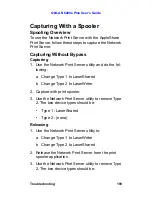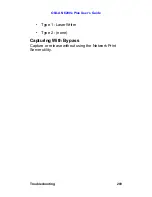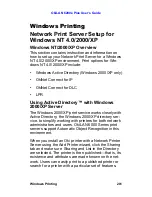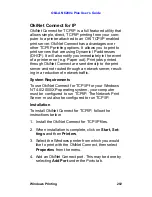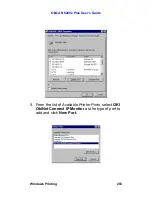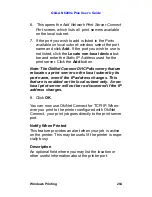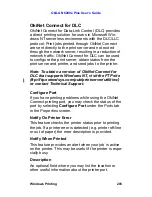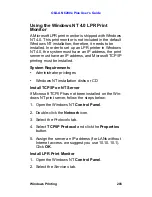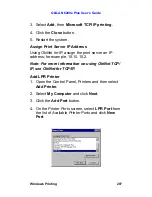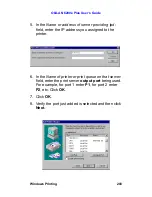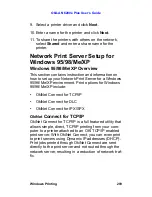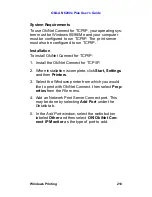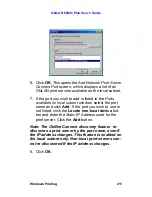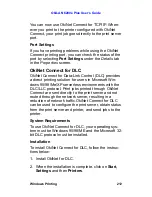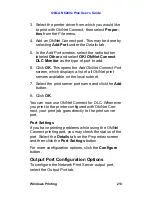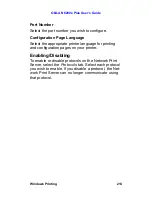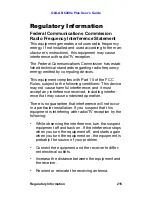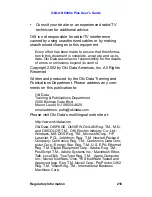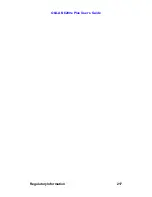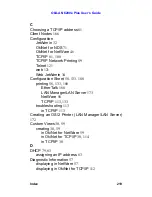OkiLAN 6200e Plus User’s Guide
Windows Printing
204
6. This opens the
Add Network Print Server Connect
Port
screen, which lists all print servers available
on the local subnet.
7. If the port you wish to add is listed in the
Ports
available on local subnet:
window, select the port
name and click
Add
. If the port you wish to use is
not listed, click the
Locate non-local device
but-
ton and enter the
Static IP Address
used for the
print server. Click the
Add
button.
Note: The OkiNet Connect DHCP discovery feature
relocates a print server on the local subnet by its
port name, even if the IP address changes. This
feature is enabled on the local subnet only. A non-
local print server will not be re-discovered if the IP
address changes.
8. Click
OK
.
You can now use OkiNet Connect for TCP/IP. When-
ever you print to the printer configured with OkiNet
Connect, your print job goes directly to the print server
port.
Notify When Printed
This feature provides an alert when your job is active
on the printer. This may be useful if the printer is espe-
cially busy.
Description
An optional field where you may list the location or
other useful information about the printer port.