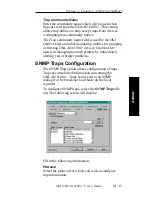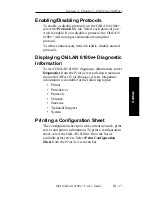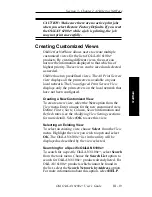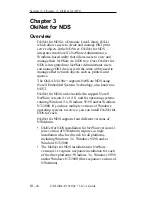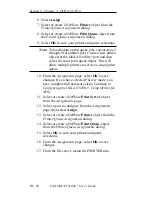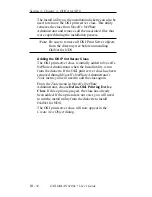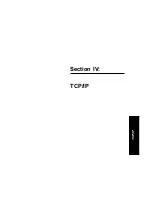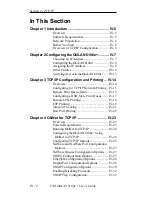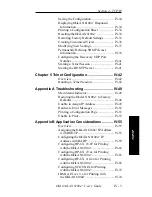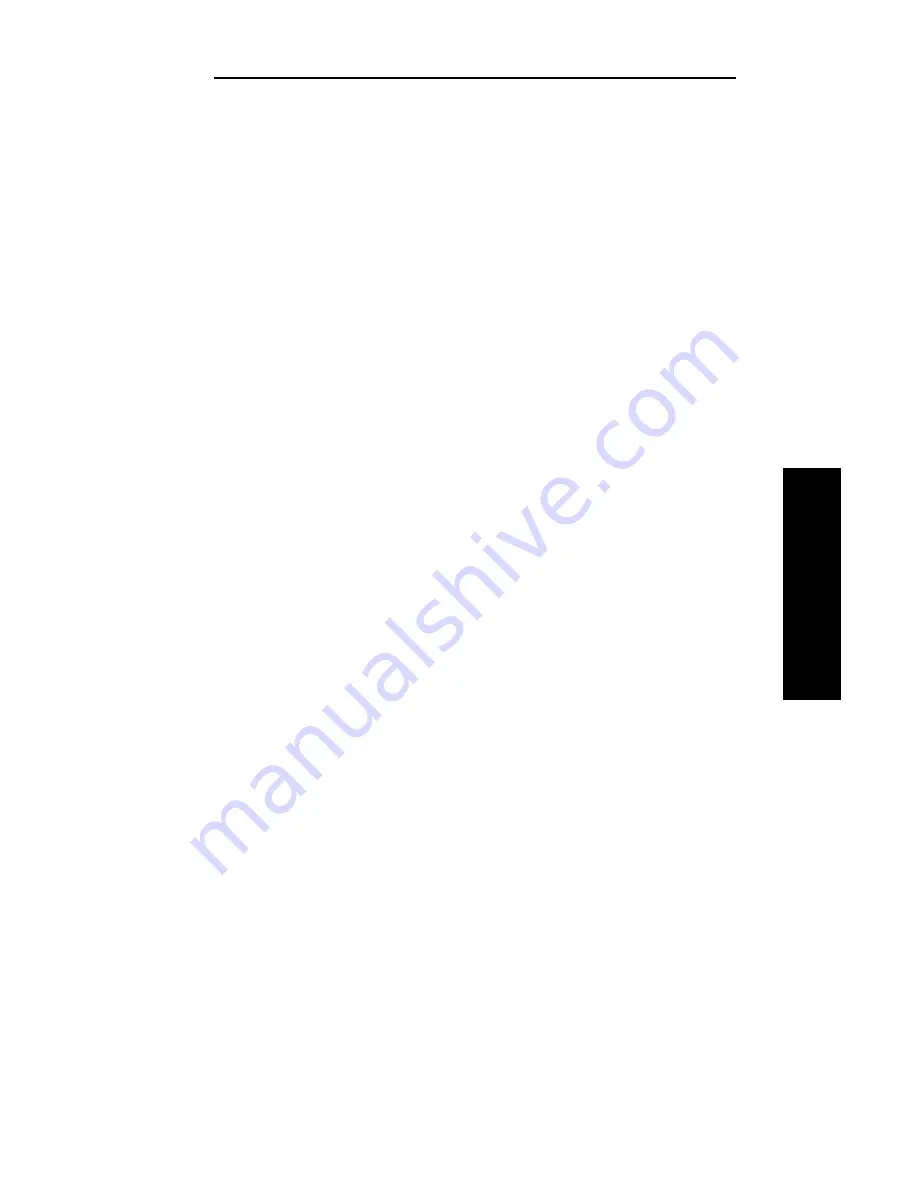
III - 21
Section 3 - Chapter 2 - OkiNet for NetWare
OKI OkiLAN 6100e+ User’s Guide
NetW
are
• Specify Devices/Networks - This method adds
specific print servers (or groups of print servers) to
the list. This can be useful when only a subset of the
list of OkiLAN 6100e+ products is desired.
To select all desired print servers, select Add.
Sort
The Sort option displays the OkiLAN 6100e+ list in a
specific order. The list can also be sorted by clicking on
the column by which you wish to sort. A sort order can
only be defined on columns displayed on the main
OkiNet for NetWare screen.
Columns
Column information for each print server can be
modified. To define the location of a new column,
select the location in the Columns Displayed field
where you wish the new column to be inserted, then
select Add. If no location is selected, the new column
will be added to the end of the list and the column will
be displayed to the right of the last column on the
screen. For example, if you currently have three
columns displayed and you wish to add a fourth
column to the far left of the screen, follow these steps:
1. Select the first column in the Columns Displayed
field.
2. Select the column to be added from the Columns
Available field.
3. Select Add.
Columns may also be removed by selecting Remove
from the Columns Available field.
Summary of Contents for LAN 6100E+
Page 1: ...OkiLAN 6100e User s Guide High Performance Ethernet Network Print Server...
Page 11: ...Hardware Installation Section I Hardware Installation...
Page 27: ...Advanced Management Section II Advanced Management Features...
Page 47: ...NetWare Section III Netware...
Page 79: ...TCP IP Section IV TCP IP...
Page 159: ...Banyan VINES Section V Banyan VINES...
Page 184: ......
Page 185: ...LAN Manager Server Section VI LAN Manager LAN Server...
Page 202: ......
Page 203: ...EtherTalk Section VII EtherTalk...
Page 219: ...Windows Printing Section VIII Windows Printing...
Page 237: ...Regulatory Information Section IX Regulatory Information...
Page 239: ...IR Printing Section X IR Printing...
Page 246: ......