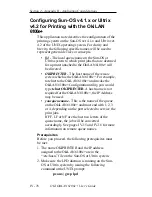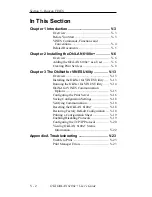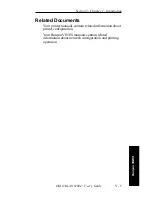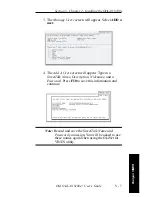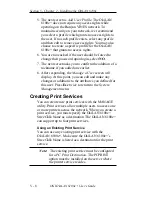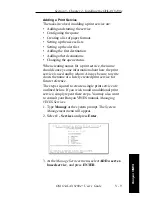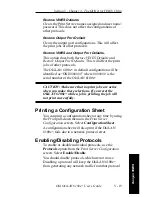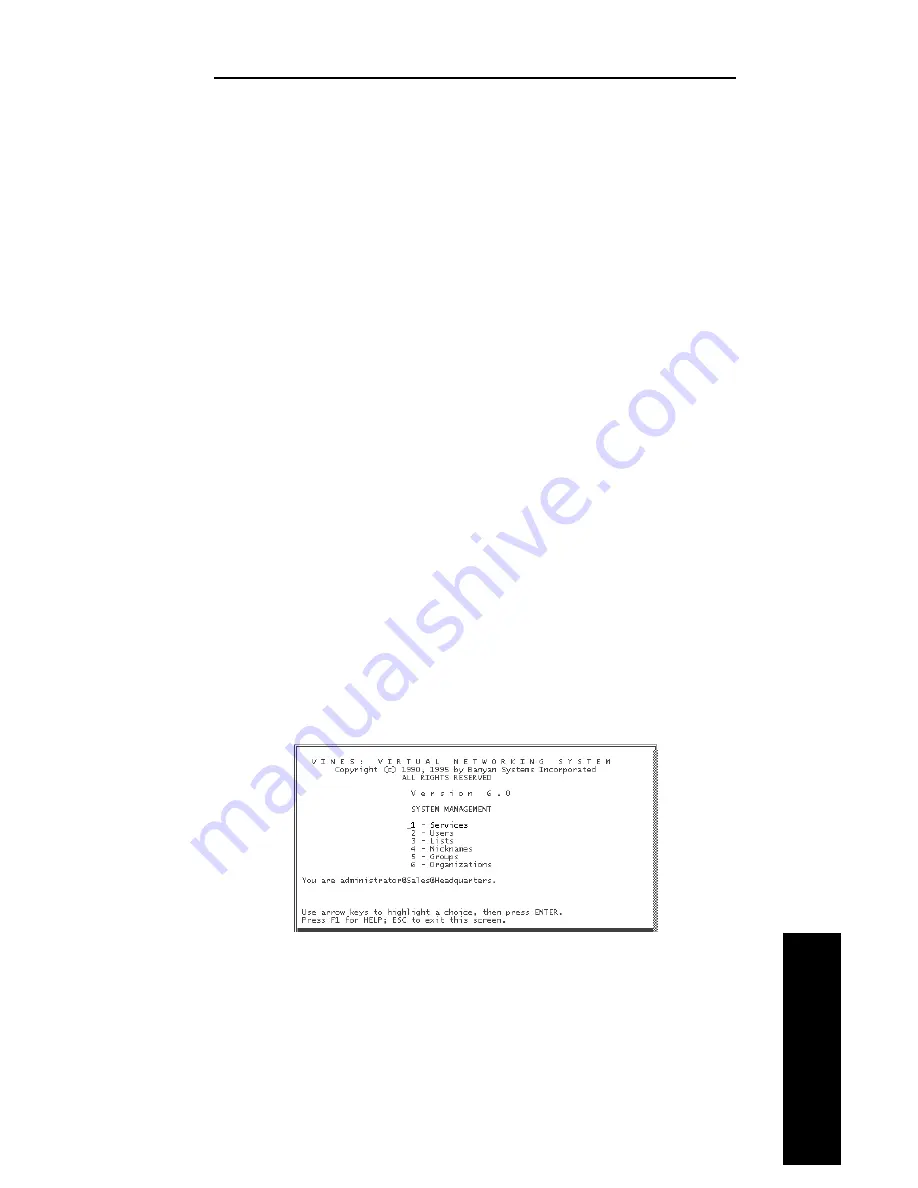
V - 9
Section 5 - Chapter 2 - Installing the OkiLAN 6100e
OKI OkiLAN 6100e+ User’s Guide
Banyan VINES
Adding a Print Service
The tasks involved in adding a print service are:
• Adding and starting the service
• Configuring the queue
• Creating a list of paper formats
• Setting up the access lists
• Setting up the alert list
• Adding the first destination
• Adding other destinations
• Changing the queue status
When creating names for a print service, the name
should convey some information about how the print
service is used and by whom. Always be sure to write
down the name of a newly created print service for
future reference.
The steps required to create a single print service are
outlined below. If you wish to add an additional print
service, simply repeat these steps. You may also want
to consult your Banyan VINES manual, Managing
VINES Services.
1. Type Manage at the system prompt. The System
Management menu will appear.
2. Select 1 - Services and press Enter.
3. At the Manage Services menu, select ADD a server-
based service, and press ENTER.
Summary of Contents for LAN 6100E+
Page 1: ...OkiLAN 6100e User s Guide High Performance Ethernet Network Print Server...
Page 11: ...Hardware Installation Section I Hardware Installation...
Page 27: ...Advanced Management Section II Advanced Management Features...
Page 47: ...NetWare Section III Netware...
Page 79: ...TCP IP Section IV TCP IP...
Page 159: ...Banyan VINES Section V Banyan VINES...
Page 184: ......
Page 185: ...LAN Manager Server Section VI LAN Manager LAN Server...
Page 202: ......
Page 203: ...EtherTalk Section VII EtherTalk...
Page 219: ...Windows Printing Section VIII Windows Printing...
Page 237: ...Regulatory Information Section IX Regulatory Information...
Page 239: ...IR Printing Section X IR Printing...
Page 246: ......