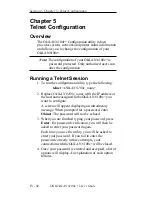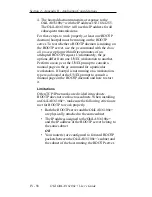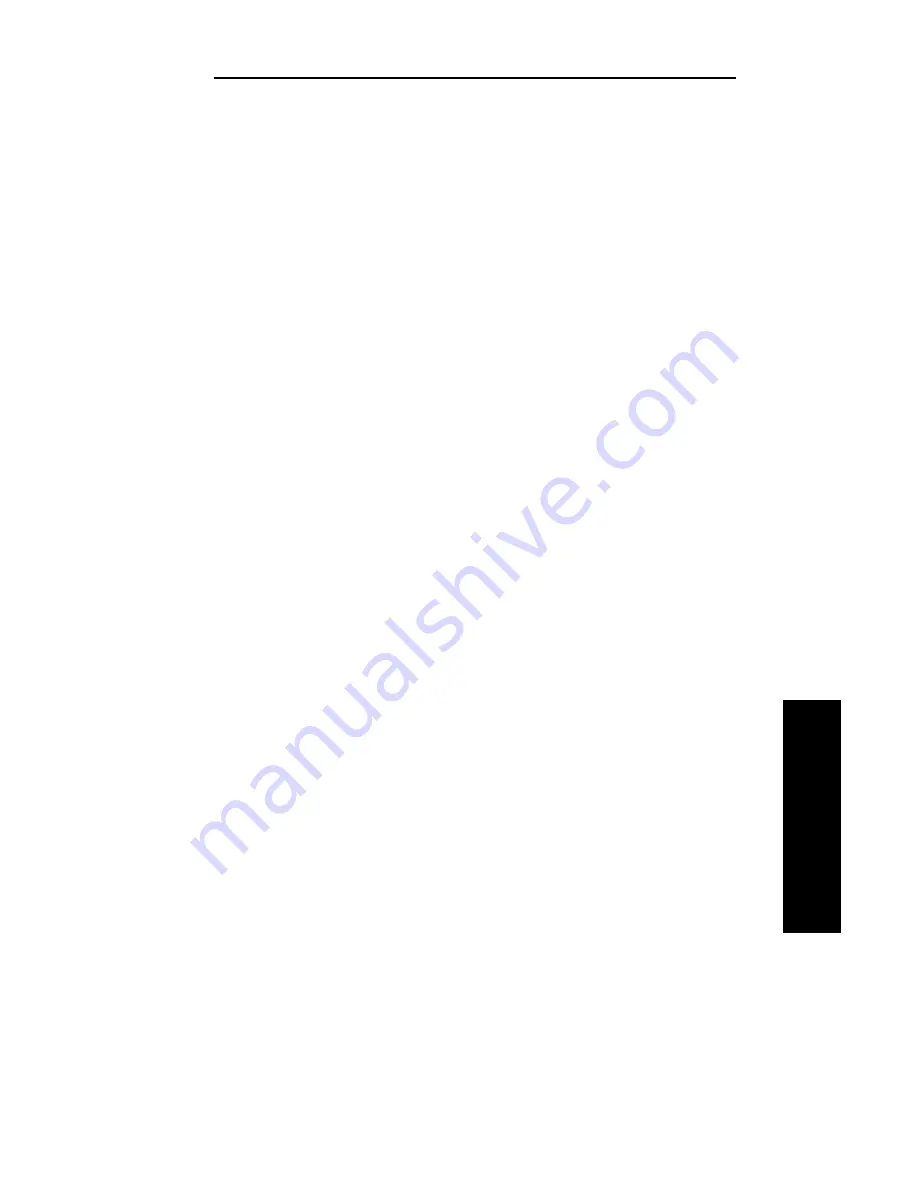
IV - 43
Section 4 - Chapter 5 - Telnet Configuration
OKI OkiLAN 6100e+ User’s Guide
TCP/IP
*****************************************
OkiLAN 6100e+ Configuration Utility
1. Show Network/Printer Information
2. Change Password
3. Specify Print Server IP Address
4. Specify Subnet Mask For Your Network
5. Identify Default Gateway IP Address
6. Configure Port
7. TCP Connection Configuration
8. Download New Firmware
9. Restore to Factory Defaults
To select an option above, type its number and press
Enter.
To quit, press Enter.
*****************************************
Showing Network/Printer Information (Option 1)
This option displays current network and printer
information.
Changing the Password (Option 2)
This option allows you to change the password required
for access to this utility. We recommend that you
change your password periodically, especially if
security may have been compromised. Type a password
(5-24 characters long). The characters you type will not
appear on the screen. When you are done typing, press
Enter. You will be asked to enter your password again.
This allows you to verify your password was typed
correctly.
You must save your changes when you exit the utility
for the new password to take effect.
Specify Print Server IP Address (Option 3)
This option allows you to select the method the
OkiLAN 6100e+ uses to obtain its IP address or to set a
permanent IP address. If the OkiLAN 6100e+ has been
configured to use a permanent IP address, a DHCP,
Summary of Contents for LAN 6100E+
Page 1: ...OkiLAN 6100e User s Guide High Performance Ethernet Network Print Server...
Page 11: ...Hardware Installation Section I Hardware Installation...
Page 27: ...Advanced Management Section II Advanced Management Features...
Page 47: ...NetWare Section III Netware...
Page 79: ...TCP IP Section IV TCP IP...
Page 159: ...Banyan VINES Section V Banyan VINES...
Page 184: ......
Page 185: ...LAN Manager Server Section VI LAN Manager LAN Server...
Page 202: ......
Page 203: ...EtherTalk Section VII EtherTalk...
Page 219: ...Windows Printing Section VIII Windows Printing...
Page 237: ...Regulatory Information Section IX Regulatory Information...
Page 239: ...IR Printing Section X IR Printing...
Page 246: ......